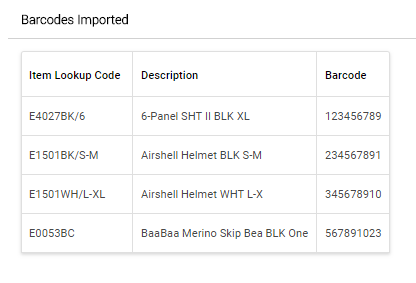An alias is secondary barcode that is associated to an item, typically the EAN code. Alias can be scanned to add an item to the point of sale and EAN codes are required for uploading items to Google shopping and some marketplaces.
The alias import tool allows you to enter alias codes in bulk for items for items that are in your retail database.
1) First you will need to create a CSV or Excel file for your import.
**The file must be either an Excel or CSV file**
File Format is :
Item Lookup Code, Barcode
Example :
XYZ123-456,123456789
XYZ456-789,987654321
Note: Do not include spaces in between rows in the file. Item Lookup Codes must exist on the database and Barcode values must be unique.
Example:
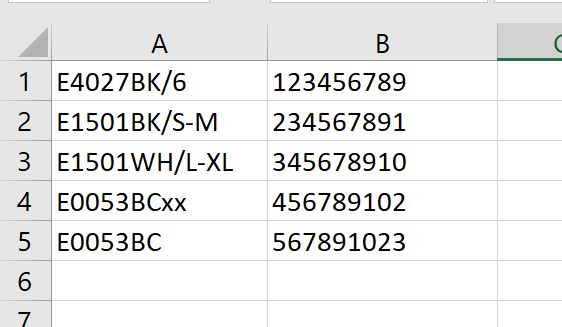
The current criteria for barcode values are:
- 12, 13 or 14 characters in length (We don’t currently support ISBN, which would be 8 characters)
- Numeric characters only
- Cannot contain hyphen or dot
This is based on the guidance set out here:
https://www.barcoding.com/blog/barcode-prefixes-and-product-country-of-origin/ https://support.google.com/merchants/answer/6286293?hl=en-GB
2) Under the Cloud POS backoffice main menu, select Create & Manage Items, then Import Tools:
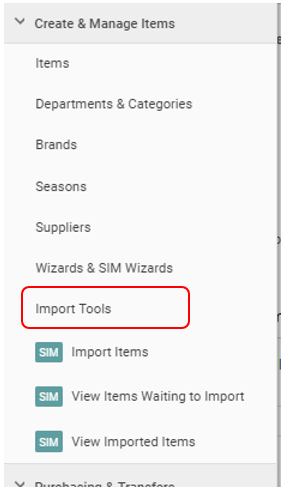
3) Select the Import Barcodes option:

4) Click Browse to search and select your Excel/CSV file:

5) Click Import File to process the changes:

6) Changes will be displayed when completed: