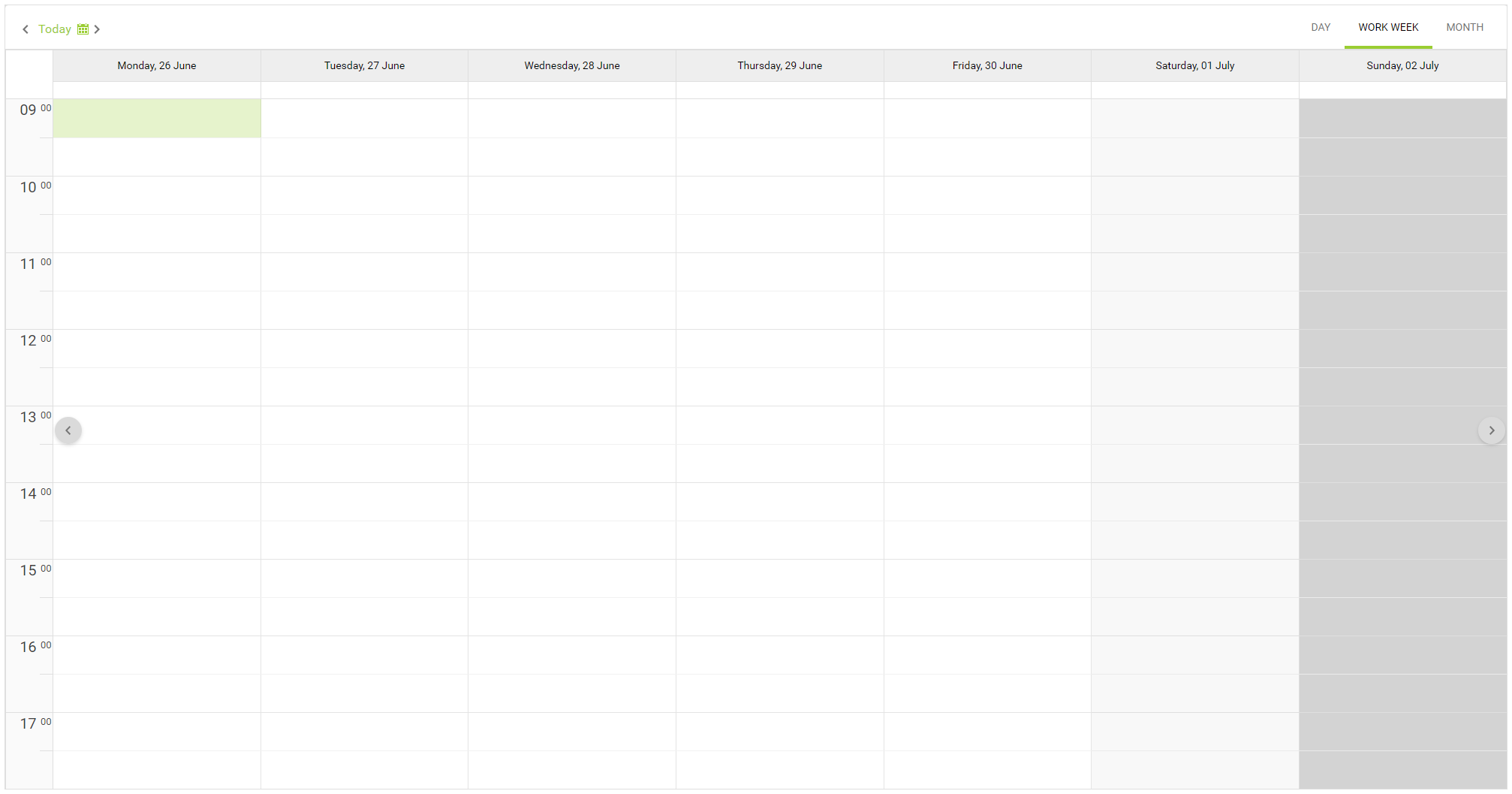To help focus the Workshop Scheduler calendar on your hours of business, you can set which hours are displayed on the calendar.
If you know you're only ever going to be scheduling workshop jobs between the hours of 9am and 6pm, for example, there's no need to display the hours before or after this period.
Workshop Scheduler Hours are set up in Cloud POS backoffice and are specified at store level, so if you have multiple stores in your Cloud POS group you can set different scheduler display hours for each store as required.
1) To set Workshop Scheduler Hours, from the main menu in Cloud POS backoffice, go to Setup, then Stores, and click Edit next to the store you wish to update;
2) At the top of the page, select the Workshop Information tab:
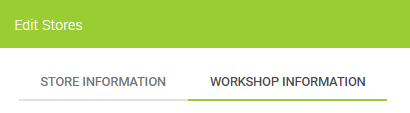
3) In the section entitled Workshop Scheduler Hours you'll see the option to specify the start and end times which will display in the scheduler:

NOTE: If you have incomplete workshop jobs which are scheduled outside the time range you've specified, you'll see a warning when you try to save the settings.
The warning will show you which workshop jobs are outside the hours you're trying to set, and you'll need to either reschedule or complete these jobs, or adjust your Workshop Scheduler start and end times to accommodate them, before you'll be able to save the settings.
4) Once you've saved your settings, open up the Workshop Module and you'll see that the Workshop Scheduler Hours are now focused on the time period you had defined: