You can schedule service reminders directly in the Workshop Module when completing jobs with a service item attached or from the customer's record in the Cloud POS Back Office.
We have added communication templates ready to go, that can be personalised in the Back Office to suit your individual business needs.
Scheduled communications can be managed from the Serviced Items tab on the customer record in the Back Office. The reminder will be sent to the email and/or mobile/cell number set on the customer's record at the time of sending.
Service Reminder Communication Templates
From Setup > Communication Templates in the Cloud POS Back Office, you'll find two default Service Reminder templates:
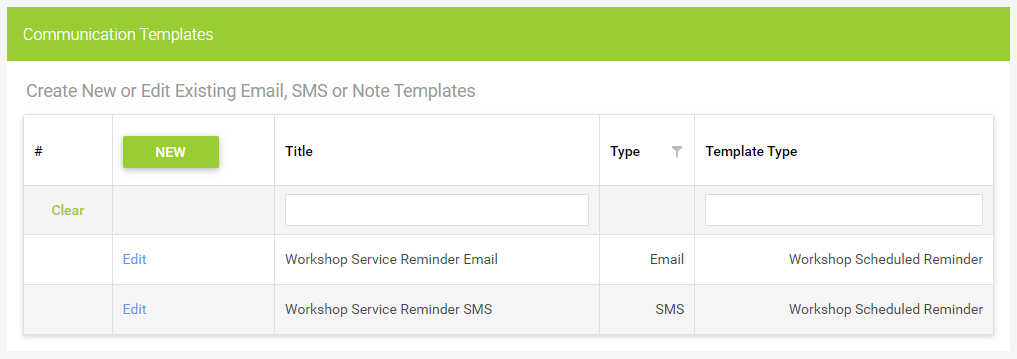
Clicking Edit next to one of the templates will open up the Template Editor for that particular template:
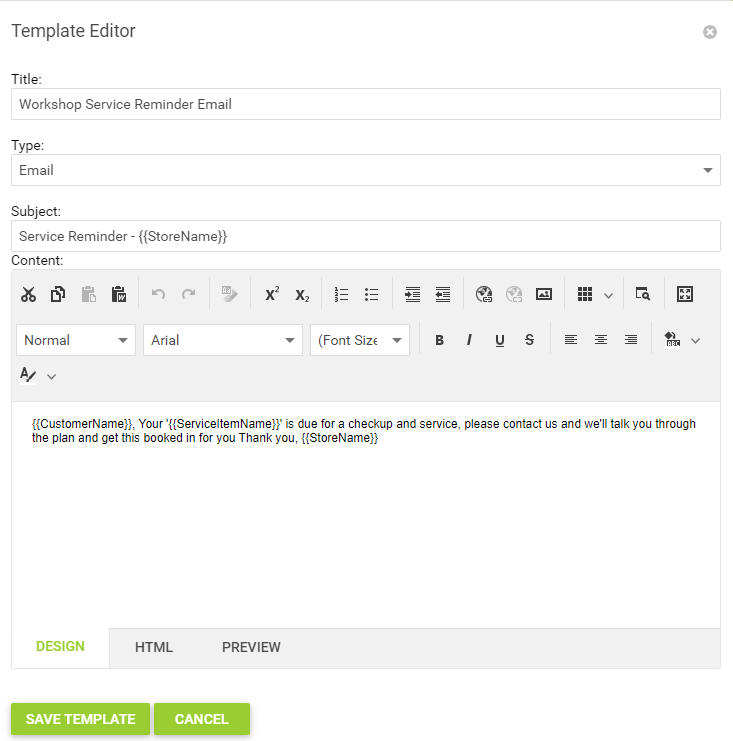
You'll notice that there are some sections that are in double brackets, for example, {{CustomerName}}.
These are dynamic text fields. Cloud POS will automatically populate the information in these sections with the relevant data relating to the customer, service item, and store name.

You can edit the templates as you wish, but if you would like this dynamic text to work, ensure that you do not change the text inside the double brackets.
Please Note
{{ServiceItemName}} will only work in reminders if those reminders were initiated by Cloud POS. If you manually send a communication containing this dynamic field, it will not work correctly.
However, {{CustomerName}} and {{StoreName}} can be used in both automatic and manually created communications. You are welcome to use these two options in your own templates.
Sending a Service Reminder from the Workshop Module
When you complete a job that contains a Service Item in the Workshop Module, you'll be asked if you would like to update the Last Serviced Date for the Service Item, and you also have the option to schedule a Service Reminder:
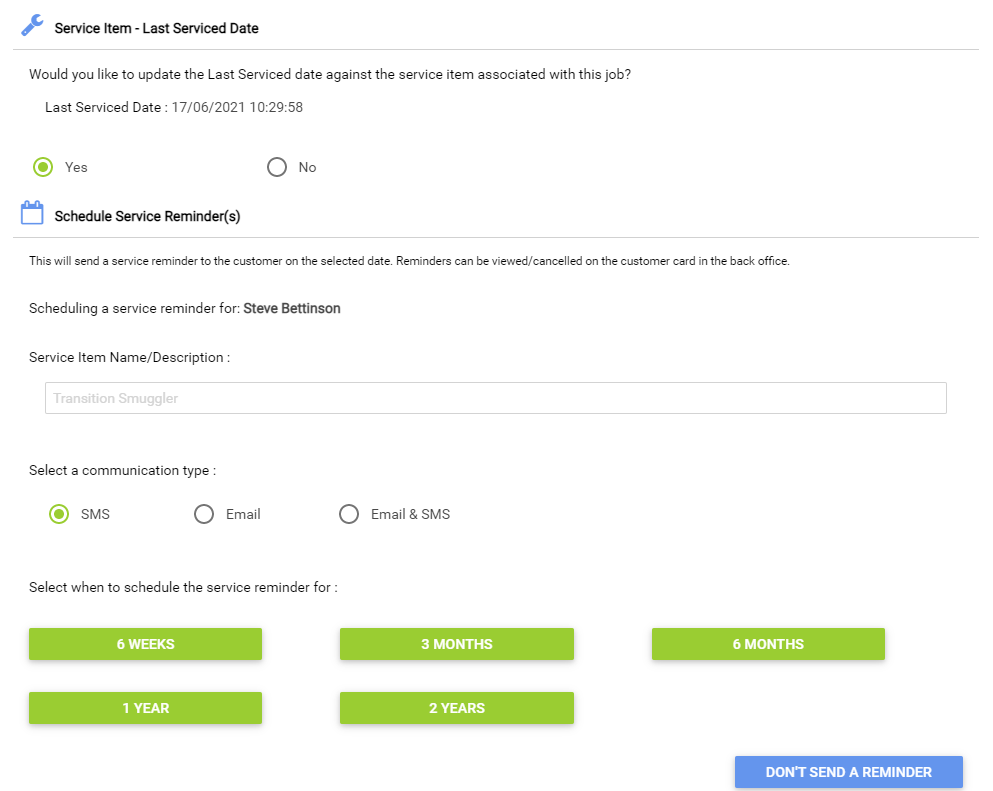
Once you have made your selections, you'll then be presented with the usual Customer Communications pop-up window, from which you can contact the customer regarding the Workshop Job you have just completed.
If there is no Service Item on the workshop job, you will not see the prompts to update the Last Serviced Date or schedule a Service Reminder.
Sending a Service Reminder from the Cloud POS Back Office
You can schedule a Service Reminder from the customer record in the Cloud POS Back Office. Once you have located the customer and opened their account record, navigate to the Serviced Items tab. Here, you'll see any Serviced Items already associated with the customer:
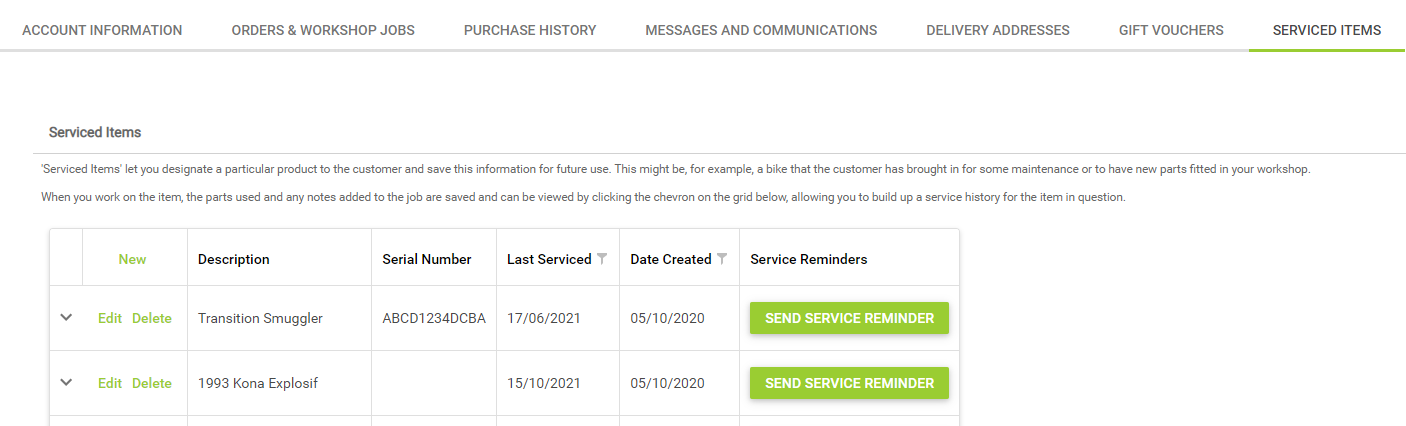
Click on Send Service Reminder next to the relevant item, and you'll see a pop-up window appear in which you can specify the method of communication you wish to use, and when you'd like to send the reminder:
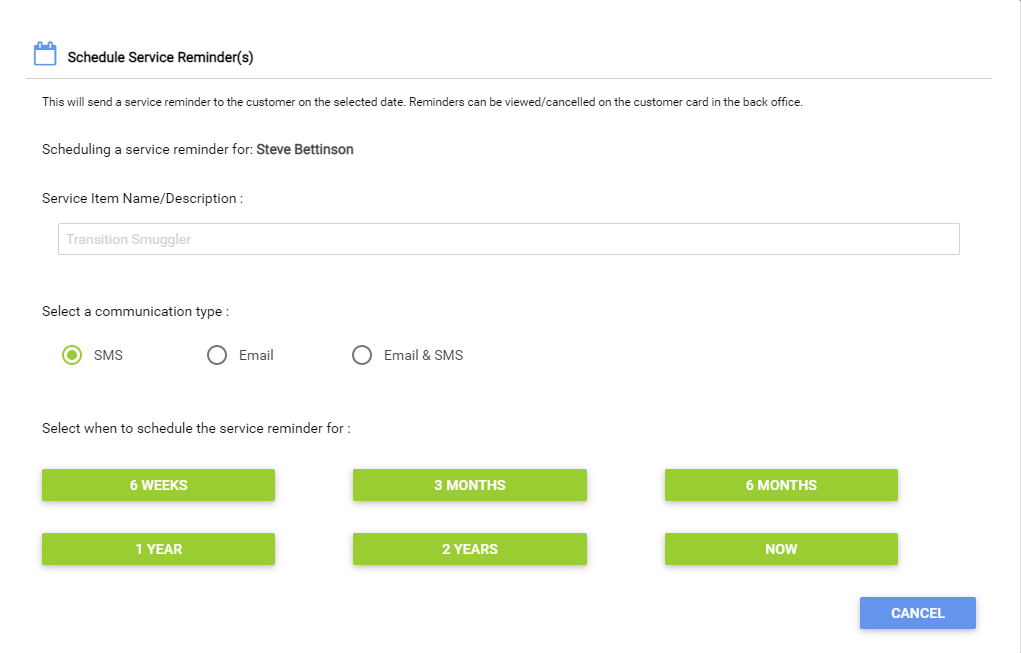
Once you have made your selections, you'll see this listed in the section titled Scheduled Service Reminders:
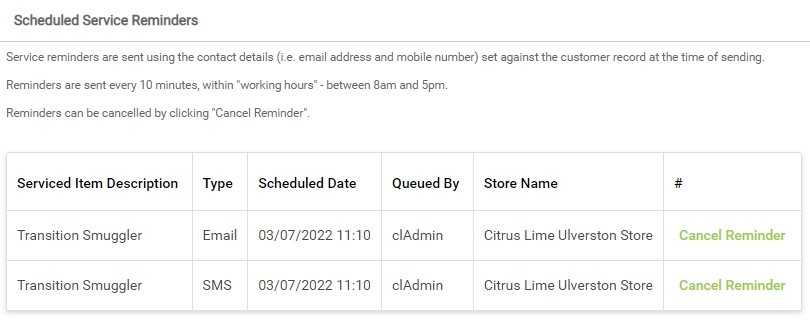
In the example above, we selected to send both a text message and an email in 3 months from the date of creating the service reminder.
When are Service Reminders sent?
Cloud POS will only send Service Reminders between the hours of 08:00 and 17:00, so that your customers are not contacted at unsociable times of the day.
Cloud POS checks every 10 minutes for any reminders that need to be sent, so if you schedule a reminder to send 'now' it may take up to ten minutes before being sent.