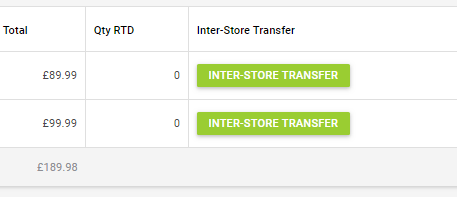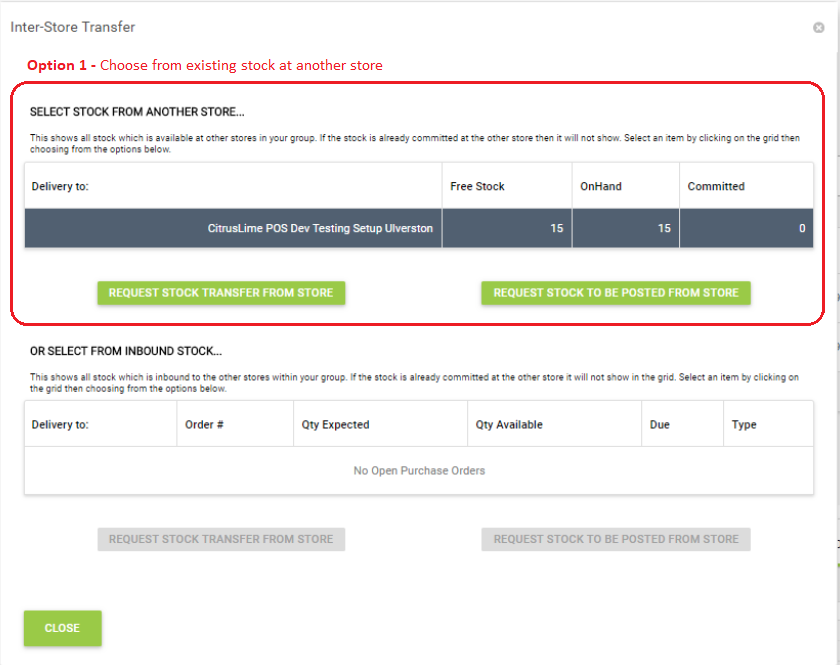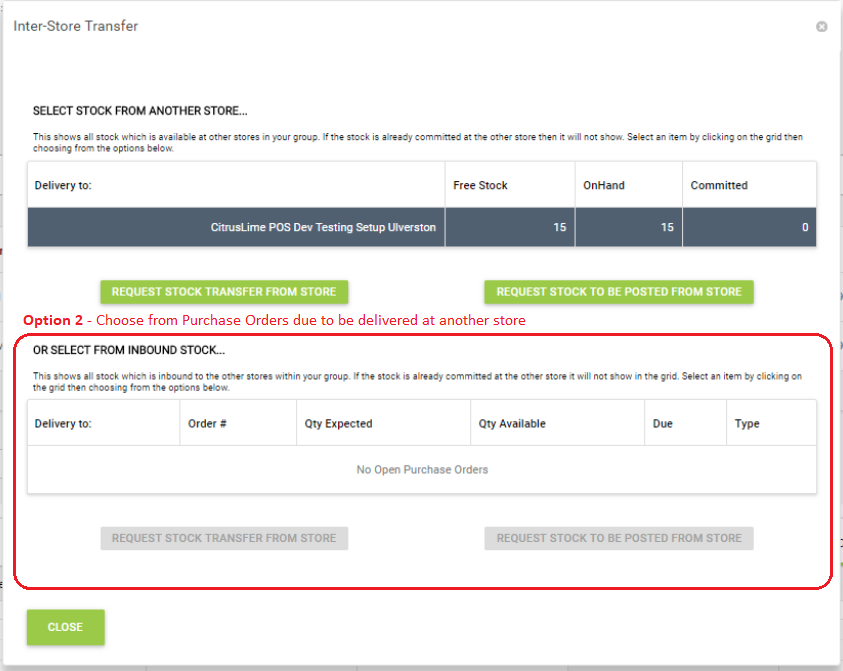If you have an item that is out of stock at your store, you can view the available stock across your group of stores and create a transfer from a store that has available stock.
First, add the item to the workshop job. As shown in the image below, the Inter-Store Transfer button will show on the right-hand side of each product line.
Click the Inter-Store Transfer button to review stock levels across your stores.
One the next screen you have two options when selecting where to transfers stock from...
Option1 - Choose from existing stock at another store
The top section shows current stock levels at the other stores within your group. Click to select the store that you wish to transfer stock from.
Use the following buttons to tell the transferring store how you would like the stock to be moved. A note to this effect will be added to the transfer.
1. Request Stock Transfer from Store
2. Request Stock to be Posted from Store
Please note that this may not be applicable to your company's set up.
Both options create a transfer from the selected store to your location.
Option 2 - Choose from Purchase Orders/Inbound Transfers due to be delivered at another store
Alternatively, you can use the lower section of this screen, which shows you any purchase orders or inbound transfers due to arrive at other stores within your company. You can then see how many units will be available and reserve it before it arrives at the inbound store.
Select the preferred store from the list.
As above, in option 1, use the following buttons to tell the transferring store how you would like the stock to be moved. A note to this effect will be added to the transfer.
1. Request Stock Transfer from Store
2. Request Stock to be Posted from Store
Please note that this may not be applicable to your company's set up.
Both options create a transfer from the selected store to your location.
Transfers created in the inter-store transfer tool will be marked as placed so that this action is not required in the back office.
The transfer can now be sent and received within the back office.