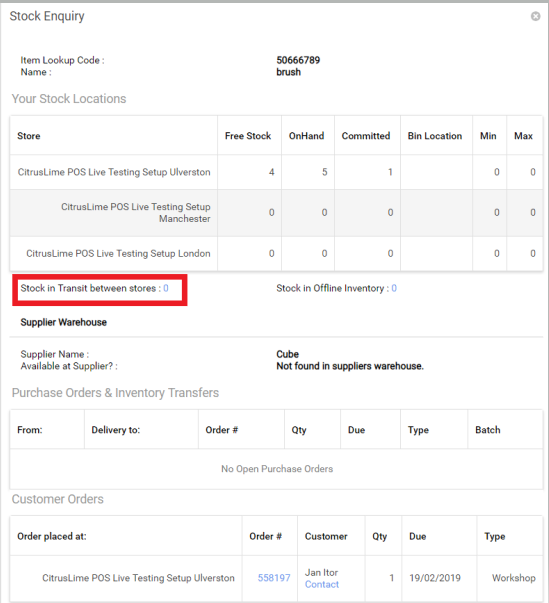POS / Back office
The stock in transit report can be accessed from POS or the back office with a link from the stock detail feature:
From the POS or back office item search, click the stock detail or highlighted free stock figure
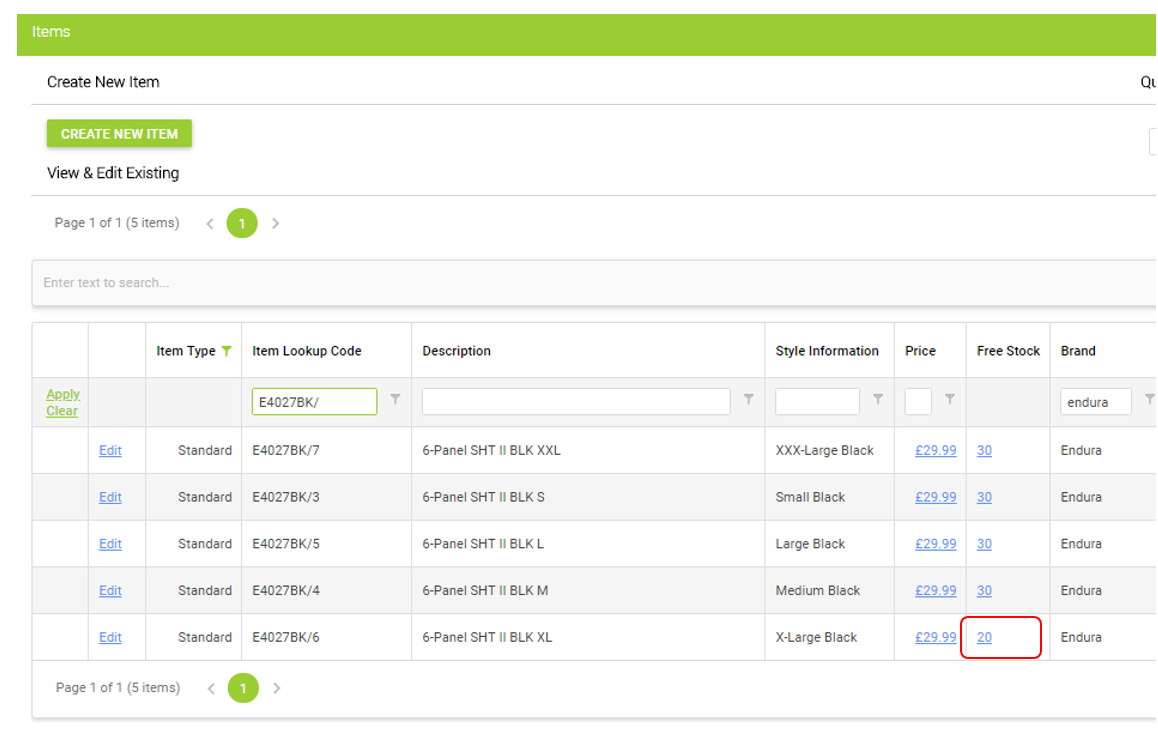
The stock enquiry form will open displaying the quantity in transit, to view the transit report click on the stock in transit figure to be transferred to the cloud report, this will be pre-filtered for the selected item.
Cloud Reports
From the main Cloud Reports dashboard, in the Inventory Reports menu, select Stock in Transit Between Stores
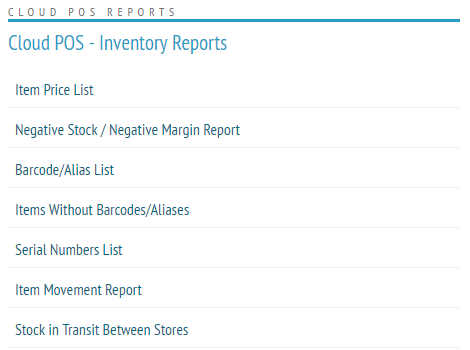
This report will show all open transfers that have been placed by the sending store but are to be received by the receiving store.
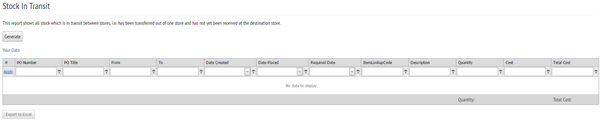
You can filter this view to show a certain store, or a specific Item Lookup Code, to track down a certain item quickly