Citrus-Lime's Supplier Integration Module (SIM) allows you to efficiently import items directly from your supplier. This guide provides step-by-step instructions on how to do this within a Purchase Order;
Search SIM
Quick Scan / Search Items
Search SIM
1) Navigate to the Purchase Order you wish to work on within the Back Office.
2) From the Action Buttons, select SEARCH SIM;
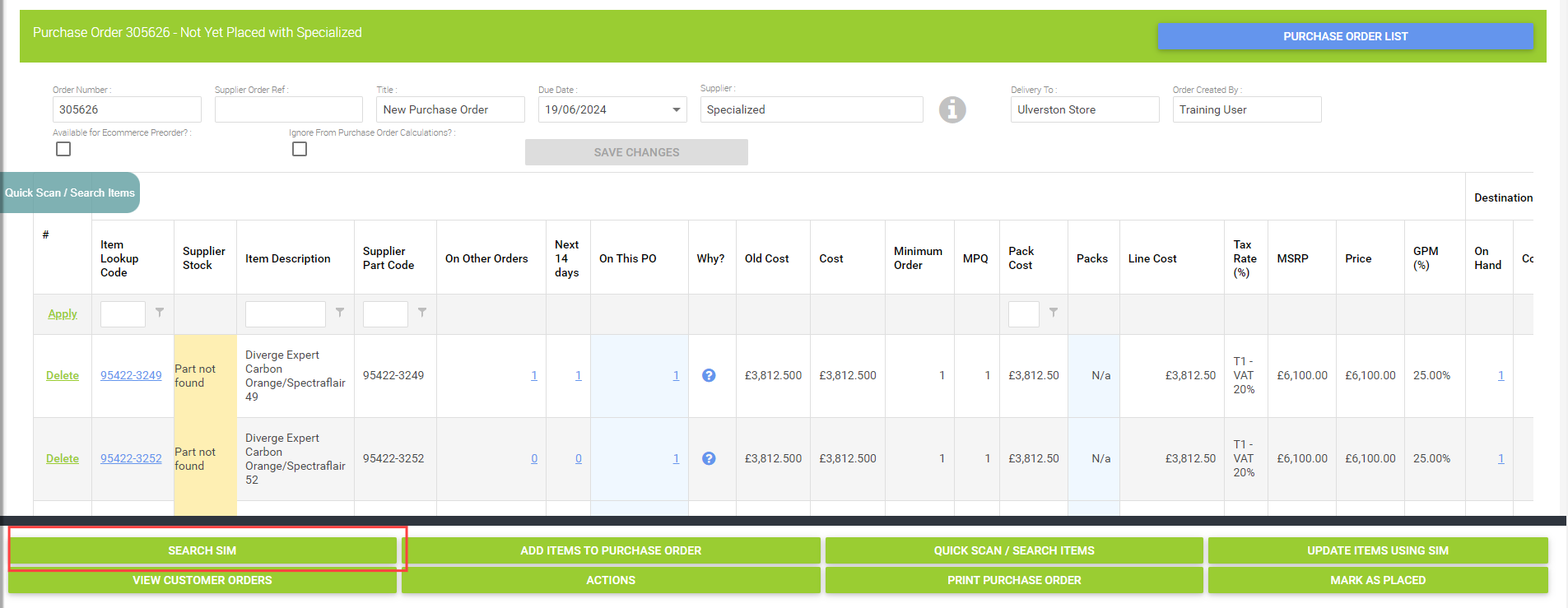
3) Enter an Item Lookup Code, Barcode, Description, or Matrix Parent code into the search field.;
4) A search grid will load, displaying the available items based on your search criteria;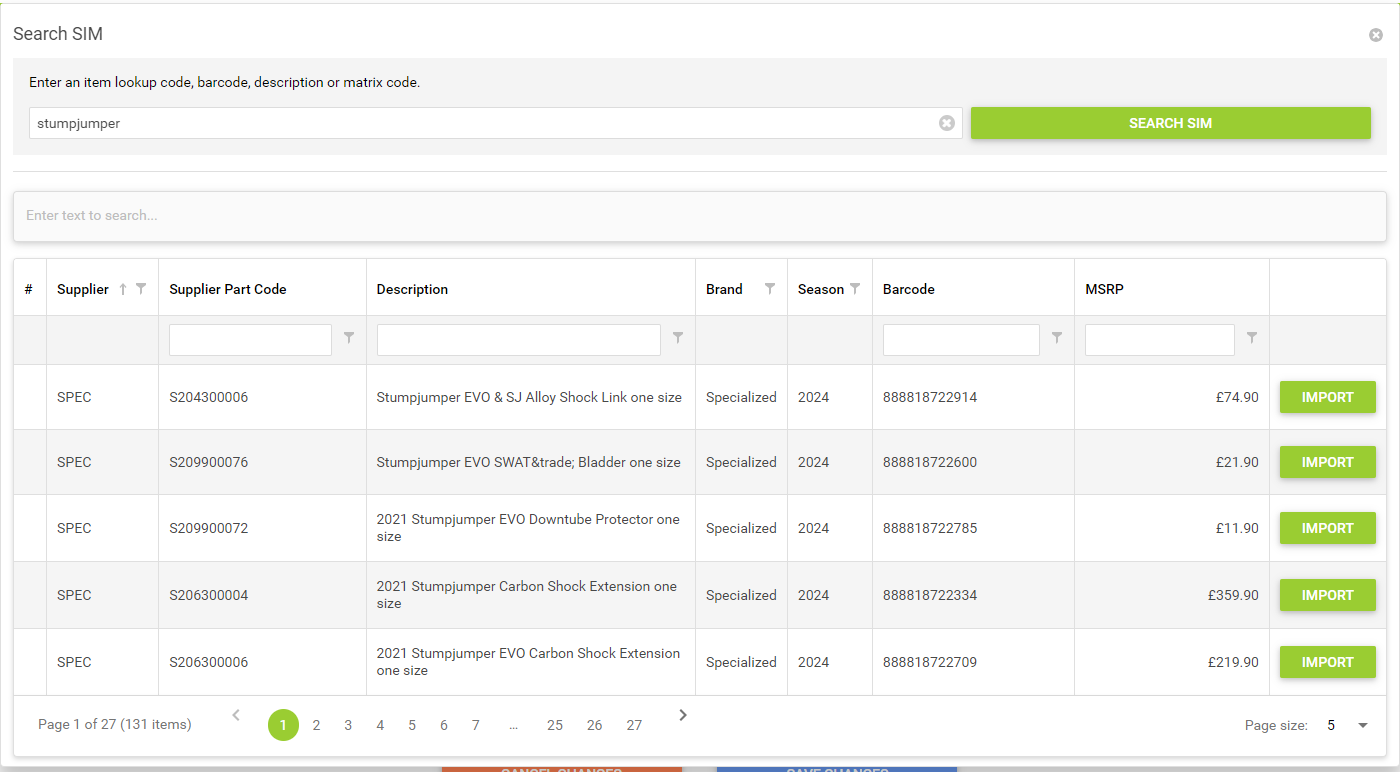
5) Utilise the wildcard search for keywords or refine your search using the column headers such as Description, Brand, or Season;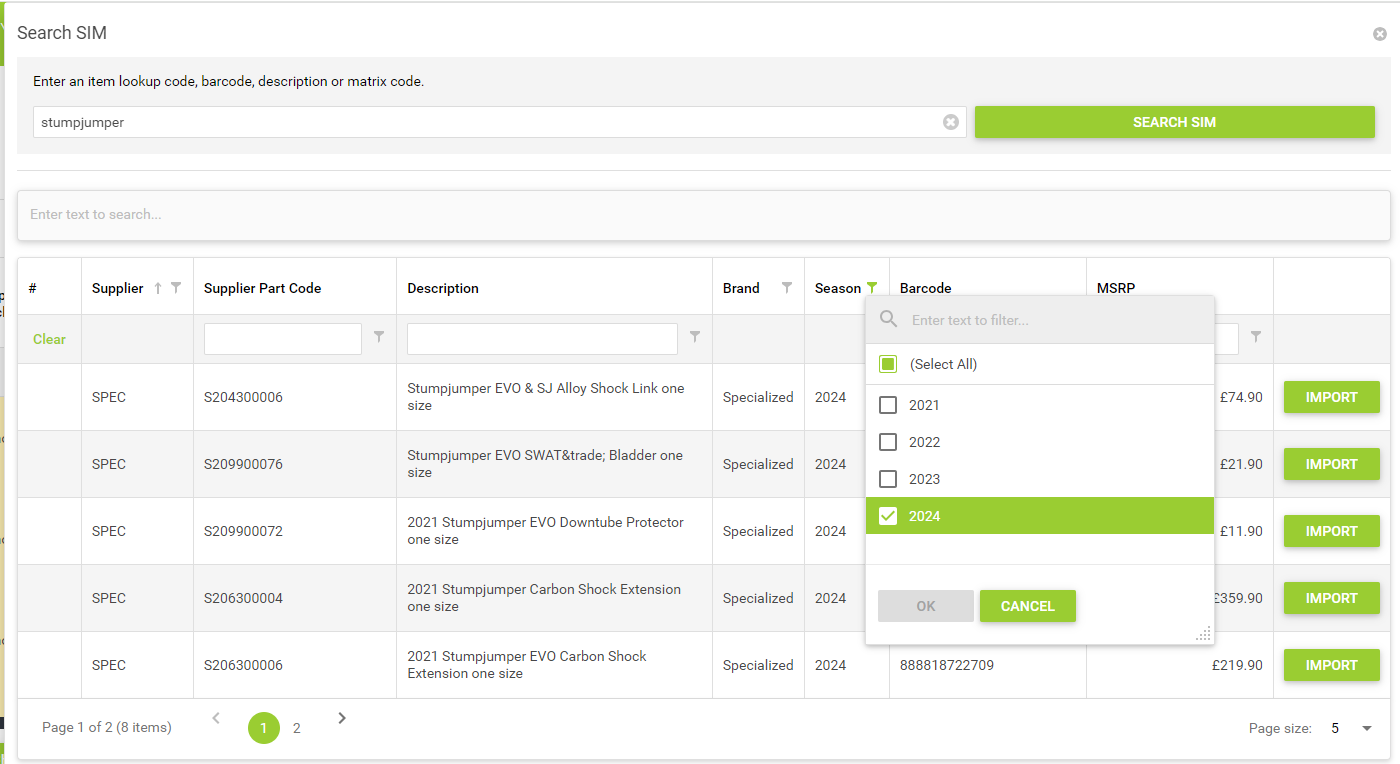
6) In the search grid, locate the item you wish to import and select ‘Import’.
7) Once you select Import, you will see the following details:
- Supplier
- Supplier Stock
- Reorder Number
- Item Description
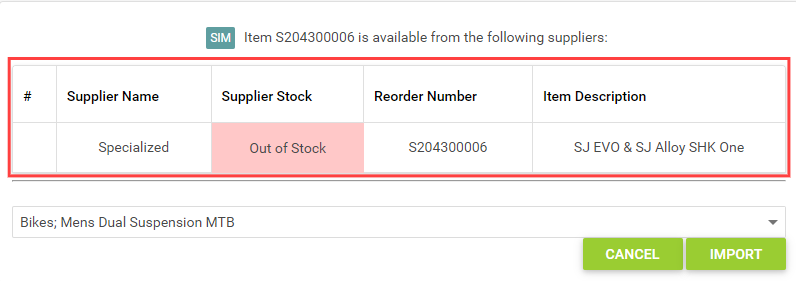
8) Choose the appropriate Department and Category for the item within your system;
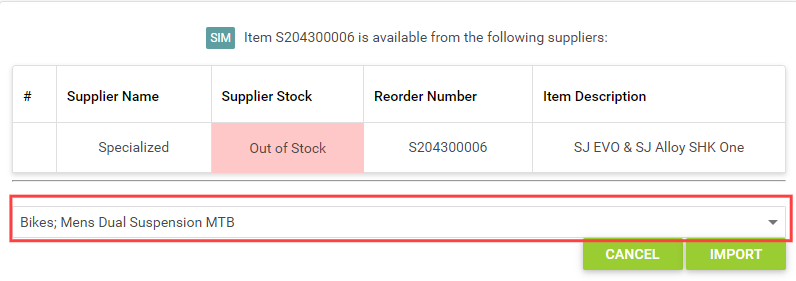
9) Select Import to add the item to your Purchase Order and as an Item in your Back Office.
Using 'Quick Scan / Search Items'
1) Navigate to the Purchase Order you wish to work on within the Citrus-Lime system.
2) From the Actions Buttons, select Quick Scan / Search Items or use the Quick Scan / Search Items widget;
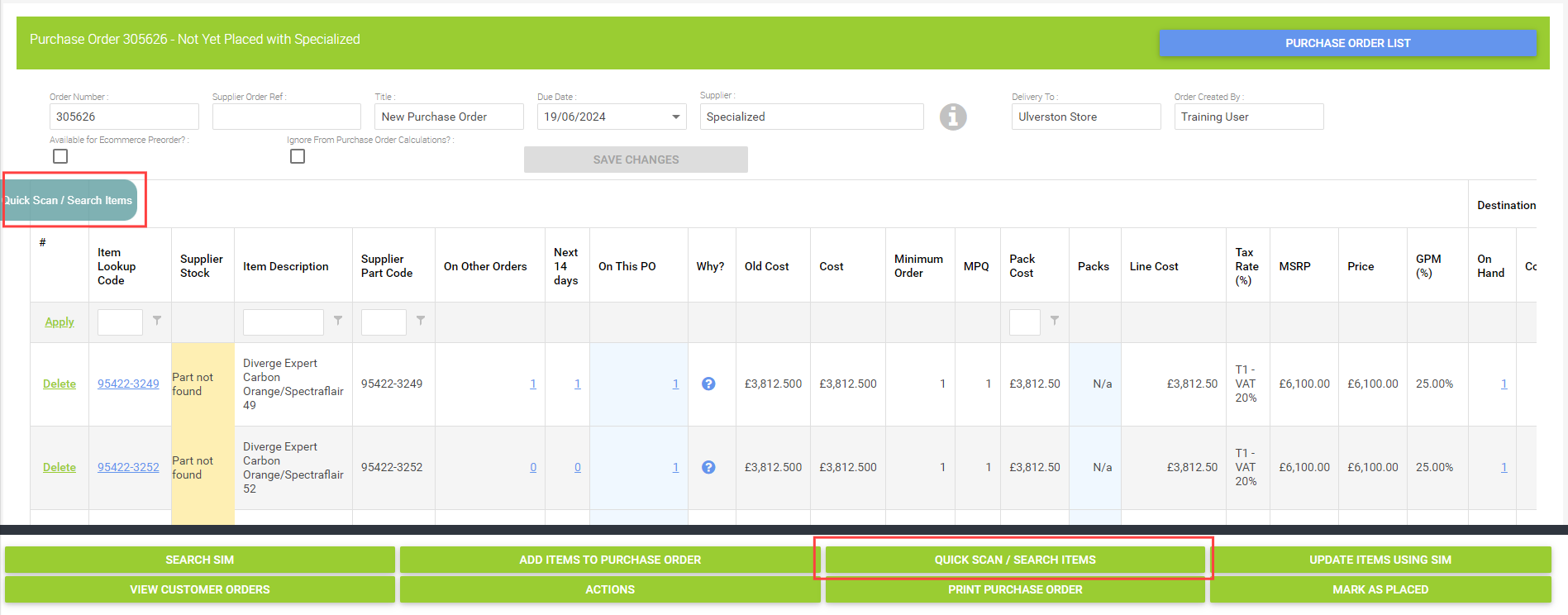
3) Scan the item's barcode or type to search;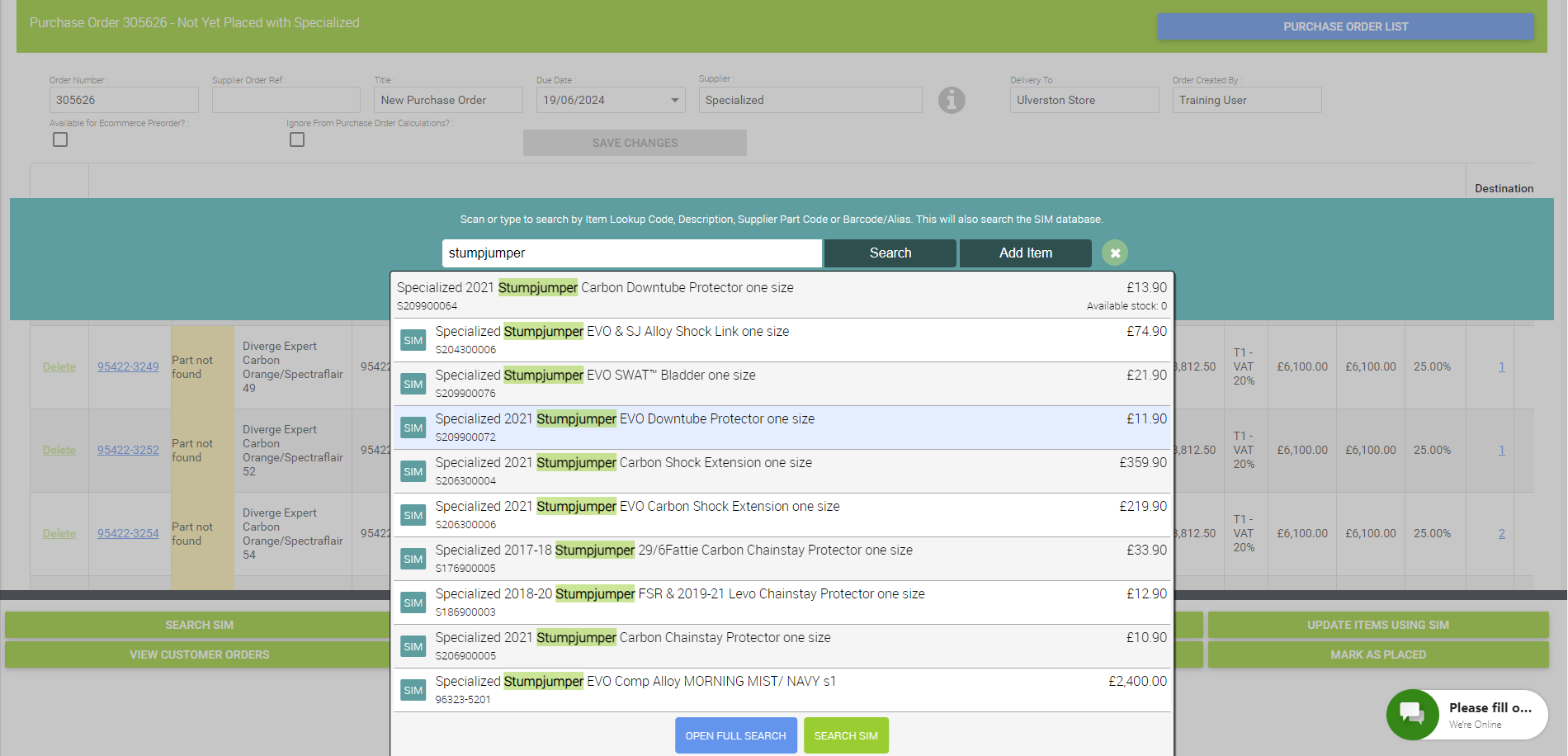
It will automatically populate with a list of items, either from your Back Office or from one of your linked SIM Suppliers.
4) If the item is not found in your Back Office, you will be given the option to import it via SIM;
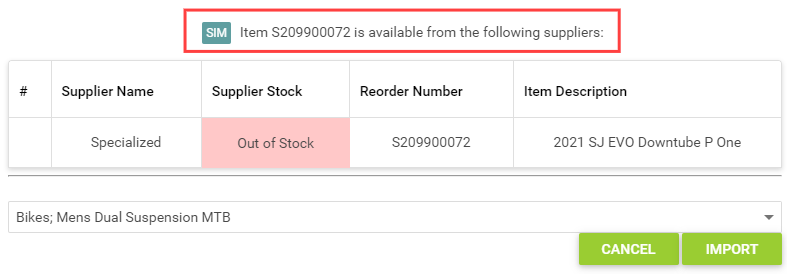
5) Choose the appropriate Department and Category for the item within your system;
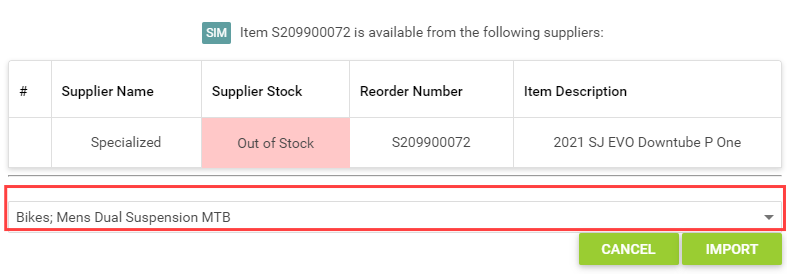
6) Select 'Import' to add the item to your Purchase Order.
By following these steps, you can seamlessly import items from your supplier into your Purchase Orders using the Supplier Integration Module (SIM) within Citrus-Lime. This ensures that your inventory is up-to-date and accurately reflects the available items from your suppliers.