The Cloud POS Workshop Module includes a useful tool that can help save time booking in workshop jobs, and allows you to keep a track on when items were previously serviced.
'Service Items' let you assign a particular product to the customer and save this information for future use. This might be, for example, a bike that the customer has brought in for some maintenance or to have new parts fitted in your workshop.
When you work on the item, the parts used and any notes added to the job are saved and can be accessed through the customer card in Cloud POS Backoffice, allowing you to build up a service history for the item in question.
The Service Item will also be shown on 40col, A4 transaction, and order receipts:
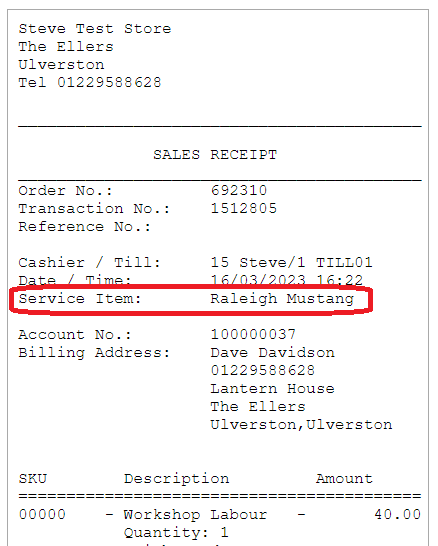
Take a look at our Webinar for a run through the Service Items functionality:
Adding a Service Item in POS
You can create a service item when you initially sell a Serialised item, or when you create or work on a Workshop Job.
When you add a Serialised item to a transaction, as well as being prompted to enter the serial number, this box will automatically be ticked for you to create a service item for this product. If you don't want to create a serviced item for any reason, you can untick this box.

Note: You must set a customer on the transaction order to create the service item - if there is no customer set on the transaction, you'll see a warning to this effect when you try to Tender it:

When you create a new Workshop Job, you'll see the option to Choose a Service Item:

Note: You must have a customer already set on the workshop job - if there is no customer set on the job, you'll see a warning to this effect.

From the dropdown menu you can either select an existing Service Item that is associated with the customer:

Or you can create a new service item just by typing in the name of the item you want to create and clicking on the option to add this as a Service Item.

A message will appear below the dropdown to notify you that the Service Item has been successfully created.

You can then continue to create the Workshop Job in the usual manner. When the job arrives in the Workshop Module, you'll be able to see the Service Item attached to the job:
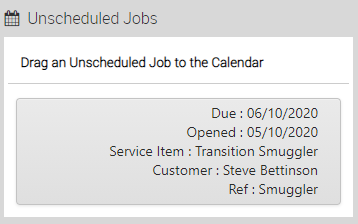
Adding a Service Item in the Workshop Module
If a Workshop Job is created in POS but no Service Item was added at that stage, you can do this within the Workshop Module if required.
With the Workshop Job open, you'll see the dropdown menu with the option to Choose a Serviced Item:
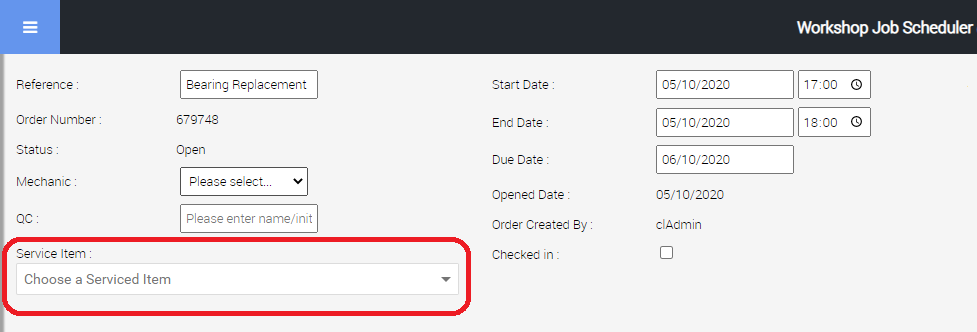
You can either select the item from the list of existing Service Items associated with the customer, or create a new Service Item in the same way you would do in POS:
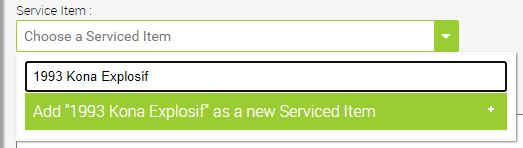
Creating and managing Service Items in the Back Office
On the customer card in Cloud POS Backoffice, you can create new Service Items, add a serial number if required, check the date of the last service and view the details of the service history. You can also view the A4 workshop tag associated with the work carried out.
This section provides a useful, one-stop point of reference for all of a customer's Service Items, and the option to look in detail at parts used and notes made whilst the item has been in the workshop.
