When you return or cancel an Ecommerce order, the money will be automatically refunded to your customer if they paid with one of the following payment methods:
- Internet Order (an online credit / debit card payment)
- PayPal
- Klarna
- Mobile Payment (Apple Pay)
You MUST refund back to the same tender type for the integrated refund to work.
If your customer paid online using a Cyclescheme Voucher or V12 Finance, you will need to arrange cancellation with the payment provider separately, after you have tendered the return in Cloud POS. The same is true for Amazon and eBay orders.
This article explains four different scenarios:
- Refund individual items from an order that has not been despatched or collected
- Refund an entire order that has not been despatched or collected
- Refunding when items are returned to you after despatch or collection
- Processing an exchange
You can also refer to this video guide about processing web orders. Please use the chapter list to navigate to the sections regarding refunds:
Refund individual items from an order not yet despatched/collected
If the order has not yet been despatched to or collected by the customer:
1) Recall the order.
2) Use the Remove icon to remove the item the customer wishes to cancel from their order.
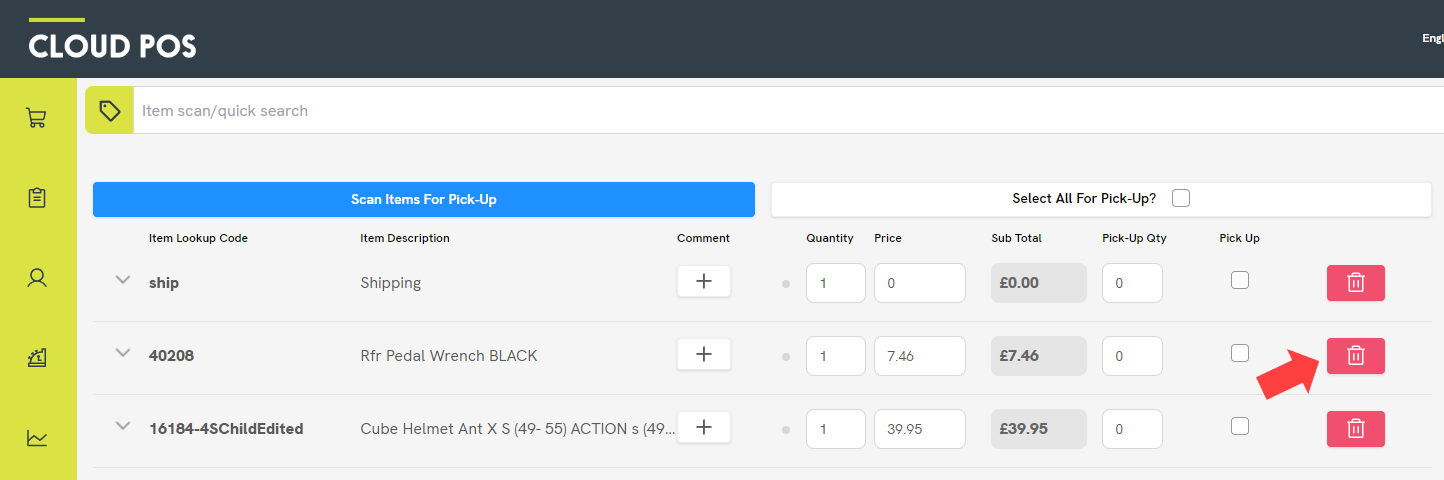
3) You will see a dialog box confirming the value of the refund and asking you if you would like to issue a refund to the customer for that amount. Before clicking Continue, you will be required to enter the Ecommerce Tender Type into the dialogue box, as indicated below. You may wish to copy and paste the Tender Type from the dialogue box rather than typing this. Once you have select Continue, Cloud POS will process the refund (and if that item had already been marked for 'Pickup', it will be cleared). You also have the option to click Cancel if you don't want to process an automatic refund to the customer.

Please note you will not be offered this choice if the customer paid using Klarna. The amount will always be refunded to the customer. This is because Klarna must be notified by Cloud POS if the order has been changed so that Klarna can remove the relevant amount from their agreement with your customer. This will all happen automatically for you.
4) You have now removed the item and the funds will be automatically refunded to the customer's original payment method. You will see this confirmed on the screen:
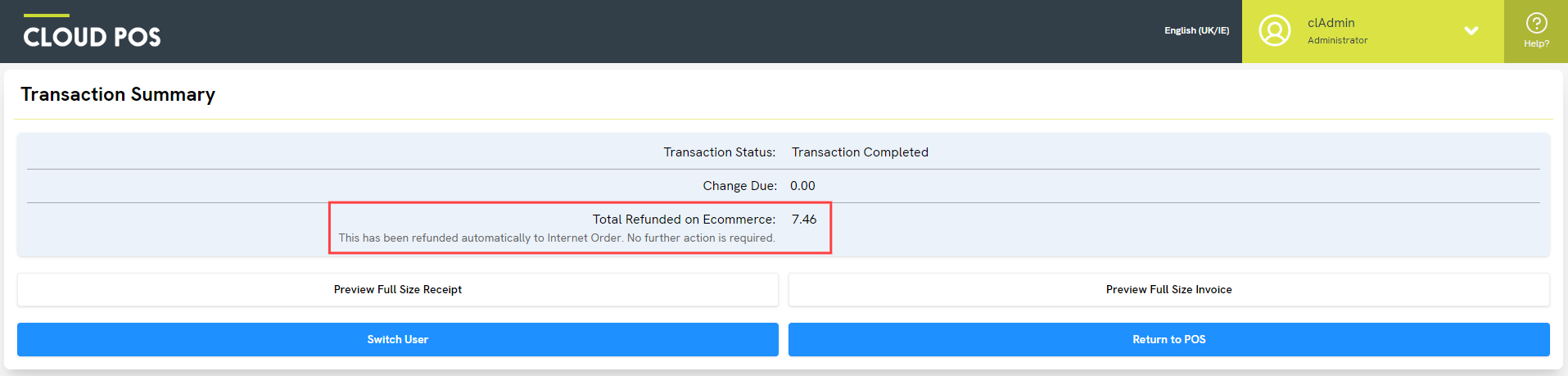
You will need to repeat this process for each item the customer does not require.
When you recall the order again to complete it, only the items still required by the customer will be visible, and ready to pick up and tender through as normal.
Refund an entire order not yet despatched/collected
To remove all items from the order in bulk (if the customer wishes to cancel the entire order):
1) Recall the order.
2) Click into the Customer Orders menu.
3) Click Remove All Items and Tender.
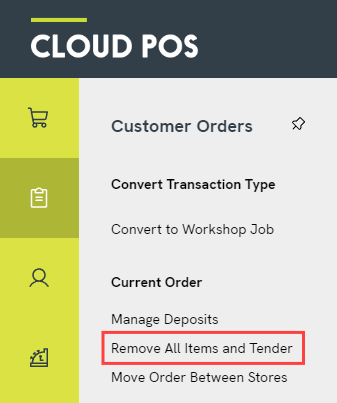
4) You will then see the following prompt. Click Yes to proceed:
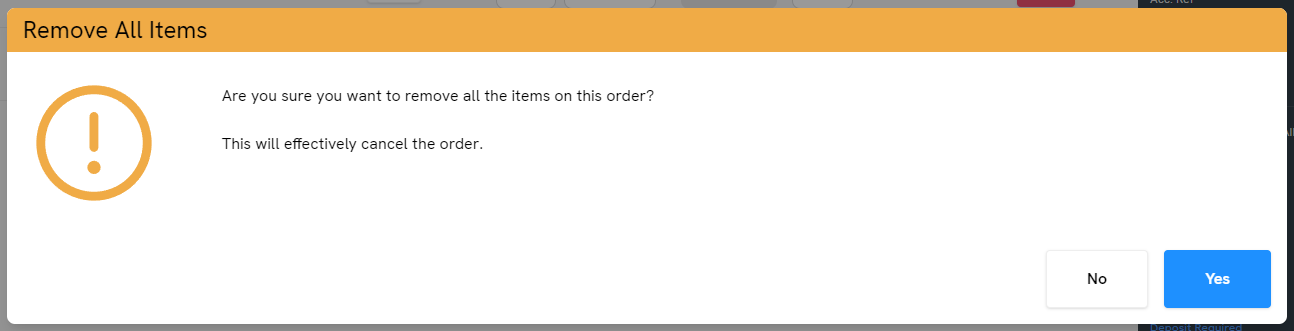
5) Next, you'll see a prompt asking if you wish to automatically refund the value of the order to the customer:

If the transaction is refundable, clicking Continue and entering the Ecommerce Tender Type will remove the items from the order and issue a refund to the payment method used by the customer. Clicking Cancel at this point will still remove the items and close the order but it will not refund the customer.
You will then see a confirmation that the order has been cancelled, and a message confirming the refund to the customer (if selected):
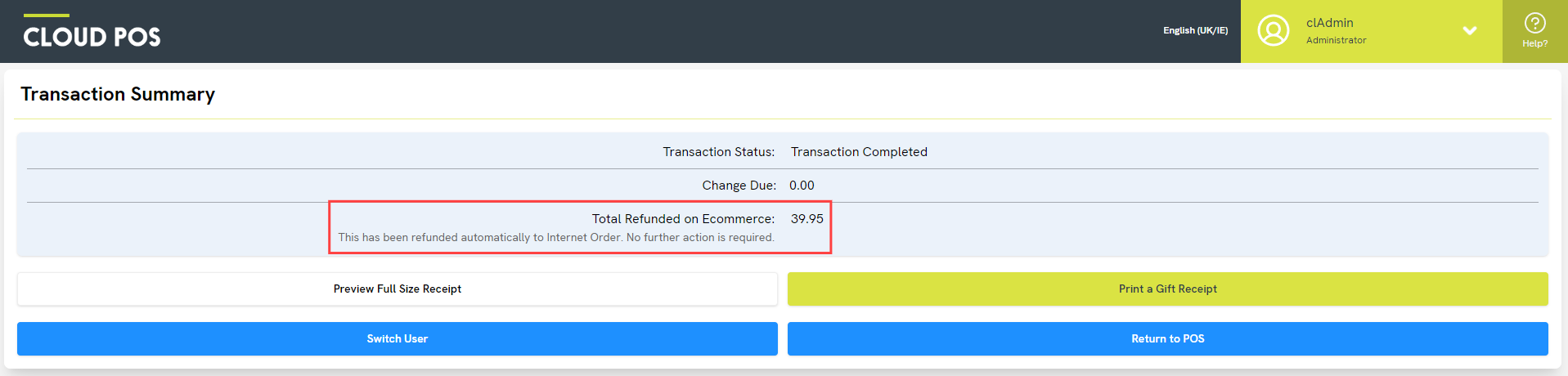
Refunding when items are returned to you
If the customer is returning items that they have already received, you can refund any returned items, or the whole order, including shipping charges if required.
To do this, follow the steps in this article, with one very important note:
You MUST choose the correct tender type for the refund
In order for your customer to receive their refund, you must select their original tender type when processing the refund. These automatic refunds are available for orders placed using Internet Order (an online credit / debit card payment), PayPal, Klarna and Mobile Payment (Apple Pay).
When you reach the Tender Transaction screen, you can see the customer's original payment method on the right:
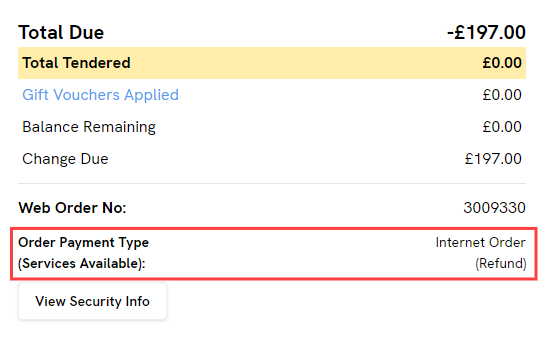
Make sure you choose the same tender type for the return, and the money will be automatically refunded to your customer.
Processing an exchange
If you are processing an exchange and the order has not been despatched or collected yet, you can follow the steps in this article:
How do I exchange items on a web order I've not yet processed?
If you are processing an exchange for items that were despatched or collected, and one or more items have now been returned to you, you can follow the steps in this article: How do I process a return?