There are several methods for recalling an order or quote into the Point of Sale.
Using the ‘Scan to recall open order’ field
This field is located at the top of your Point of Sale screen:

Here you can:
- Type a customer order number
- Scan the barcode on an order receipt
- Scan an item that is included on the order
- Click the Recall Orders button to the left of the search field to view a list of all open orders, as shown here:
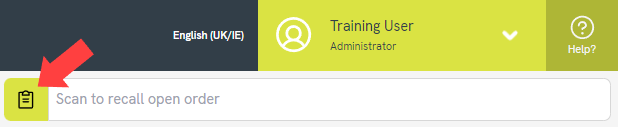

You can search for orders in the grid using one or more of the column headers.
To select an order for recall, use the Select button on the left or double-click the relevant row.
Using the Point of Sale menu
Click into the Customer Orders menu and click Recall Order.

Setting the customer first
If you set the customer on the transaction first, you can see whether they have any open orders in the Transaction Summary Panel on the right, just under their name:

Click on that 2 Open Orders box (or however many they have!) to pull up a list of their open orders, then select the correct order to recall it on the till.
You can also use the Customer Orders menu or the clipboard button to the left of the ‘Scan to recall an open order’ field to now only see orders for the set customer in the list.