This article guides you through our recommended process for populating your database with items that you currently have in stock and have available with any suppliers for which you hold a Supplier Integration Module licence.
Firstly you will need to create a blank purchase order for the supplier that you are going to populate:
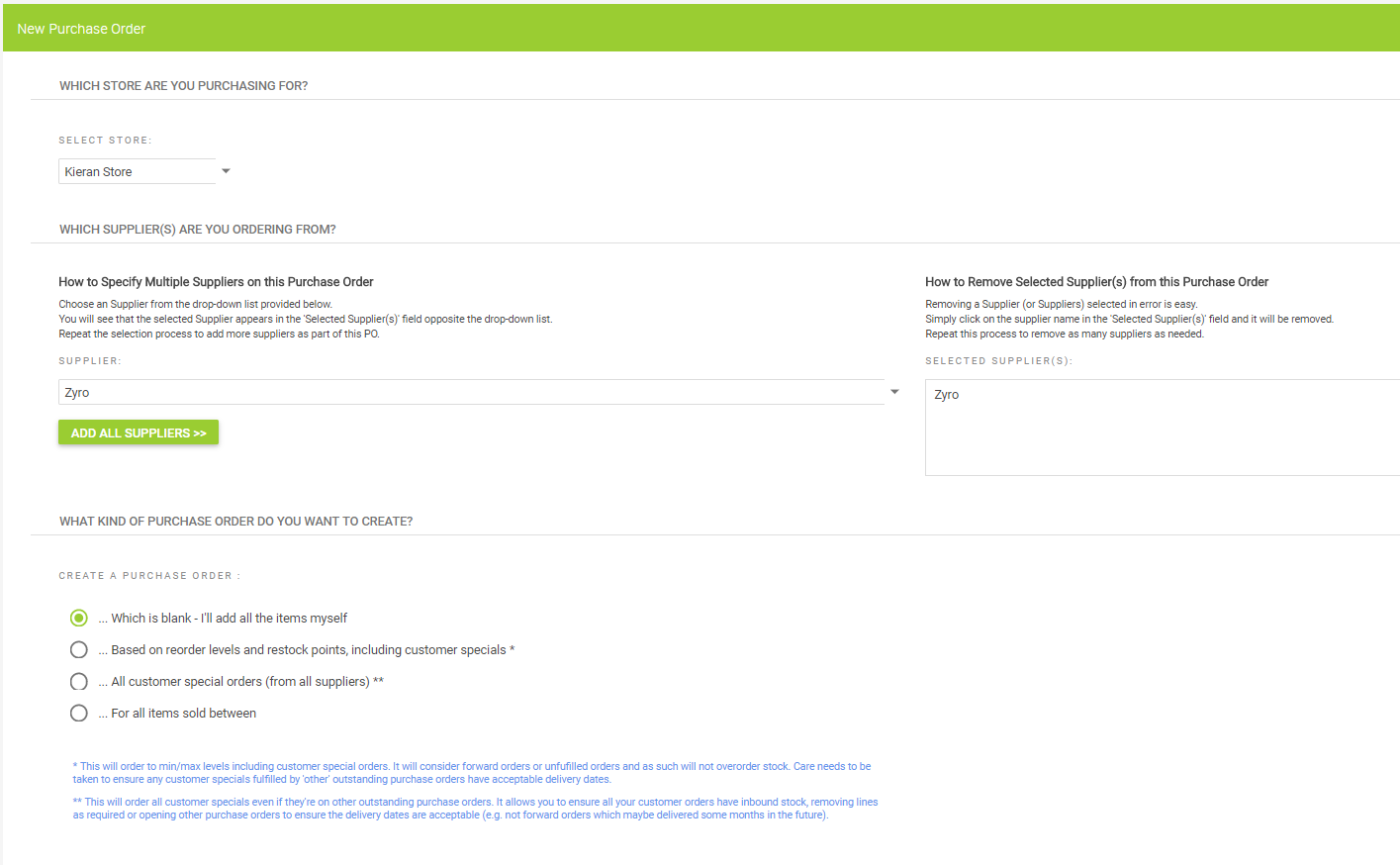
Once you have created a blank purchase order you can now add the products for the supplier.
This method is the simplest way of adding items to the purchase order as long as the items are available from the supplier with the barcode you are scanning:

You can then click the QUICK SCAN ITEMS button below:

This then will enable you to scan the Manufacturers Barcode on the item. Once scanned, if the item has been recognised as available from the supplier, it will give you the option to select the Department and Category for the item, once this has been done you will be able to import the product:
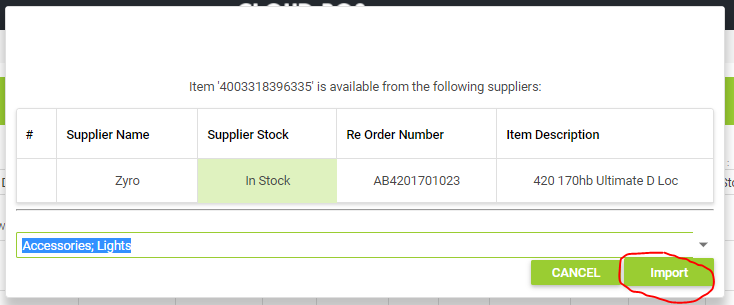
Once this is imported it will take you back to the quick scan box and you can continue scanning the next item until you have populated the PO with all the items. Once this is complete and all of the items have been added, you can click MARK AS PLACED.
This will then show you a message at the top of the screen that links you to Goods In for this purchase order, click on the link.

Once on the goods in screen, you can click on the RECEIVE ALL button and then click COMMIT STOCK.

The commit button will update your current stock levels to match those counted on the PO, at the next step the suggestion would be to print labels for all the items and get everything labelled.
You can now repeat this process for each of your SIM suppliers.
This concludes this article.