To check which user is logged into the Point of Sale, look at the top-right corner of the screen:
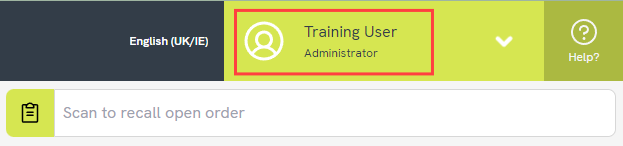
If you click on the user's name, you can also view the name of the store and the Cloud POS group.
At the bottom of this menu, there is an option to Log Out of Cloud POS.
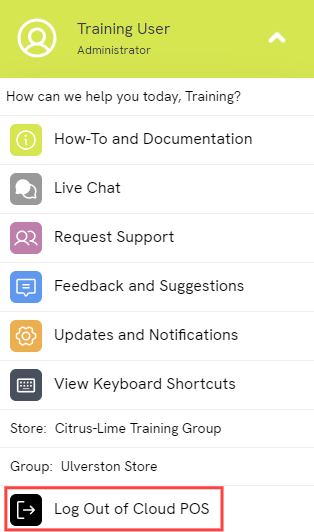
Forcing users to log in for each transaction
If you wish, you can force users to log in at the start of each transaction. To do this, follow the steps in this article: How do I set up the POS User Quick Switch?
Frequently Asked Questions
How do I create a new user?
This takes place in the Cloud POS Back Office, under ‘Users’ > 'Users'. You can find further guidance here: Managing Users // How do I create a new User?
Can I change the user's name?
Yes. You can edit your user information from the Cloud POS Back Office, under ‘Users’ > ‘Users’. You can find further guidance here: Managing Users // How do I edit a User?
How do I remove a user?
Users cannot be deleted. However, you can make them inactive, and this will prevent that user from accessing Cloud POS. Please refer to this article for guidance: Managing Users // How do I remove a User?