You may have items that you don't wish to keep in regular stock but know you can obtain from the supplier, or that are presently out of stock but with a known delivery date.
In this situation, you may like to offer these items for backorder on your e-commerce site, so that they are still available for your customers to purchase.
You can make individual items available for backorder on their item card in Cloud MT, under the section titled Item & Stock Handling > Backorder & Backorder Delay:

Click View and Edit and you'll see the options available:
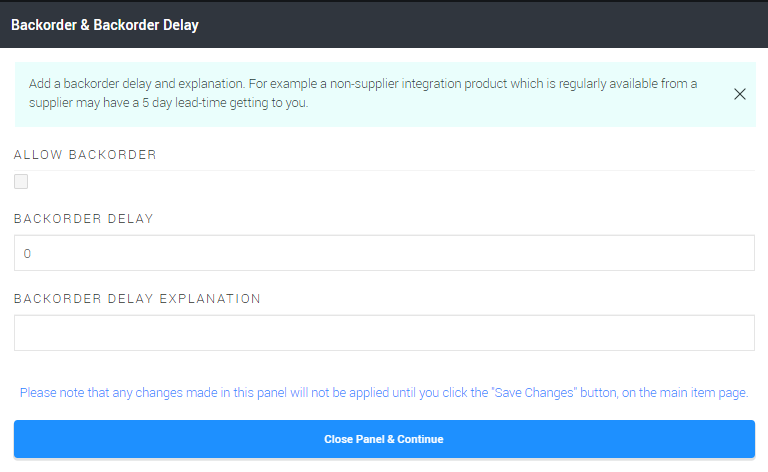
Allow Backorder: Tick this box if you would like the item to be available to backorder.
Backorder Delay: The length of the delay, in days.
Backorder Delay Explanation: You can use this field to provide your customers with an explanation of why there is a delay. This will be displayed when the item is added to basket.
Here's an example:
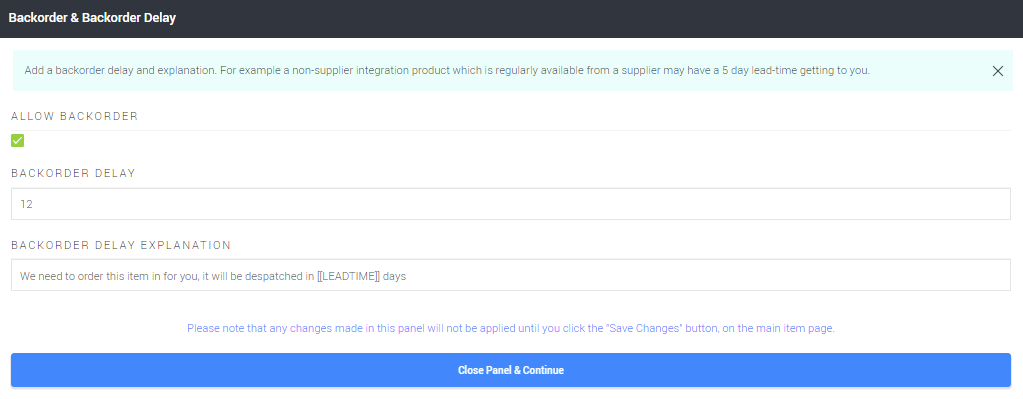
This will display in the shopping basket as below:

You'll note that by including [[LEADTIME]] in the text of our explanation, the figure from the backorder delay field is automatically included in the text.
You can personalise your message as required, and providing you add [[LEADTIME]] to the text, this will display the item's backorder delay when it is added to the basket.
If you wish to edit a number of items to include backorder functionality, you can use a Bulk Wizard in Cloud MT:
https://cloudmt.citruslime.com/#/wizards/product/backorder
Once you have selected the items you would like to update, you can then select from the update options, as below:
