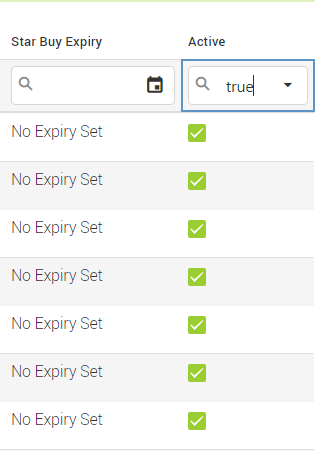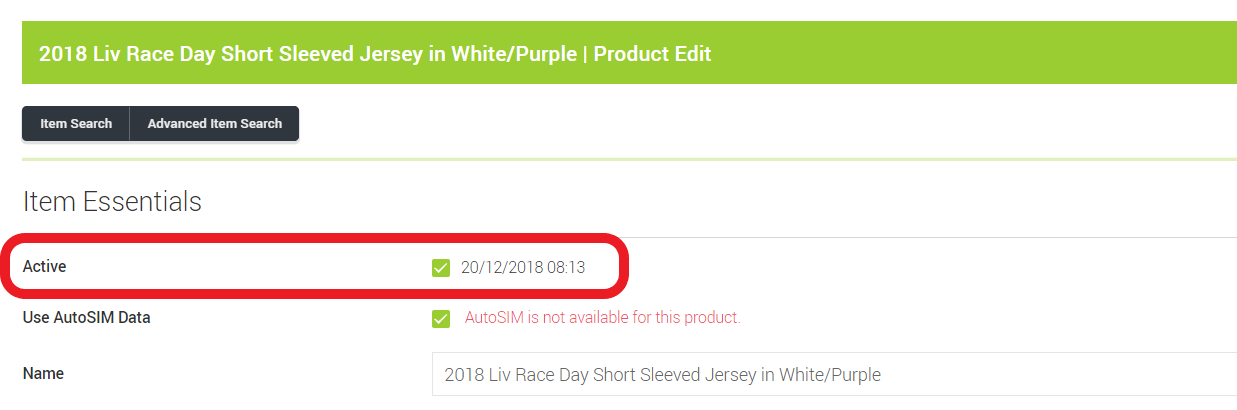You can manually deactivate your items in Cloud MT from the Item Search table or from the individual item card.
To deactivate from the Item Search table:
1) In the Cloud MT menu, navigate to Item Search (this is located within both the Quick Links section and the Item Management section).
2) Use the column headers to filter your search results and display the items you need.
3) If an item is currently active on your ecommerce site, it will show a checked green tick box in the far right 'Active' column:
4) To deactivate items, you just need to uncheck their tick boxes.
NOTE: If you wish to reactivate an item again, you cannot do this from the Item Search table. You will need to click into the individual item card to do this.
To deactivate from the individual item card
1) Use the Item Search to find the item that you would like to deactivate.
2) Click Edit to enter the item card.
3) The Active status of the item is displayed at the top of the Item Essentials section:
4) To deactivate the item, uncheck the tick box.
5) To reactivate the item, recheck the tick box.
6) Make sure you save using either the Save Changes or Save Changes and Return to Item Search button, depending on whether you need to continue editing the item card or not.