If you have an ecommerce site with Citrus-Lime, you can control the store opening hours which display on your ecommerce site, from within Cloud POS backoffice.
1) From Cloud POS backoffice, select the Setup, then Stores:
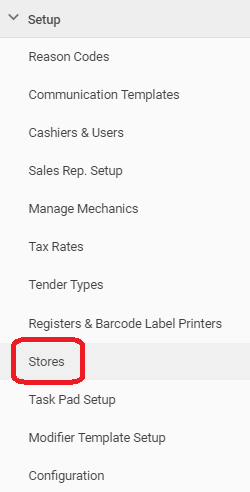
2) You will now see a list of all the stores within your Cloud POS group.
3) Click Edit next to the store for which you wish to set or amend the opening times.
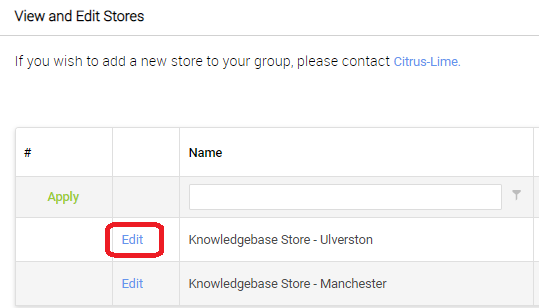
4) This will open the Edit Stores page. Scroll down the page until you reach the Opening Times section as below:
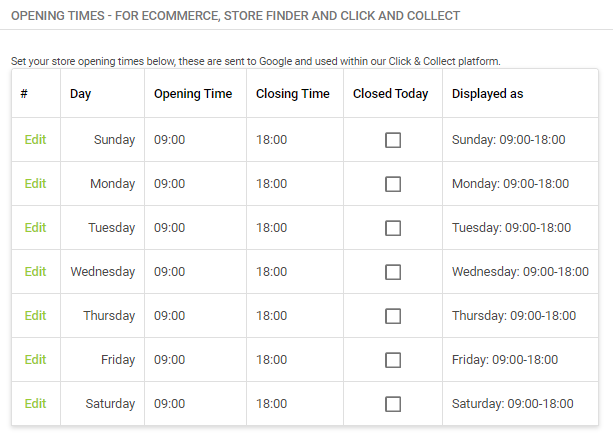
5) Click Edit next to the day you wish to adjust, then either set the appropriate opening / closing times, or tick the 'Closed Today' box if the store does not open on that day.
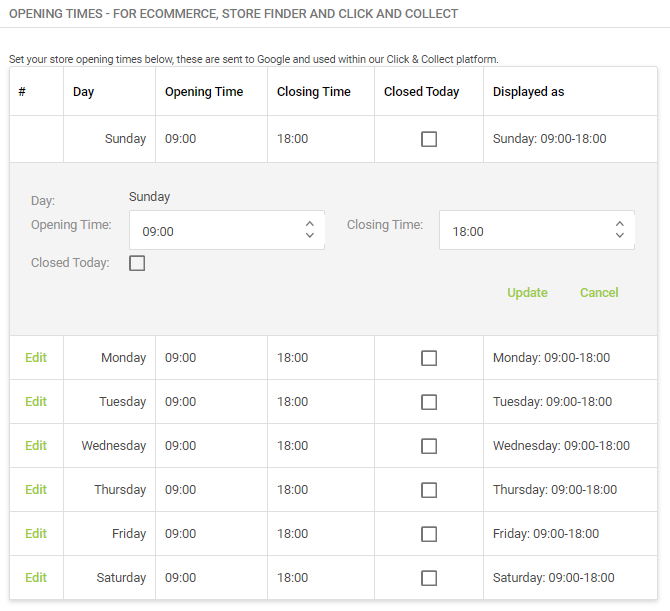
6) Click Update to save the changes for that day. Repeat the process for each day you wish to change.
Changes made here will update updated into the ecommerce system automatically every 24 hours.
If you wish to deploy these changes on your ecommerce site more quickly, you can do this via Merchant Tools.
1) Log into Merchant Tools, select Site Management from the main menu, then Click and Collect from the sub-menu.
2) Under the Locations disabled/ not available section, click the Refresh Stores & Opening Hours button to refresh them immediately.

Cloud MT users only:
To amend the store opening hours shown in the footer of your website, go to:
Cloud MT > Site Management > General Fields
Scroll down to the Opening Times section:
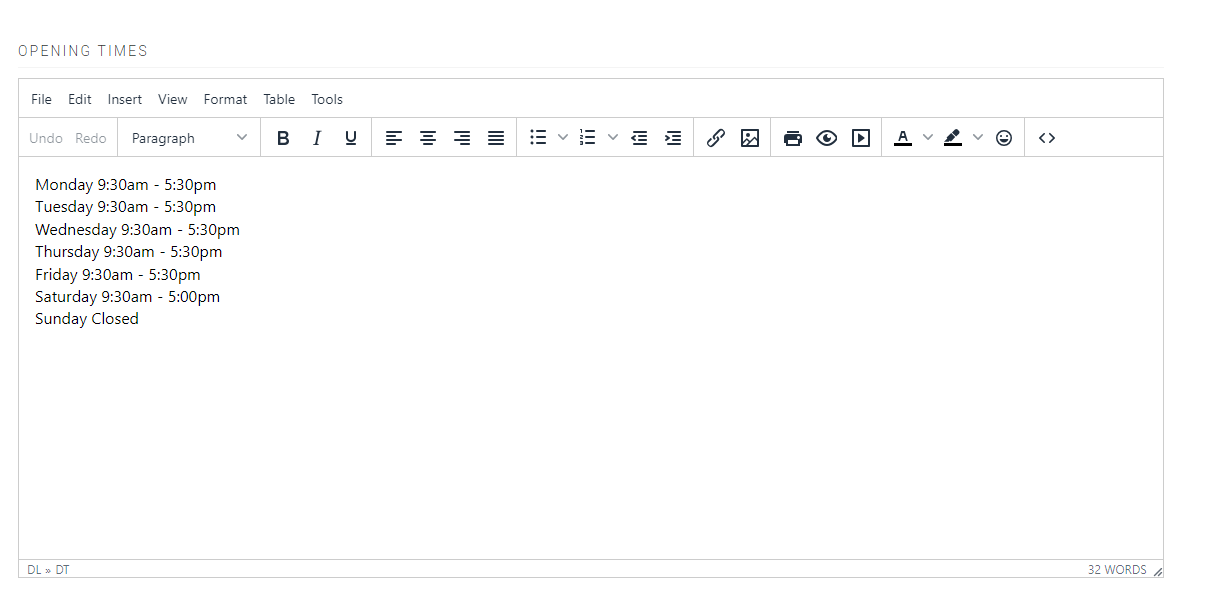
Amend the opening hours as required, then scroll to the bottom of the page and click the green SAVE button.