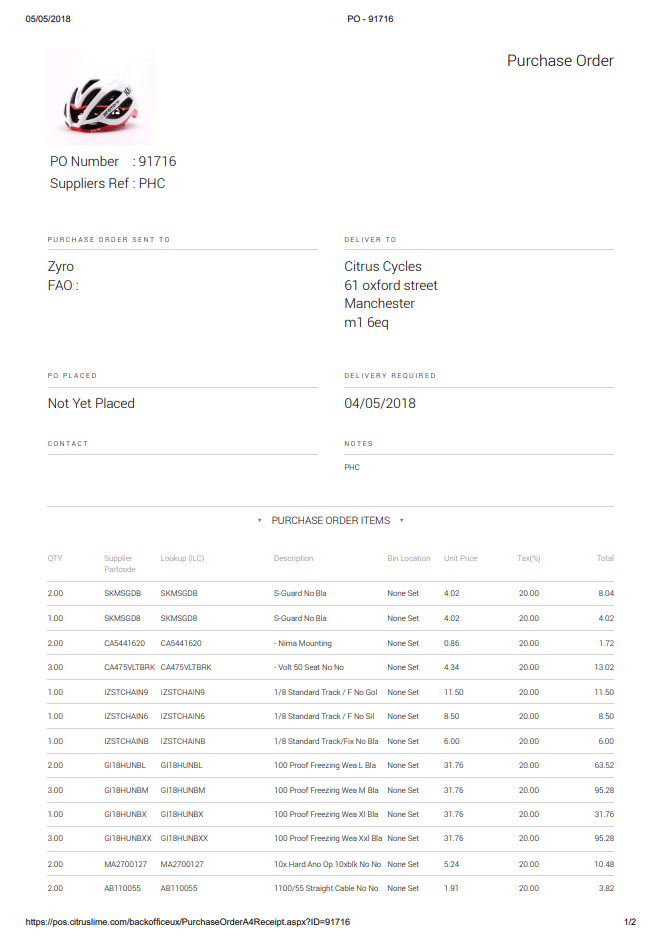From an individual Purchase Order or Transfer, you can print it out if you would like to also have a hard copy. There are two ways to do this.
We've described the process below using a Purchase Order as an example, but the same method applies to printing a Transfer.
1) From the main Purchase Orders screen, click the blue printer icon in the far right column, next to the Purchase Order you want to print:

2) From within the Purchase Order itself, click the Print Purchase Order button (the button will be marked Print Transfer if you are working with a Transfer):

3) With either of these methods, you will be presented with several options by which to order the items on the printout. Select the option which is most suitable for your requirements. You'll also see a tickbox which allow you to specify whether or not you show the cost information on the printout. Untick this box to hide the cost information:


4) This will open preview of the Purchase Order printout:
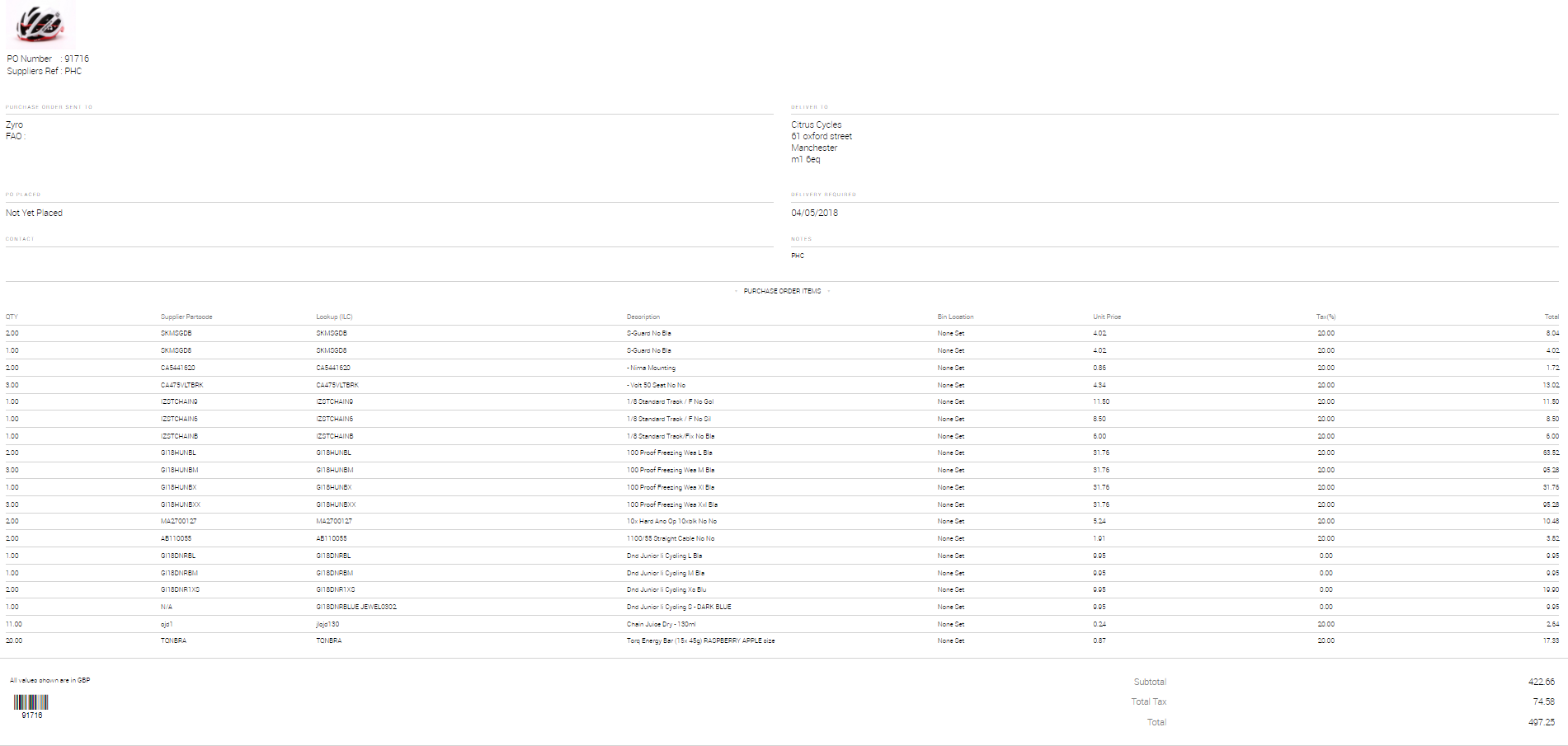
5) From here, you can either right-click on the page and select Print, to give you the print preview, press CTRL+P on your keyboard, or select the three vertical dots in the top right of the Chrome browser and select Print to get to the same preview: