The Purchase Order screen has a lot of functionality, allowing for complete control of item ordering and price updates:
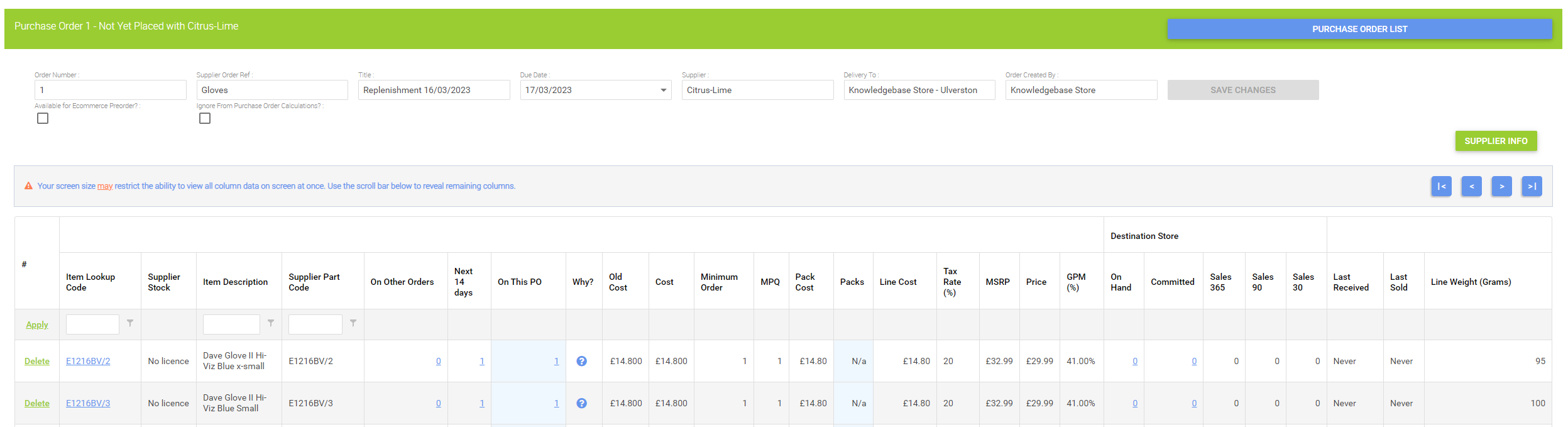
The fields across the top:
Order Number (This is generated by the platform upon Order creation)
Supplier Order (Updated after order placed on supplier B2B)
Title (You can add your own description here)
Due Date
Supplier
Delivered to (Destination Store)
Order Created By (The user who created the purchase order)
Available for Ecommerce Preorder? (see the Related Article 'How do I use the Forward Order Setup functions on Purchase Orders?')
Ignore From Purchase Order Calculations? (see the Related Article 'How do I use the Forward Order Setup functions on Purchase Orders?')
The main grid, from left to right:
Delete an item
Item Lookup Code (clicking this will open the item card in a new window)
Supplier Stock (a live supplier stock level from suppliers with whom you have SIM integration)
Item Description
Supplier Part Code
On Other Orders*
Next 14 Days*
On This PO*
Why (Giving a reference as to why the item has been placed on the order - manually added, autonomously added, etc)
Old Cost (Previous supplier cost)
Cost (Current Cost of item being received - to be updated when receiving Purchase Order to update rolling Weighted Cost Price and give accurate inventory valuation reporting)
Minimum Order
MPQ (Master Pack Quantity)
Pack Cost (Cost Price of the MPQ)
Packs (Number of packs ordered)
Line Cost (Overall Line total Cost)
Tax Rate
MSRP
Price (your selling price)
GPM% (Gross Profit Margin)
Destination Store: On Hand (Current stock holding)
Committed (Current stock assigned to customer orders or transfers)
Sales 365
Sales 90
Sales 30
Sending Store: Sales
Last Received (Date this item was last received at destination store)
Last Sold (Date this item was last sold at destination store)
Weight
* Clicking these values will fire the Stock Enquiry window, giving a complete reference to that item's position in your store at that time.