When creating a picklist, you are able to click on the figures within the On Hand column and view stock levels for the line item selected.
This will open the Stock Enquiry window for the corresponding item, as in the example below:
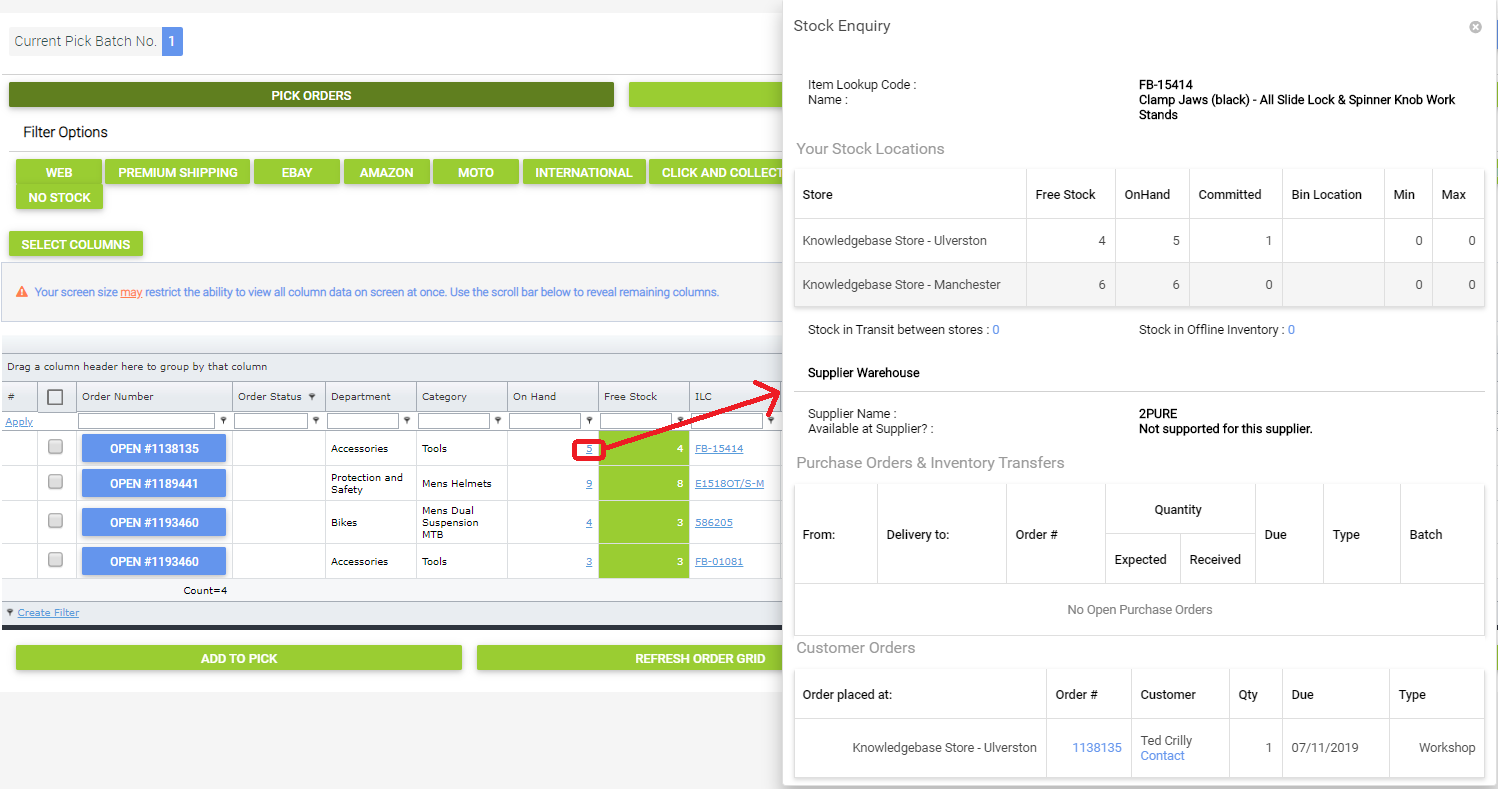
When creating a picklist, you are able to click on the figures within the On Hand column and view stock levels for the line item selected.
This will open the Stock Enquiry window for the corresponding item, as in the example below:
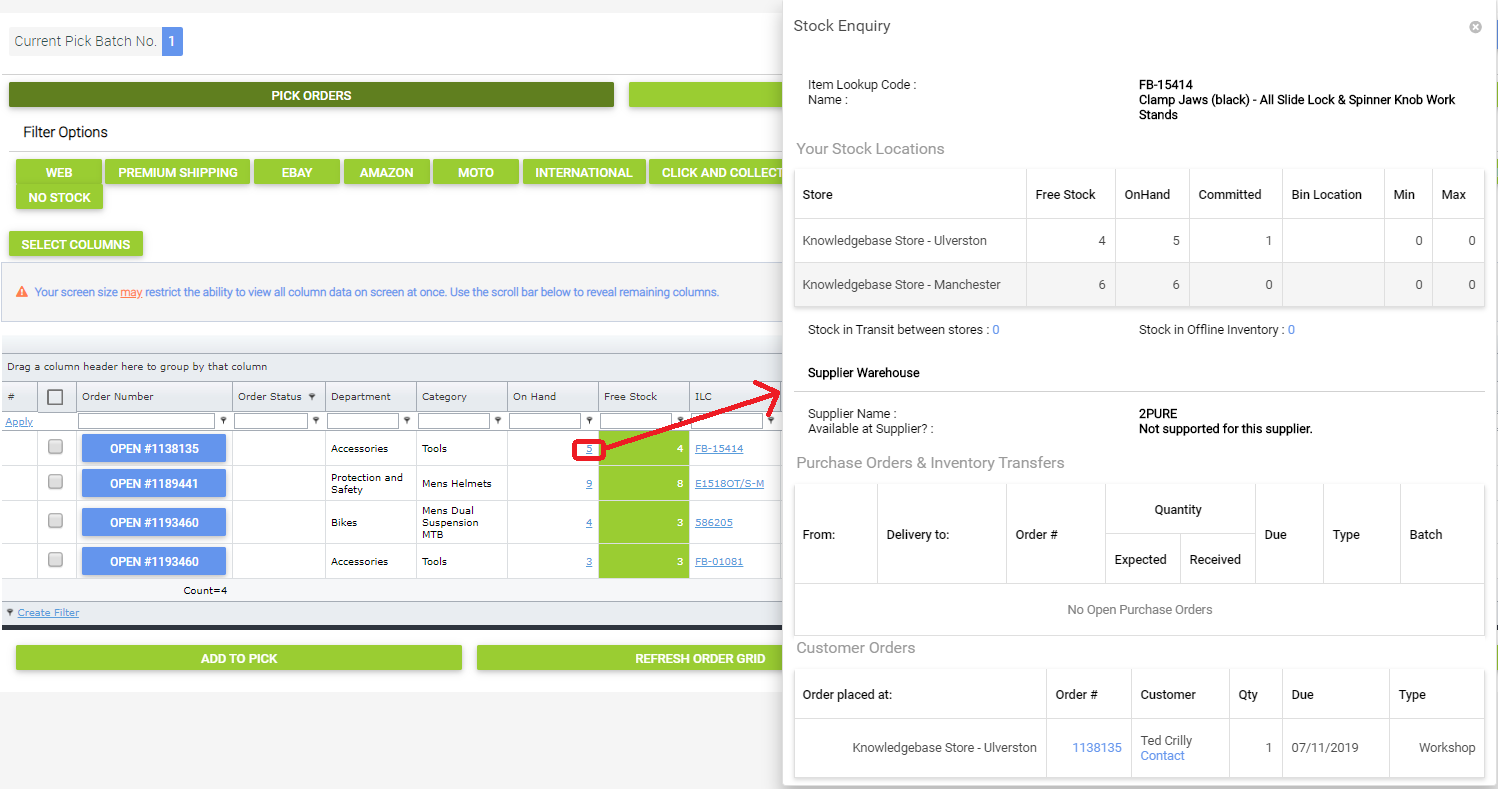
Cloud MT // Banner Collections
How do I add or edit Departments and Categories?
How do I create and manage Reason Codes?
What are the display options for barcode labels?
How do I see when the Price of an item was last changed?
How do I show the sale price on barcode labels?
What are the criteria for creating an Alias?
What is the best way of accounting for workshop consumables?
Haven't found the answer you're looking for? Contact Support