This article describes how to remove stock from your main inventory so that the system still knows you have the product in store but will it will not show as available to sell, this can be used to quarantine faulty goods or mark items as demo stock.
In the backoffice go to the menu and then to stock management and you will see the option for 'Offline Inventory':
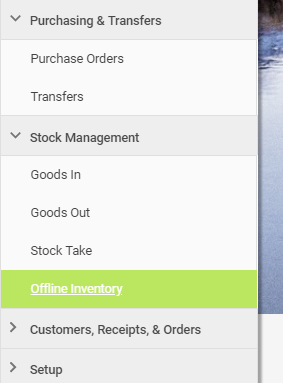
From here you can click the 'Add Item to Offline Inventory' button, this will open up the search functionality from where you can select the item you wish to add to offline inventory:
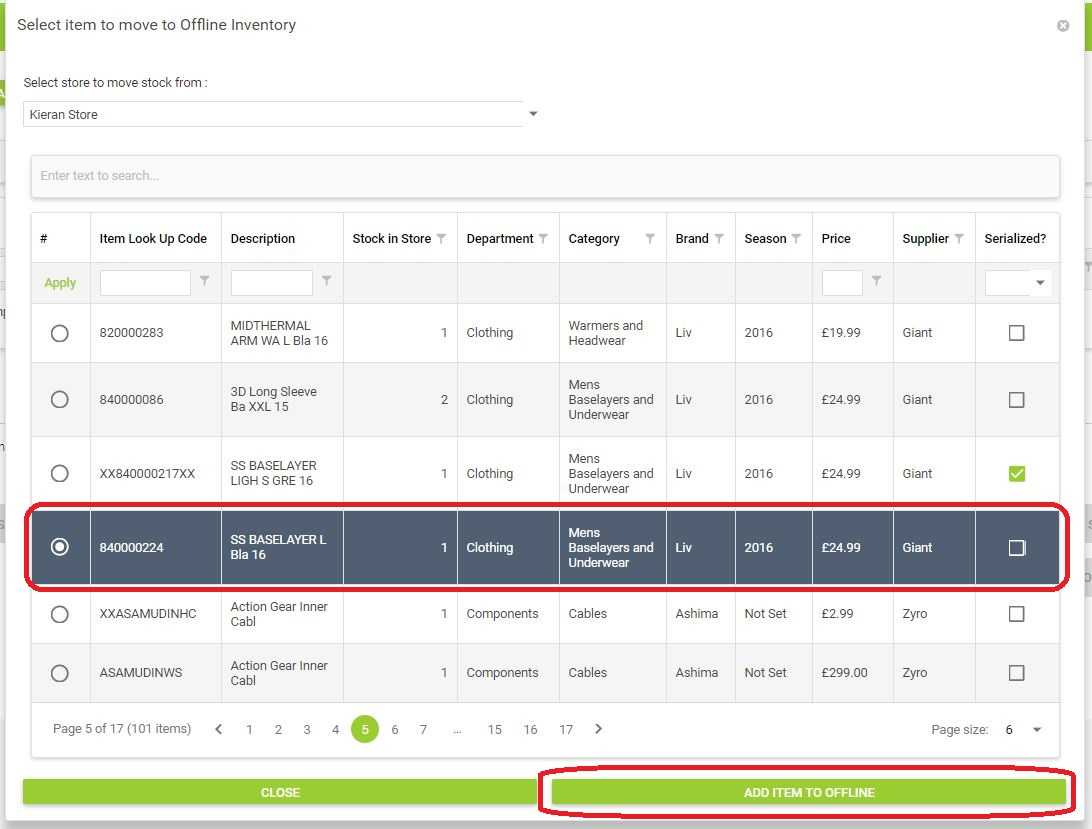
This will then open the following window, adjust the fields and assign a reason code and you will then be able to add this item to offline inventory.
When you get back to the offline Inventory page you then have the ability to select items and assign them a status of Demo or Returned to supplier.
Demo items enables you to have demo items received into store but then added to offline inventory so that they cannot be sold but are showing as stock for reporting purposes.
The option to mark items as Returned to supplier gives you the ability to track items that have been returned but that you will returned to you at a later date.
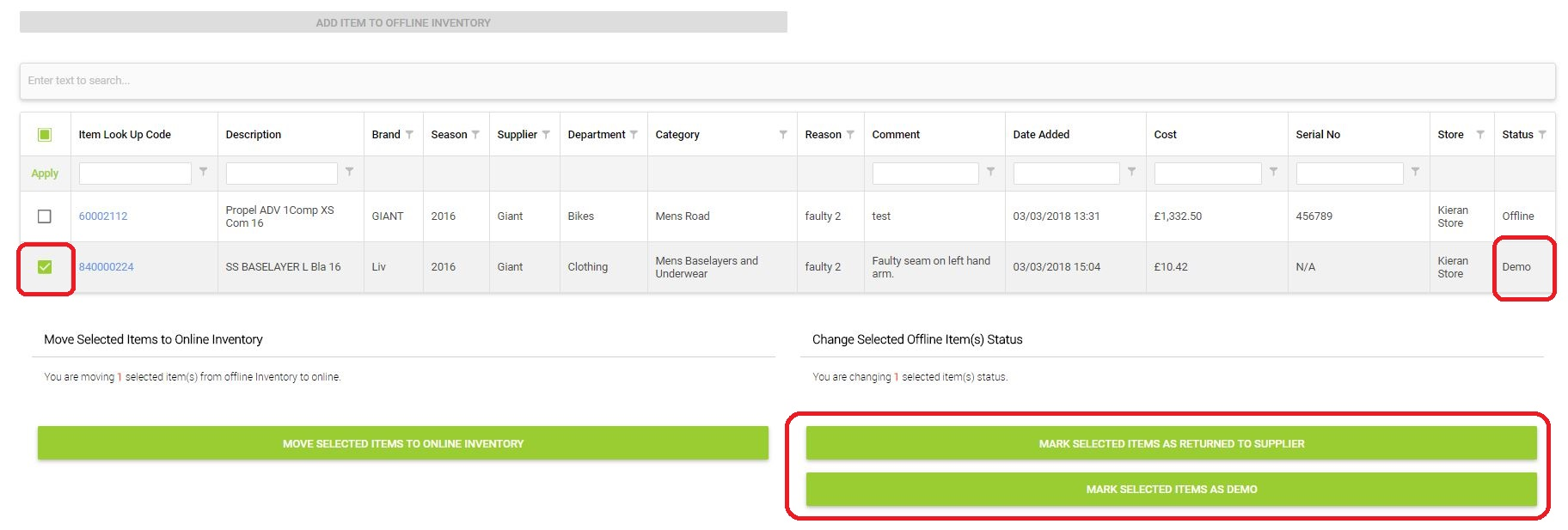
You can also see in the above screenshot the option to 'Move Selected Items To Online Inventory' this can be used to move any of the offline inventory back into saleable stock, for example if the demo period for your demo bikes has finished and you wish to start selling them through.