X Reports and Z Reports provide a summary of money movements in the current batch.
The X Report can be run at any time while the batch is open, and it can be generated as many times as necessary. It does not close the batch.
Generating a Z Report will close the current batch on the register.
For more guidance on generating X Reports and Z Reports, please see the related articles.
There are five sections on an X Report and Z Report. These will look slightly different, depending on whether you are viewing the 40-Col version or the Full Size version.
1: Batch Summary: This section provides information about the current batch, including when the batch was opened.
2: Money In: This section provides the ‘money in’ movements for the batch, such as the total for sales and returns. There is a Total figure at the top, which is the sum of the lines below.
In the example below, the total ‘Money In’ is 1021.93. This is the total of:
881.58 in net sales (i.e. the sales less any tax)
123.68 in tax
50.00 in Deposits
50.00 in Gift Vouchers sold
…and then 83.33 in returns has been deducted
3. Money Out: This section details the money deducted from the batch total, comprising Pay-Outs and deposits redeemed against customer orders. Please see the FAQs below for more help with how deposits show on X Reports and Z Reports.
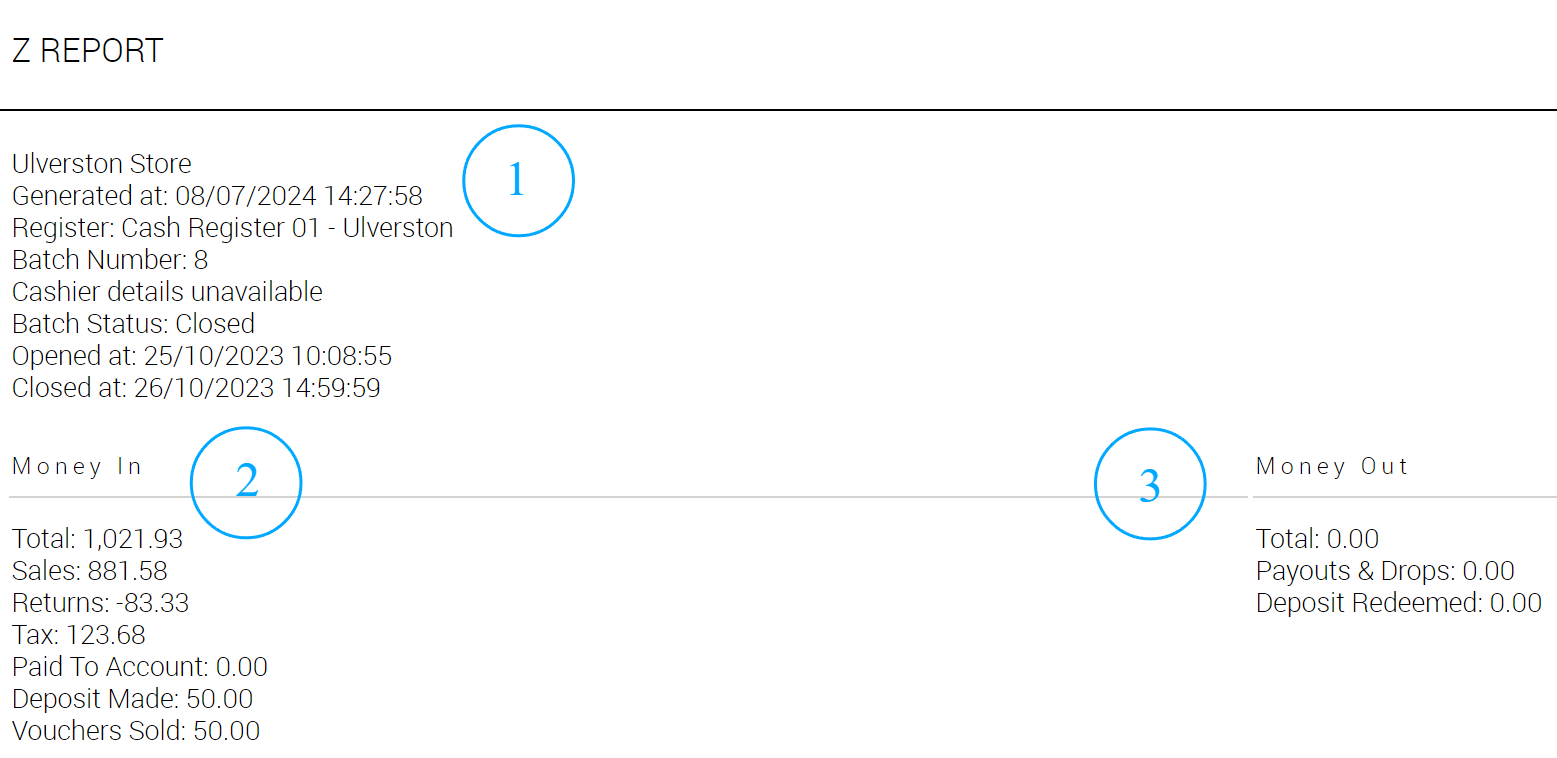
4. Taxes Collected: This section provides a tax breakdown for transactions tendered in the batch. It shows the totals for each tax code and the gross sales total. The total of these ‘Gross’ amounts will be the same as your ‘Money In’ total less any deposits made, as deposit tax is calculated when the sale is closed. Please refer to the FAQs below for more information about deposits.
In the example below, the total of the ‘Gross’ amounts is 971.93. This is the ‘Money In’ total (1021.93) minus the 50.00 deposits made.

5. Tender Summary: This section provides information about your tender movements in the batch. You can view the Open amount for each tender type, the Shift in that tender since the batch was opened and the resulting Expected amount at the time of generating the report.
For example, for the Cash tender below:
The batch was opened ('Open') with 100.00 cash in the drawer.
The Shift in cash in this batch is 119.99.
Therefore, the Expected amount is 219.99 ('Open' + ‘Shift’ = ‘Expected’)
When generating the report below, we have entered a closing total of 219.99. In other words, we've found the correct amount of cash in the drawer.
Therefore, Cloud POS shows that this batch is not ‘Up By’ or ‘Down By’ any amounts.
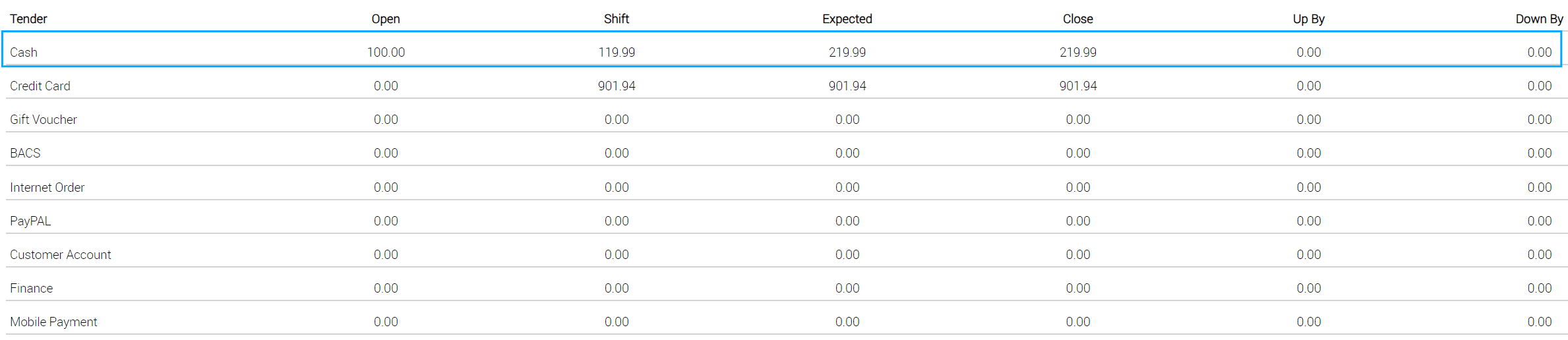
Frequently Asked Questions
Where are deposits included in the X Report and Z Report?
Deposits will show on these reports twice — first, on the day the deposit is taken, and secondly, on the day the deposit is redeemed against the order.
On the day the deposit is taken, the deposit amount will show in the ‘Deposits Made’ line. This is under the ‘Money In’ section.
On the day the deposit is redeemed, the deposit amount will show twice. It is included as part of the Sales total in ‘Money In’. It is also shown in the ‘Deposits Redeemed’ line under the ‘Money Out’ section. These two entries — once under ‘Money In’ and once under ‘Money Out’ — cancel each other out. This ensures that you do not double account for the deposit takings, since they have already been included in reports on the day the deposit payment was first made.
How do I get my overall takings from an X Report or Z Report?
You can deduct the ‘Money Out’ total from the ‘Money In’ total. In our example above, this would be:
460.00 - 7.75 = 452.25