When you create a new purchase order in Cloud POS backoffice, you'll notice a section towards the foot of the page titled Forward Order Setup.
This section allows you to control how the stock you are ordering on the purchase order will be treated by the platform.
We look at the two different features in more detail below.
Available for e-commerce preorder?
When you create a new purchase order, this check box allows you to dictate whether or not the stock due on the purchase order you are creating will be available for your customers to order on your e-commerce site, before the stock arrives with you.
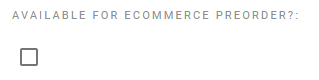
The website will show the customer when to expect the stock, based on the purchase order Due Date. (Please Note: If your due date has lapsed, and is now in the past, the stock from that Purchase Order will stop showing on your e-commerce site. This is because the site needs to be able to display an accurate due date to your customers.)
You can also edit this setting on the purchase order itself:

Or by editing the purchase order header:
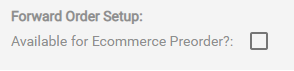
From the Purchase Order List, you can use the Column Chooser (Show Column Select button) to add the Available for Ecommerce Preorder? column to the list:

This piece of functionality means you can sell products online that you have ordered from the supplier, but haven't received into stock yet.
At present, Purchase Orders with this feature selected will send stock quantities and due dates through to your Ecommerce site at 9pm each evening.
Pre-launch products: If you have items set as pre-launch products, these will be automatically taken off pre-launch if included on a Purchase Order which is marked as Available for Ecommerce Preorder.
Ignore From Purchase Order Calculations
Marking a purchase order as Ignore From Purchase Order Calculations? means that for any future purchase orders which are generated, this order will not be considered for incoming stock calculations.
This checkbox can be edited in the same places as the Available For Ecommerce Preorder options:
When creating a new purchase order:

On the purchase order itself:
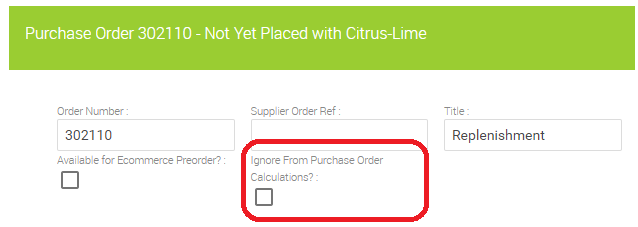
From the purchase order header:

You can use the Column Chooser to add this column to the Purchase Order List:
