Multi-Pack Quantity (MPQ) items is the term used to describe products that you purchase from the supplier by the pack, but sell individually.
Picture a box of chocolate bars at the supermarket checkout. The retailer buys the box of bars from their supplier, but the bars are sold individually. That's an MPQ item.
This article looks at how MPQ items are handled, depending on whether you are adding them to a purchase order, or to a transfer.
We're using this example item to demonstrate what you can expect to see:

The individual items cost the retailer £5.00 (Unit Cost), and are purchased in packs of 10 (MPQ), so the cost of a pack is £50.00 (Pack Cost).
Purchase Orders
When you create a purchase order for a supplier and add an MPQ item, it will be displayed as below:

On This PO: This figure shows the number of individual items (units) that have been added to the order;
MPQ: The number of units per pack;
Packs: The number of packs that need to be ordered, in order to meet the needs of the figure in the 'On This PO' column.
If we increase the quantity of units required, this will be reflected in the number of packs required:
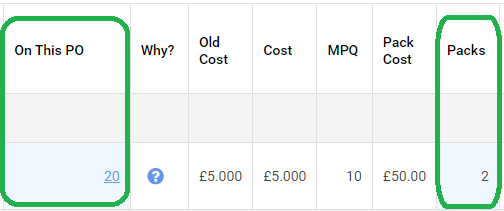
Transfers
Unlike with purchase orders, where we are restricted to purchasing items by the pack, once we have taken delivery of the item we are free to break up the pack and distribute the individual units where they are required.
This being the case, when we add an MPQ item to a transfer, this is added as an individual item (unit) rather than a pack quantity. MPQ levels are disregarded once the items have been received into stock.
In the example below, we are transferring four units of the item on a store to store transfer:
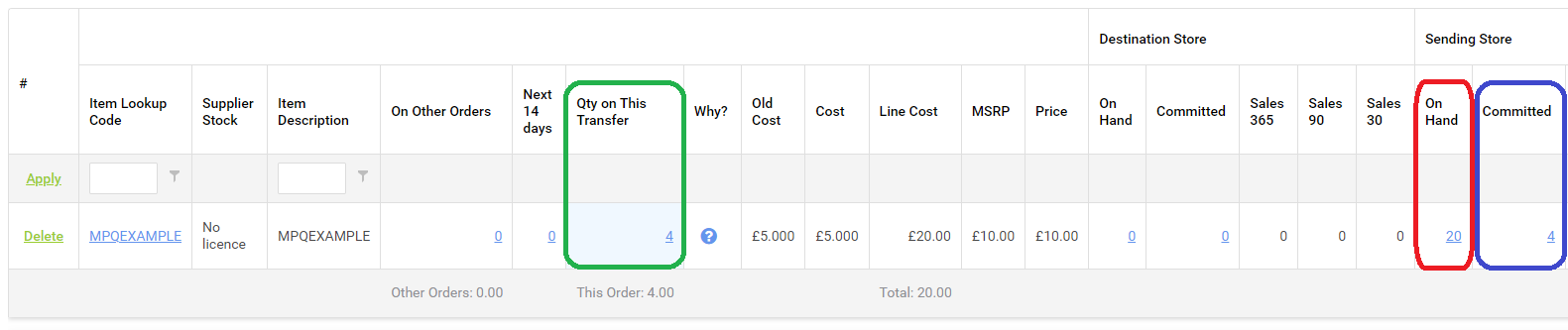
Qty on This Transfer: The number of individual units we intend to transfer to the destination store;
On Hand: The number of units in stock at the sending store;
Committed: The number of units that are committed at the sending store. This figure will include the number of units you have added to this transfer.