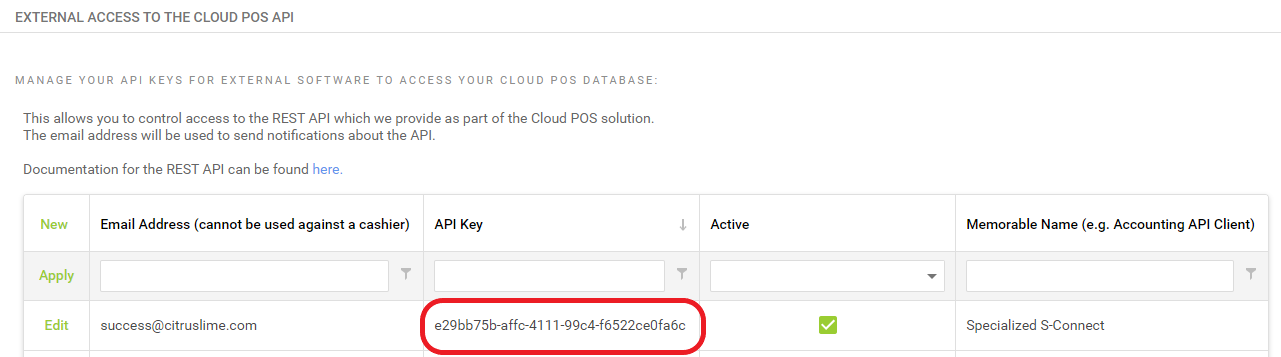Specialized S-Connect 2.0 and Cloud POS work together to securely transfer data via the Cloud POS API. To set up your integration, you'll need to create an API key and provide it to Specialized.
Please Note: Specialized will need to invite you to use S-Connect 2.0 and provide you access before you follow these steps.
Obtaining your API key
In order to obtain an API key, you will need to contact the Citrus-Lime Support Team via phone or Live Chat.
They will generate an API key for you to use and input this into the Back Office.
Once this has been generated you can copy the API key from the Back Office to provide this to Specialized via the S-Connect 2.0 portal.
To locate the API key in the Back Office, navigate to the Main Menu, go to Setup, then Configuration.
From the General tab, scroll to the section titled External Access To The Cloud POS API.
You will see that the Support Team has added a line to this table which is labelled 'Specialized S-Connect'.