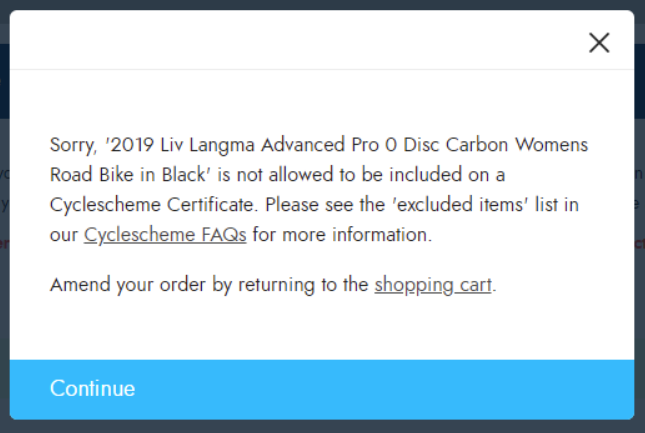Perhaps you're already using or considering using Citrus-Lime's integration which allows Cyclescheme certificates to be accepted as a payment method on your e-commerce site.
In that case, it's worth being aware that we've introduced new functionality which allows you to add your own restrictions on which items can be purchased using a Cyclescheme certificate.
Cyclescheme regulations mean that certain items cannot be purchased using a Cyclescheme certificate. By default, any items which fall into the following URLs cannot be included on a Cyclescheme order:
- bike-racks
- cameras
- cycle-computers
- gift-voucher
- gps-devices
- headphones
- nutrition
- power-meters
- rollers
- smart-phone-accessories
- turbos
- turbo-trainers
- watches
Additionally, items with a Google Age value of 'kids' are restricted for use with Cyclescheme.
However, in addition to the above, you may also wish to create your own restrictions to prevent other items from being purchasable with a Cyclescheme certificate. You can do this in Cloud MT by restricting facets.
Once logged into Cloud MT, navigate to Site Management, then Cyclescheme Restricted Facets List;
You'll then see the full page on which you can add your restricted facets:

Click the button marked Create New Restriction, then type in the facet URL you would like to restrict:

You'll see a notification of how many products exist within that URL (and will therefore be excluded from Cyclescheme payments).
Click the Save button to add the URL to the restrictions list, and you'll see this is now displayed under the heading Currently restricted facets:
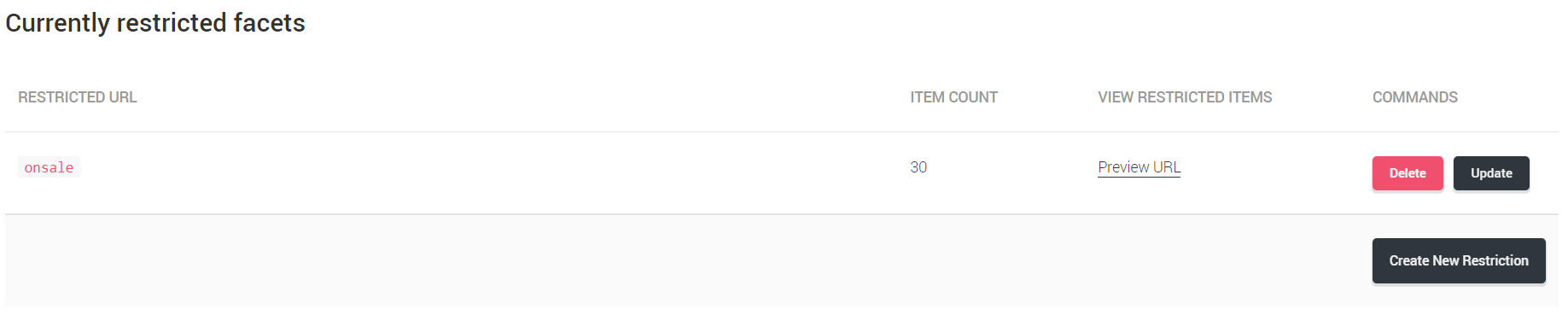
Under the sub-heading View Restricted Items, you'll see a Preview URL link. Clicking on this will open up your e-commerce site and show the items which are affected by this restriction.
If you edit the restricted URL, click Update and make any necessary changes before saving again.
To remove a restricted URL that you no longer require, click Delete.
You can add as many restricted URLs as you need.
Once you've cleared the page cache and restarted your site, any restricted URLs you create will be displayed on the /cyclescheme-info page on your website, alongside the default restrictions, as in the example below:
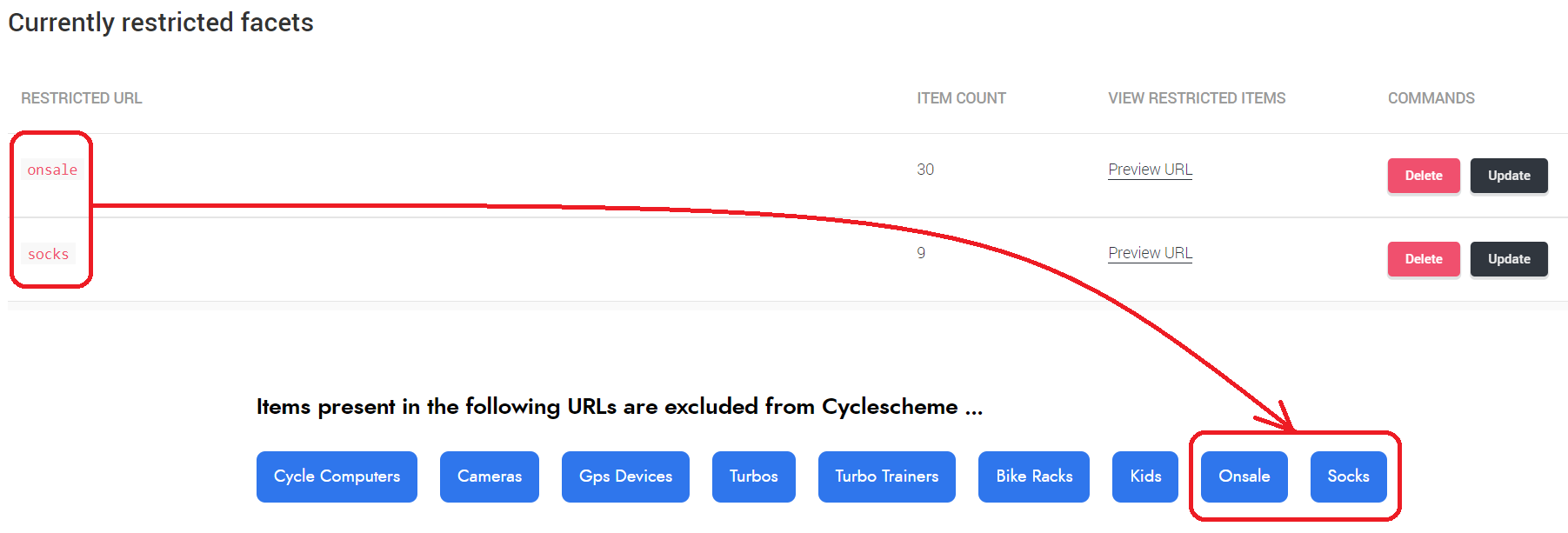
If customers try to checkout using the Cyclescheme payment method, when their basket includes an item that is restricted, they'll see a message advising that it's not allowed to be included on a Cyclescheme certificate, with a link to return to the shopping cart to amend their order: