As of May 2024, the newest barcode scanner provided to use with Cloud POS is the Honeywell Voyager XP 147X Series.
Here is the manufacturer's User Guide, which contains all of the below configuration information and more:
Honeywell Voyager XP User Manual
Below we have included some key pieces of configuration which may be most relevant to Cloud POS users.
Scanner is Entering Digits, but not Hitting Enter?
We will configure your scanner to always hit return before we despatch it, and this setting is also the default, but if for some reason it is not doing so, you can program a Carriage Return Suffix using this barcode:
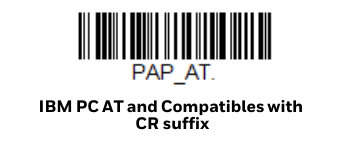
If printing is required, then this barcode is available on page 27/246 (Page Number shows 11) of the PDF Manual.
Configuring the Scanner to work with a Mac
If you're using an Apple Mac, the following barcode should configure the scanner to work:
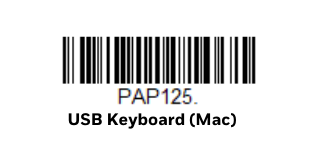
To swap back to a PC instead, use the following barcode:
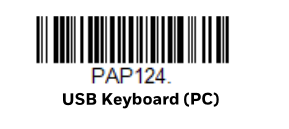
If printing is required, then these barcodes are available on page 30/246 (Page Number shows 14) of the PDF Manual.
Reset to Factory Defaults
If you want the custom default settings restored to your scanner, scan the Activate Custom Defaults barcode below. This is the recommended default barcode for most users. It resets the scanner to the custom default settings.
If there are no custom defaults, it will reset the scanner to the factory default settings. Any settings that have not been specified through the custom defaults will be defaulted to the factory default settings.
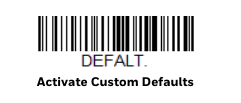
If printing is required, then this barcode is available on page 25/246 (Page Number shows 9) of the PDF manual.
Testing Scanner Accuracy
If you have made changes to the configuration of your barcode scanner, or simply wish to test the accuracy, then you can find a selection of sample barcodes on page 241/246 (Page Number shows 225) of the PDF Manual.
This model of scanner has also been tested by Citrus-Lime to ensure it is fit for purpose and is equipped to support all widely used barcode types.
Other problems?
If you are having issues with your scanner which you'd like some help with, then please contact the Support Team via the usual channels of Live Chat or telephone for further assistance.