The following article explains a process for reconciling your bank income with the payments shown against your Cloud POS batches (which appear in your Xero account as invoices).
This process makes use of the 'Cash coding' tab in the bank account reconciliation screen. If you have used Xero previous to using the Cloud POS integration, you may be more familiar with the first tab of this screen, 'Reconcile'. However, this only allows matching against unpaid invoices, which does not include the invoices created by Cloud POS. This is because the invoices created by Cloud POS are 'Paid' already — the total of the invoice is the day's total takings, and the tender types are 'payments' against that invoice.
A Note on Tender Mapping
By default, all of your Cloud POS tender types apart from Customer Account and Gift Voucher will be mapped to a control account called CP-Till.
This means that, for example, if you closed your till with 250.00 of cash takings on a given day, you would see this in the CP-Till control account, as shown here...

... and also as a payment against the batch invoice, as shown here:
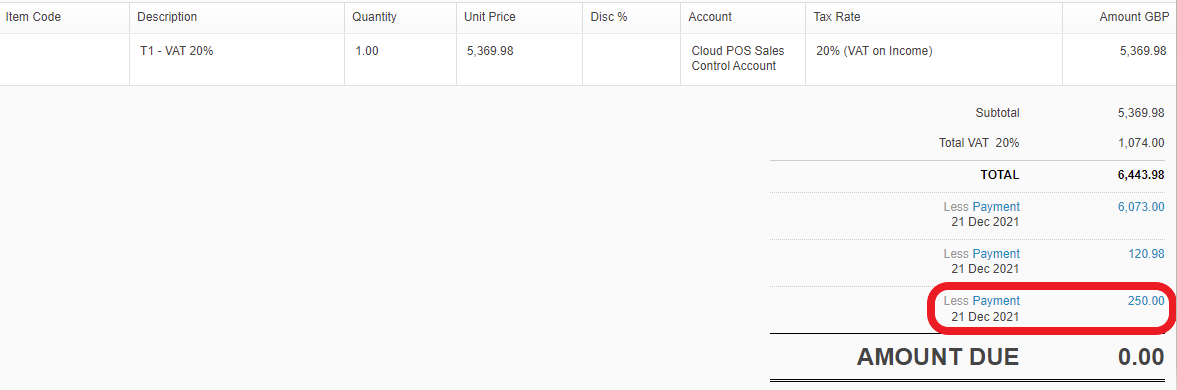
At some point, you would take that cash to your bank to pay in. It would then show in your Xero account as a line on your bank statement. You would need to reconcile that line against CP-Till, as that is where your cash tender type is mapped to.
Cash Coding
As bank statement lines arrive in your Xero account — either from an automatic bank feed or from a statement upload — they will show as amounts to be reconciled.
You can add your bank account(s) to your Xero dashboard, where you will then see a button to go through to the reconciliation screen for that account:
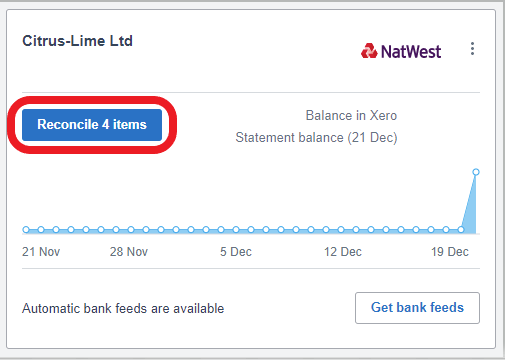
On this screen, click on the second tab, 'Cash coding'.
Xero provides more detailed guidance on how to use this screen, including how to reconcile multiple statement lines in bulk using bank rules. You may find the following articles helpful:
https://central.xero.com/s/article/About-cash-coding
https://central.xero.com/s/article/Reconcile-using-cash-coding
Cash Coding — A Worked Example
Here is a worked example explaining how the 'Cash coding' option can be used to reconcile the tender amounts transferred from Cloud POS.
In this example, I have four bank statement lines that I need to reconcile:
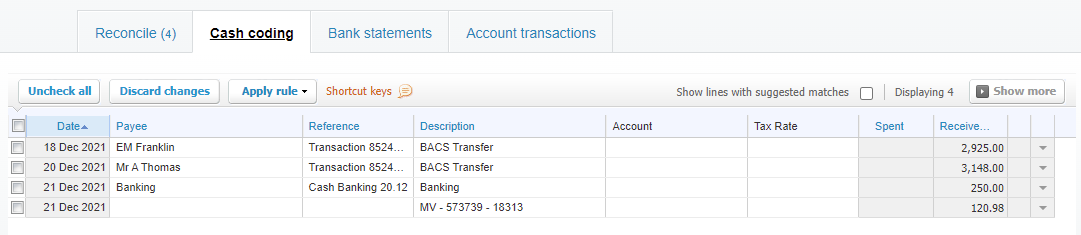
These represent:
- BACS payments from two different customers
- 250.00 of cash takings that I paid into the bank, and
- funds received from Paymentsense for in-store card payments.
Since all three of these Cloud POS tender types are mapped to CP-Till, this is where I will code these statement lines.
To do this, I click into the 'Account' cell for each line and choose CP-Till. Once a line is coded, it turns green:
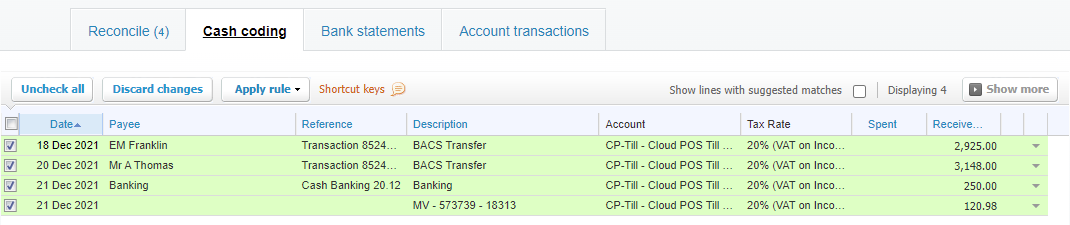
As mentioned above, Xero provides more guidance on how to select and code these lines in bulk.
Once you have made your selections, click the green 'Save and Reconcile Selected' button at the bottom of the screen.
You will then see these lines disappear from the list, as they have been successfully coded.
You will also see these lines added to the CP-Till account (Accounting > Account Transactions), with the 'Source' as 'Receive Money'. These lines also reduce the overall total of this control account, which should always tend towards zero as lines are added from Cloud POS invoices and then balanced with the reconciled bank statement lines.
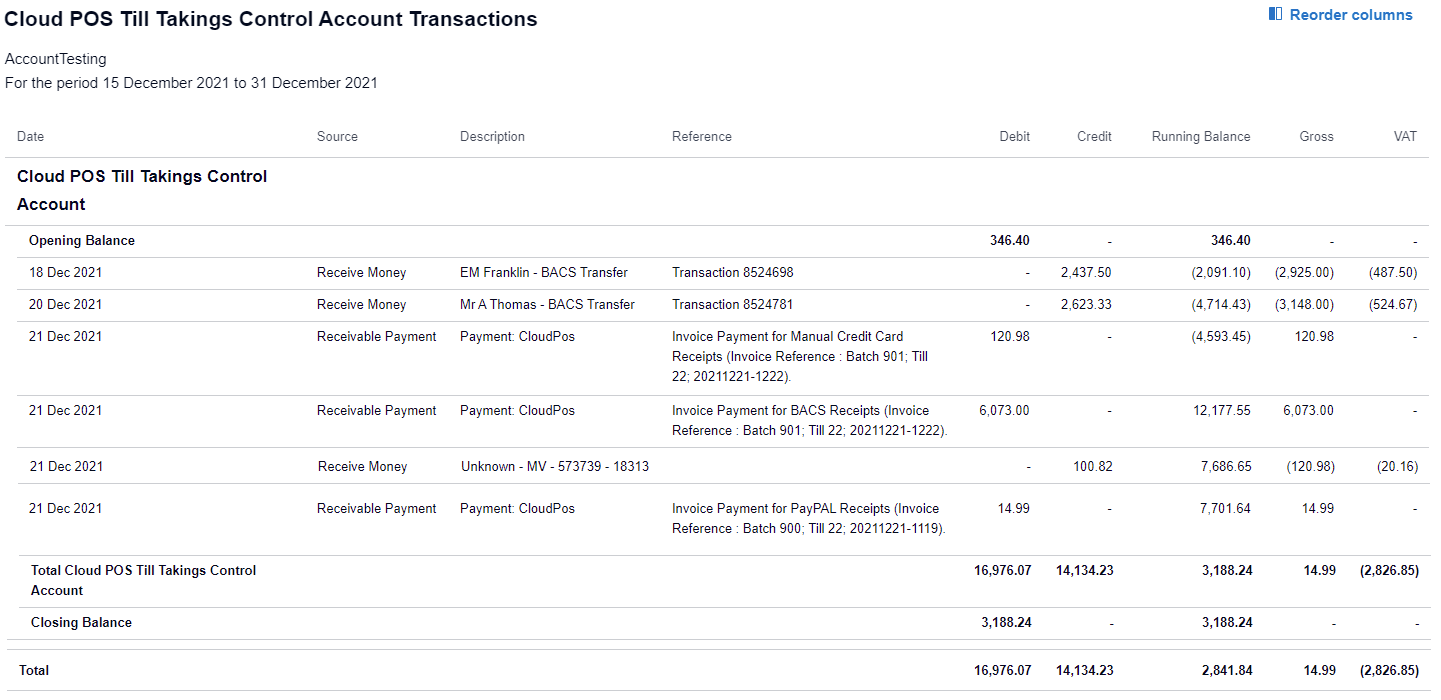
CP-Till vs. CP-Sales
Whereas the total of CP-Till will decrease as you code the bank statement lines against it, the total of CP-Sales will not. This is your revenue account and will continue to build as more batches are transferred from Cloud POS.