Courier Integration Module allows you to quickly find orders, print courier labels and dispatch at the point of sale.
After using picklist to pick your orders, scan any item into the search order field on POS

POS will find and display all web orders relating to the selected item, select the order that you would like to dispatch first.
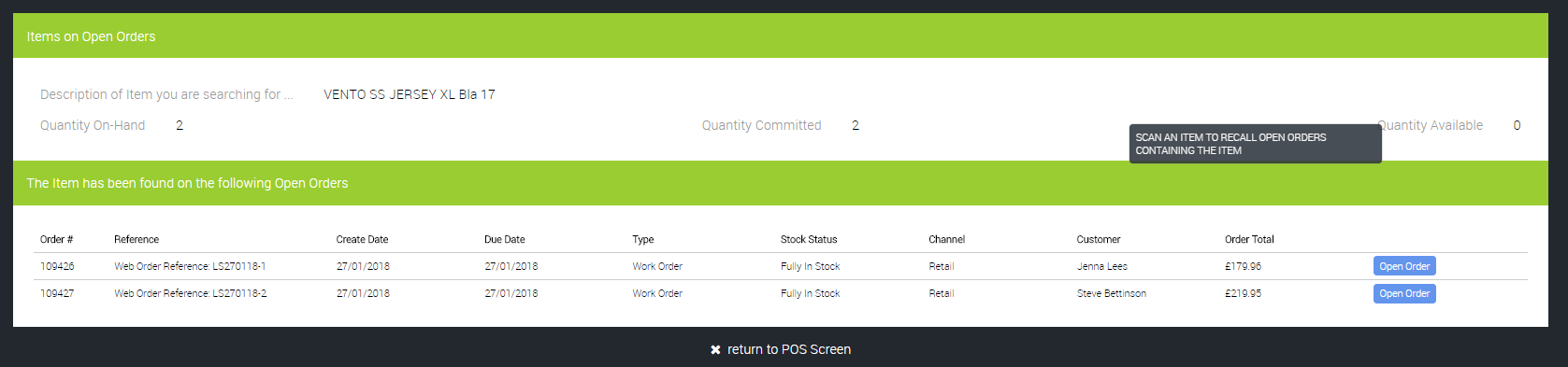
Once the order has been selected, you can now scan all other items on the order to mark them as picked. POS will highlight any picking errors if an incorrect item is scanned, or if too many/few are scanned of any item. Once all items are scanned, you will be returned to the POS screen.
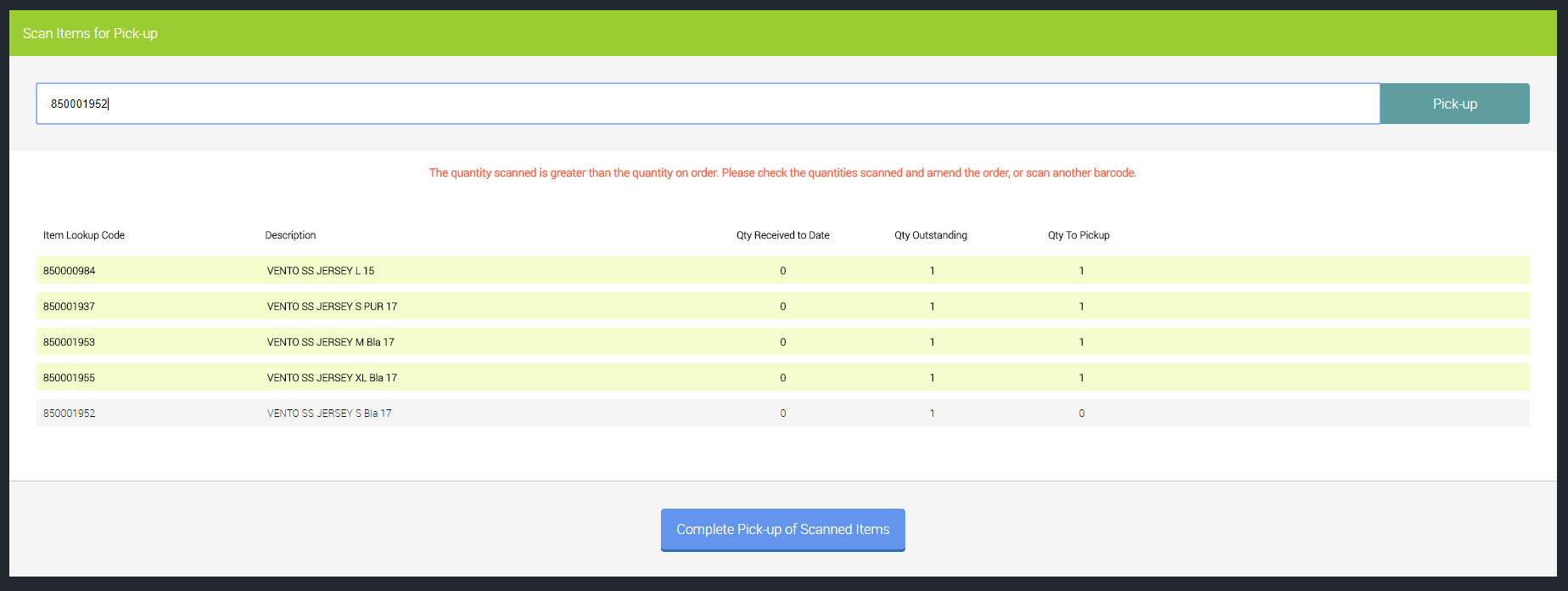
To upload the order to the courier, click print label on the POS screen.
The dispatch screen will display, here you can edit details of the order, upload the order details and select a service.
Where a customer has picked a specific service online, you can select their pre selected service by clicking 'buy preselected service', if the customer has not picked a specific service or you would like to upgrade the service, click 'upload' this will return all available courier options.
Click to select the prefered service, then click 'buy label'.

The courier label will now display to be printed.
Once printed, complete the tender process as normal.

Automatically opening the A4 receipt
It is possible to automatically open the A4 receipt at the end of every transaction. This may be useful for registers frequently used for order dispatch.
Learn how to here