If you've created a Work Order, Layaway, or Workshop Job, you have the option to either fully or partially pick up and tender the transaction.
Full Pick Up means that you are selling all the items on the order at that time.
Partial Pick Up means you are only selling a selection of the items on the order at that time. A scenario where you might use a partial pick up would be when some of the items on the order are yet to arrive in stock, but the customer would like to take away the in-stock items now.
You can partially pick up items from an order as many times as you need. The order will remain open until the final item(s) are picked up.
To fully pick up an order
First, select the Recall Orders button from the main Cloud POS taskbar, use the filters to locate the order you wish to process, and either double-click the order or highlight it and click Recall Selected Order.
This will open the order in the main POS screen:
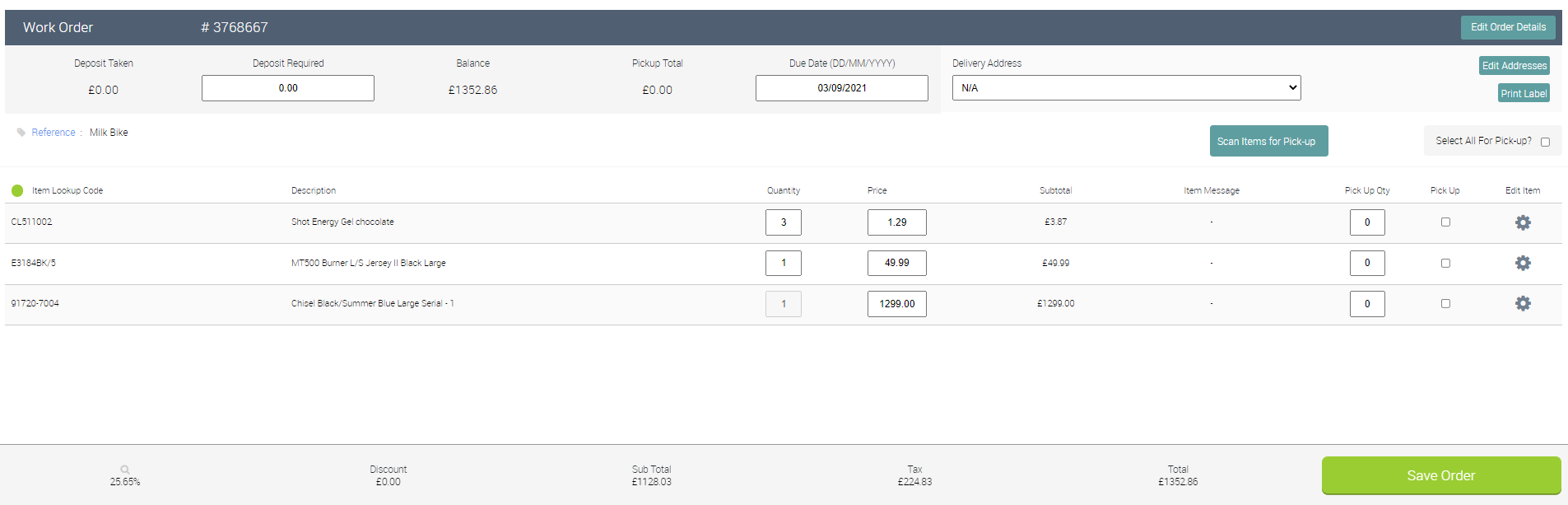
To pick up all the items on the order, click the checkbox marked Select All For Pick-up:
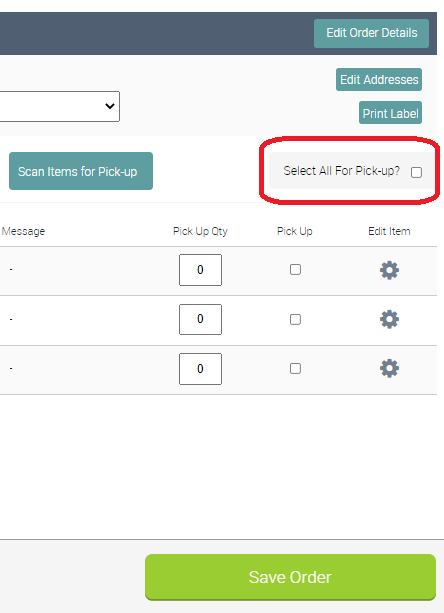
Once you've selected the checkbox, you'll see that the Pick Up Qty fields will populate and the Save Order button will change to read Tender:
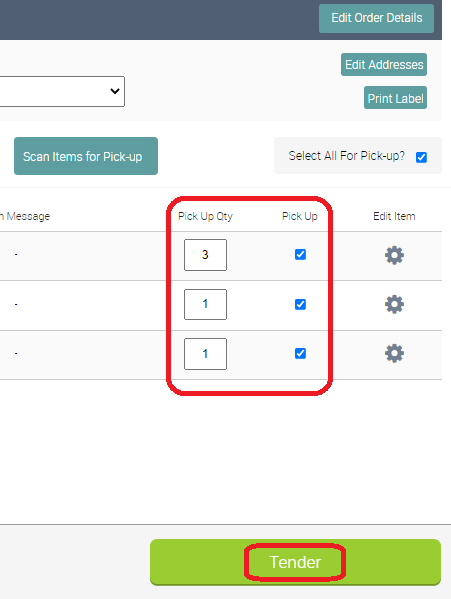
You can now tender the transaction as normal. Payment for the full value of the transaction will be requested.
To partially pick up an order
If the customer only wishes to collect one or some of the items on the order, you would follow the steps described above to recall the relevant order into POS.
Rather than clicking the Select All For Pick-up checkbox, click the individual Pick Up box next to each item the customer is collecting.
Handy Tip: If the customer is collecting the majority of the items on the order, you can tick the Select All For Pick-up option and then untick the items they are not collecting.
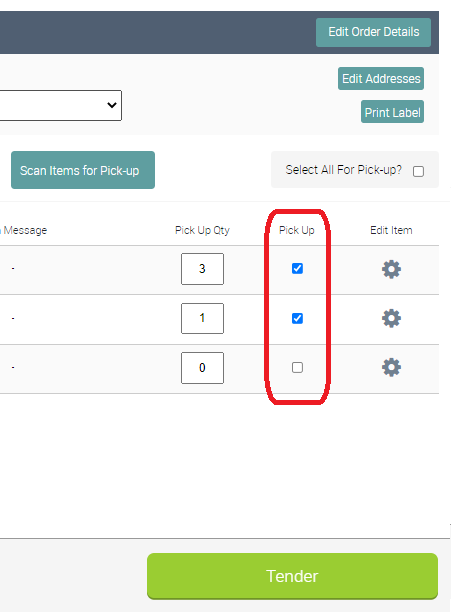
NOTE: If the full quantity of an item is not available (i.e. the customer has ordered 3 but they are only collecting 2), enter the quantity being picked up at this time into the Pick Up Qty field. This will leave the outstanding quantity recorded as still to pick up.
You can now tender the transaction. You will see a prompt advising that you are picking up a partial order. Click Yes to continue:
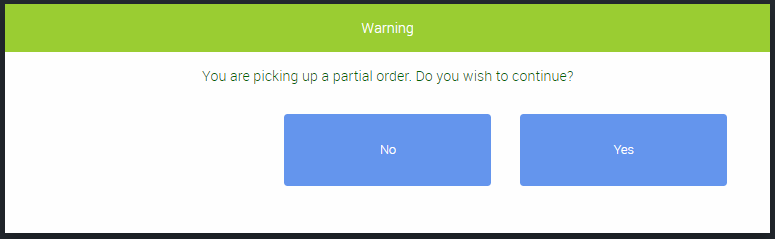
Payment will only be requested for the value of the items being collected at this time.
When you recall the order in future, you'll see that any items which have already been collected will be marked as such:
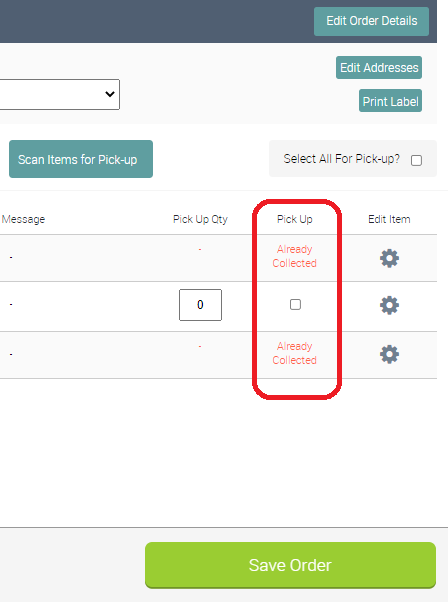
You can repeat the partial pick up process as many times as required until the final item(s) are picked up, at which point the order will be marked as closed.
Watch A Video (Full Pick-Up of Items):