NOTE: This article is only applies to the Zebra GC420d barcode label printer.
The following guidance explains what to do if you find that your barcode labels are misaligned. This can happen when you insert a new roll of labels, or change label size.
To calibrate your label printer;
1) Ensure that your label printer is plugged in, switched on and that there are labels inserted correctly;
2) Press and hold the 'Feed' button on the top of your printer (shown below);
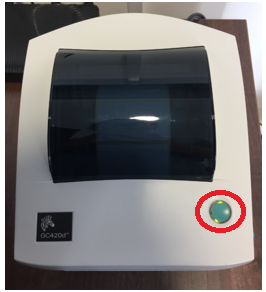
3) The 'Feed' button will flash once and then it will flash twice. When you have seen the double-flash you can release your hold on the Feed button;
4) The print will feed some blank labels. This is the printer calculating the gap between the labels, so it understands what is the printable area.
5) Try printing a few labels from Cloud POS. You should now find your labels are printing correctly.