In a multi-store Cloud POS group with an ecommerce site, you can dictate whether an individual store's stock is displayed as available stock on the ecommerce site.
When you make a store's stock available to both mail order and click and collect orders, the store is referred to as 'pickable'.
For example, the majority of your web orders may download to and be fulfilled by your warehouse, but you may also wish for other stores' stock to show as available stock to your ecommerce customers.
This can be advantageous, as it means if your warehouse has no stock of an item, but one of your other stores does, ecommerce customers can still place an order for the item and, (depending on your business processes), the item can either be dispatched by that store, or transferred to the warehouse and dispatched from there.
Note that when a store is pickable, orders for items that are only in stock at that location will download to that store.
To make a store pickable, from the main menu in Cloud POS backoffice, navigate to Setup and then Stores;
Click Edit next to the relevant store and scroll to the Ecommerce Configuration section. There you will see a check box which, when selected, makes that store a pickable location:
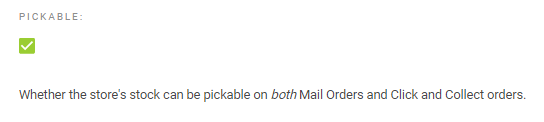
Here you can also set a despatch delay (also knows as a lead time) for the store, if necessary:
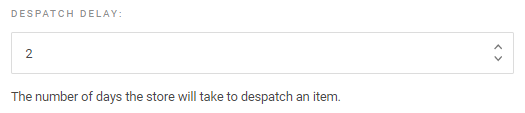
When changing either of the above settings, ensure that you scroll to the foot of the page and click the Save button.
NOTE: It can take up to 24 hours for any changes to become visible on the ecommerce site.