If you are operating more than one e-commerce site from the same Cloud POS group, you're most likely aware that your sites use the same e-commerce database.
This means that when you make a change to an item, that change will be reflected on all your e-commerce sites where the item is active.
For retailers who would like to offer different pricing for the same item on their different websites, the functionality now exists to make that possible, using the Price Level A-E fields in Cloud POS backoffice.
Selecting a price level to use
On the item record for any standard, non-inventory, or serialised item in Cloud POS backoffice, on the Advanced tab, you'll see under the Additional Pricing Options section that there are fields in which you can set Price Level A through to Price Level E.
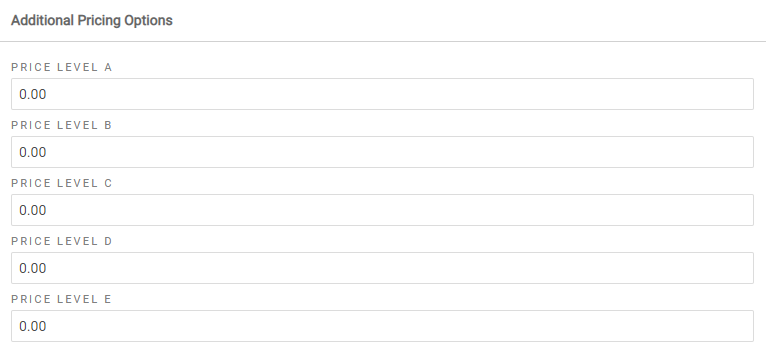
You need to decide which price level you will use to represent the alternative pricing on your second e-commerce site.
It doesn't matter which of the Price Level fields you use, but it needs to be applied consistently; Citrus-Lime will configure your second e-commerce site to use the price level you specify, but can only set one price level per e-commerce site.
So, if you decide to use Price Level B, for example, then you need to use that price level on all items which you want to sell for a different price on your second site.
If you were to add a third e-commerce site, you could then select a different Price Level field to use in conjunction with that site. This being the case, the existing configuration can support up to five separate websites from the same Cloud POS group.
How does it work?
Let's assume we have two e-commerce sites associated with our Cloud POS group, and have decided that we will use Price Level A to denote the alternative selling price we would like to appear on our second website.
We'll start with a standard item with MSRP and Price of £25.00:
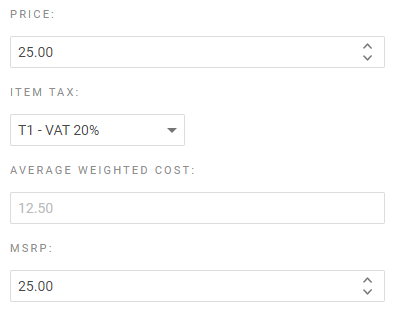
Assuming the item isn't currently discounted by being on sale, the selling price displayed on both our websites will be £25.00.
If we wanted the item to have a selling price of £23.00 on our second website, we would then go to the Advanced tab of the item record and enter 23.00 in the Price Level A field:

On our second ecommerce site, the selling price of the item will now display as £23.00, reduced from the MSRP of £25.00 (therefore it will be displayed as 'On Sale'.
In the event that there is no MSRP set on the item record, the platform will use the Price field instead to calculate the sale price presentation.
In the example below, we have no MSRP set on the item, and the Price is £20.00:
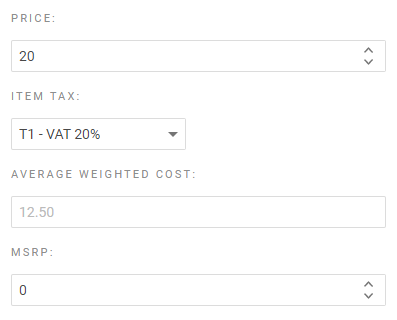
Assuming that we still set Price Level A at £23.00, the item would not show as 'On Sale' on our second site, as the platform is reading from the Price field in the absence of an MSRP - so the item would be more expensive on our second site.