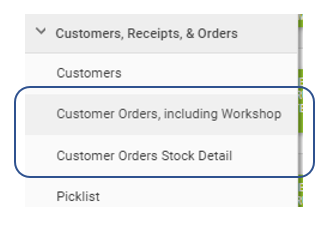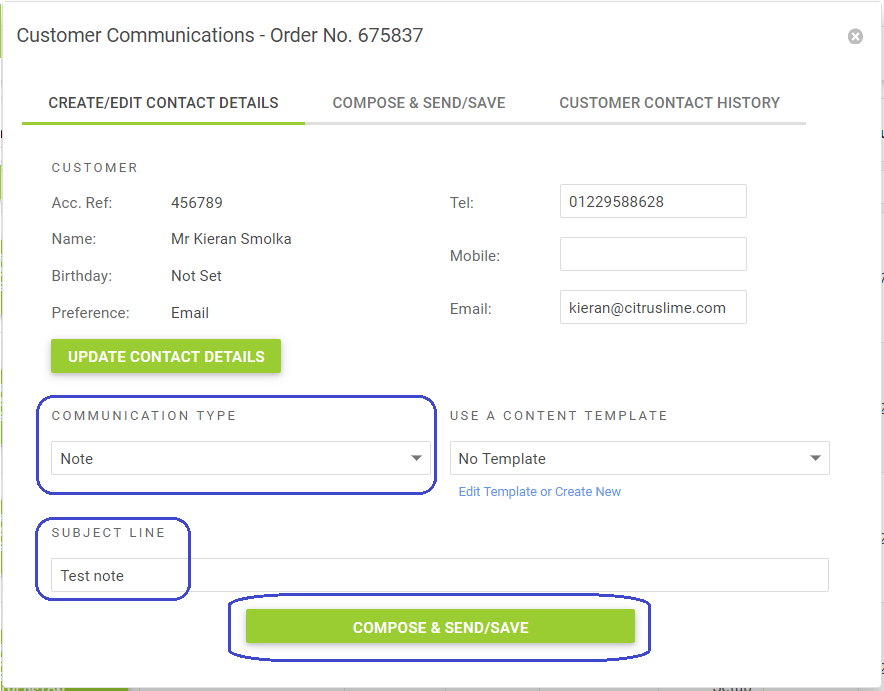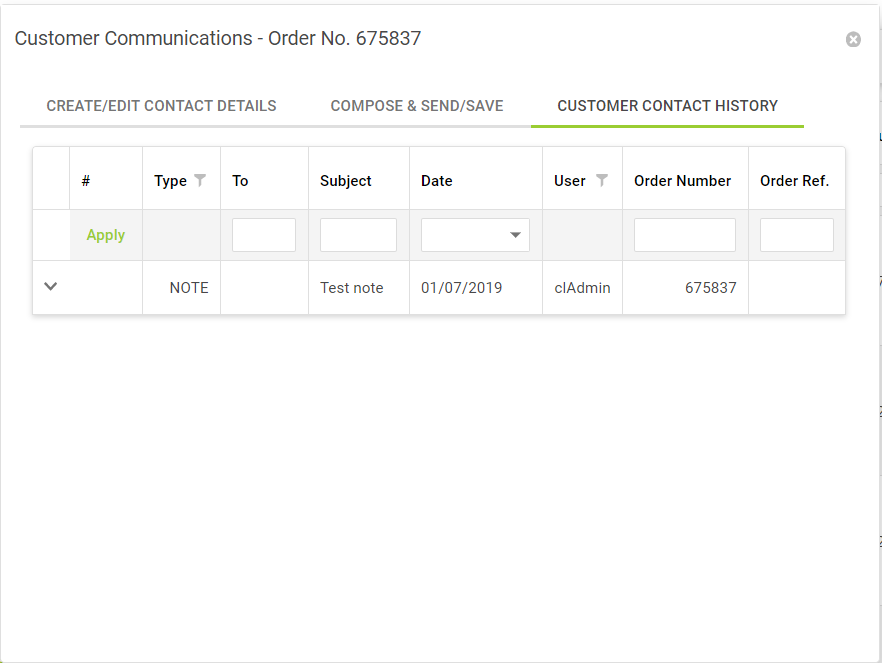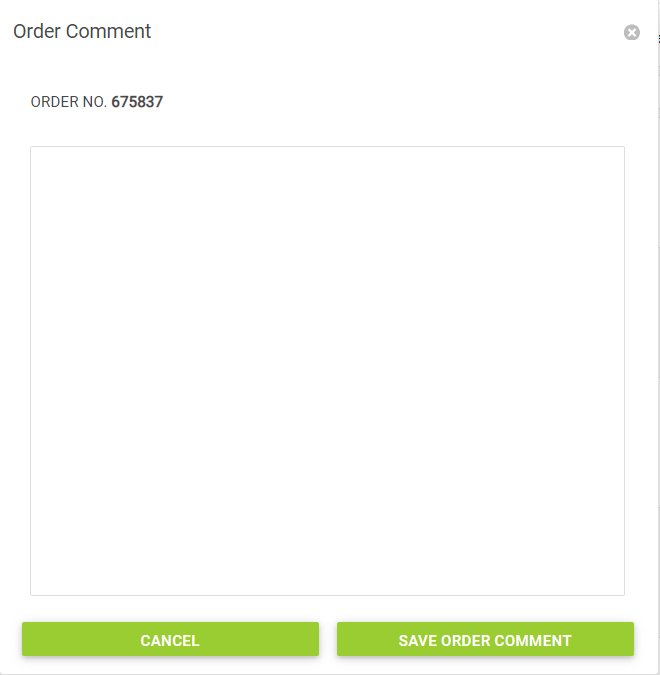From the Backoffice menu, go to Customers, Receipts & Orders and select either Customer Orders, including Workshop or Customer Orders Stock Detail: -
Within either of these options, you can search for the order that you wish to edit.
Once located, rather than opening the order in POS, scroll to the right and locate the Order Actions column.
Please note: Due to the size of this grid, depending on the size of your display, this column may not be visible without using the scroll bar at the bottom of the screen.
Click Order Actions: -

Then either select Order Notes or View/Edit Order Comment: -
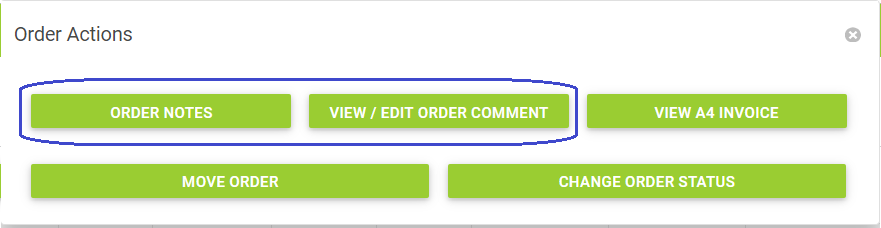
1. Order Notes
Order Notes opens the window shown in the following image.
Here you can send a communication to the customer, but you can also add a note which will be visible in the Customer Communication tool throughout the retail system.
To create a note, select Note from the Communication Type drop-down menu.
Enter a reference into the Subject Line and then click Compose & Send/Save.
You can now compose and save your note: -
All notes added here can be viewed throughout the retail system, simply click on the Customer Contact History tab.
2. View / Edit Order Comment
Simply enter your new comment or edit the existing comment.
Hit Save Order Comment: -
Further reading on the Customer Communications Feature is available in the following articles: -
Customer Communications Tool // Using the customer communications feature
Customer Communications Tool // Additional Information
Customer Communication Tool // Creating Communication Templates