The Citrus-Lime Ecommerce platform offers retailers the ability to accept Cyclescheme certificates as a payment method through their site.
In this article, we describe how this process works in terms of setup, the customer journey through your website, and how you process the orders through Cloud POS.
Preparing the Back Office
To be able to process web orders where the payment method used was a Cyclescheme certificate, you will need a tender type with the description 'Cyclescheme Voucher' and type of 'Cash', as shown below:

You should only add a new tender type once all your open till batches are closed, or else you will experience errors when running X and Z reports. You can find further guidance on creating tender types here: How do I add new or amend Tender Types?
Preparing Cloud MT
You then need to check your setup in Cloud MT, to make sure you have set up any items you wish to restrict from purchase.
Cyclescheme vouchers are intended for purchases of bikes and related accessories. In order to correctly report purchased items to Cyclescheme, an item is automatically identified as a bike if:
- It is in a Department in Cloud MT where the URL fragment contains “bikes”
- It is in an Item Group where the URL fragment contains “bike”
Cyclescheme regulations mean that certain items cannot be purchased using a Cyclescheme certificate. Any items which fall into the following URLs cannot be included on a Cyclescheme order:
- bike-racks
- cameras
- cycle-computers
- gift-voucher
- gps-devices
- headphones
- nutrition
- power-meters
- rollers
- smart-phone-accessories
- turbos
- turbo-trainers
- watches
Additionally, items with a Google Age of 'Kids' are restricted for use with Cyclescheme. If you have accidentally set some of your ‘Kids’ items as ‘Adult’, they could be purchased using a Cyclescheme certificate and this could result in pay-out issues from Cyclescheme.
If you have other products that you would like to block from Cyclescheme purchases, please refer to the following article: How do I restrict which items can be purchased online with a Cyclescheme certificate?
If a customer adds a restricted item to their basket, they will see a warning when they try to complete their purchase in the checkout. Cyclescheme run a check to make sure that their certificate code is valid, and this is also the point at which restricted facets are checked.
What do your customers see?
Customers browse and navigate your site as normal, and the process of adding items to the basket remains the same.
When Cyclescheme is enabled as a payment method on your Ecommerce site, a button will appear on the cart page:
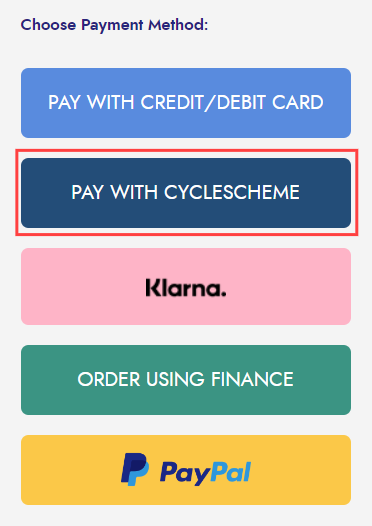
Once the customer makes this selection, they then proceed through the checkout steps, entering delivery and billing address details as required, and choosing a shipping option.
When the Cyclescheme option is selected on the payment page, the customer will see the following fields in which they need to enter their Certificate Code and Redemption Code:
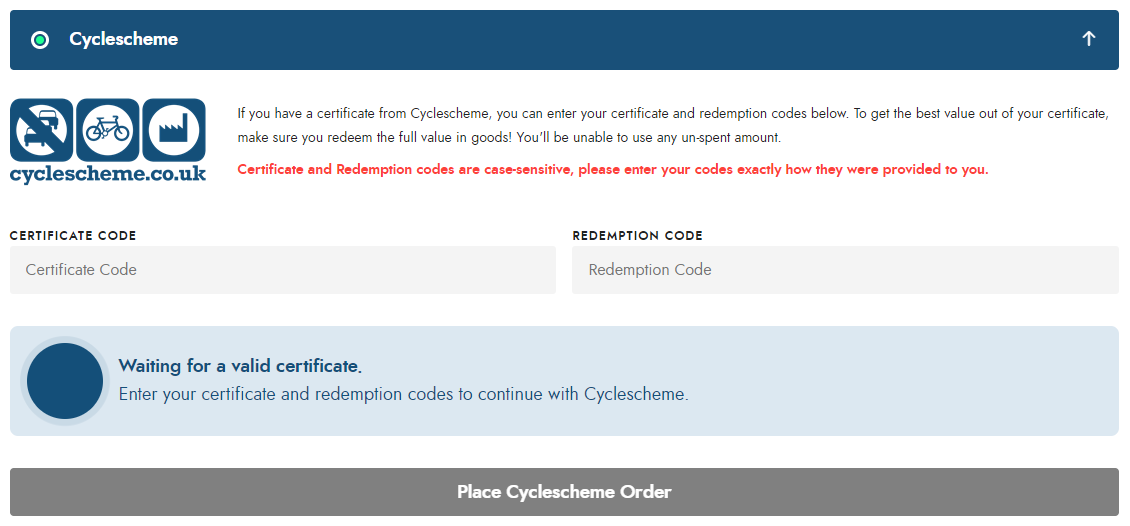
Only once valid codes have been entered, will the Place Cyclescheme Order button become active:
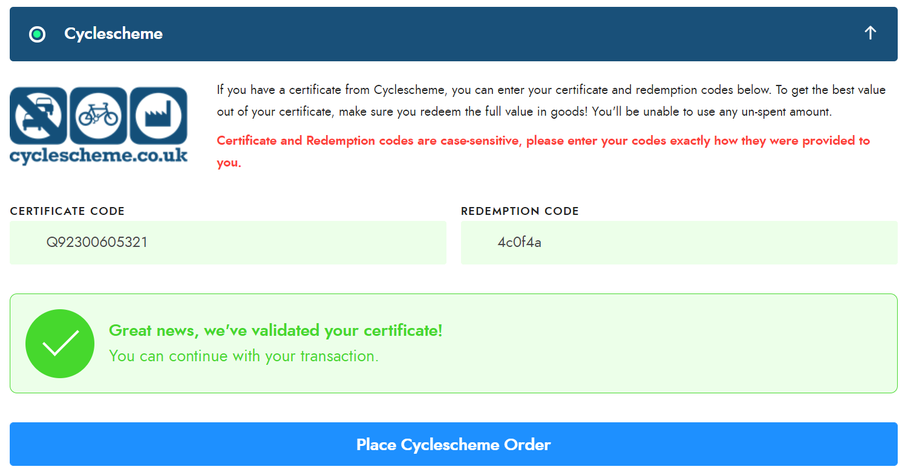
When valid codes have been entered and the Place Cyclescheme Order button is clicked, the order will complete in the same manner as any other payment method. In the order confirmation email, the certificate code and redemption code will show in the ‘Special Instructions’ section.
What are the warnings that a customer might see?
The codes are validated at the point of entry, so it is not possible to proceed when invalid codes are entered:
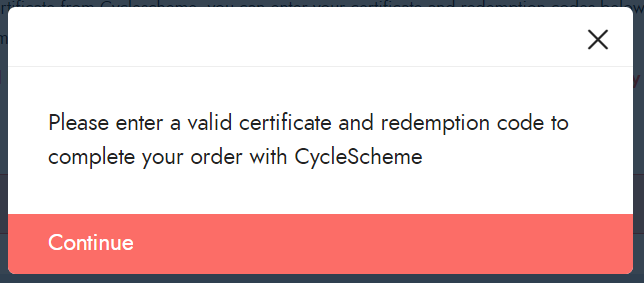
The Cyclescheme certificate being presented must cover the value of the purchase. The customer cannot use a secondary payment method to 'top up' their payment.
Attempting to check out with a basket where the total payable is greater than the value of the certificate will present the customer with a warning, such as the example below:
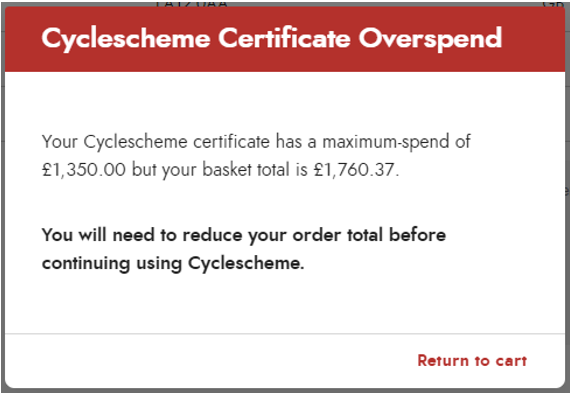
However, using Customer Rewards points, Gift Vouchers and Coupons to reduce the basket value is allowed, so the customer can use any of these options and still check out with Cyclescheme.
If the customer attempts to check out with a basket value that is lower than the value of their Cyclescheme certificate, they will see a prompt to advise of this:
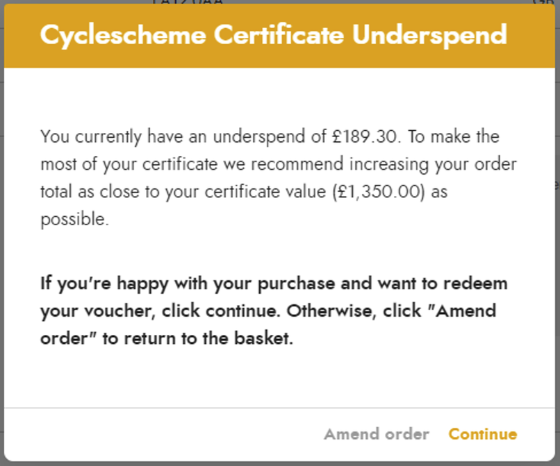
The customer is given the option to return to the basket to amend their order, or to proceed and redeem their certificate with the underspend still in place.
As noted earlier in this article, Cyclescheme regulations mean that certain items cannot be purchased using a Cyclescheme certificate. When a restricted item is in the basket and a payment attempt is made using a Cyclescheme certificate, the customer will see a notification advising as such:
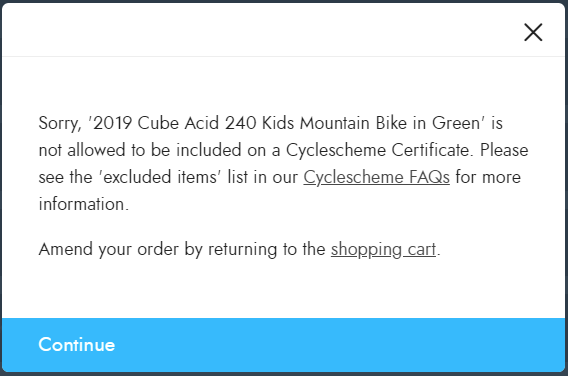
The customer will not be able to proceed further without amending their basket in the shopping cart.
Reporting in your Cyclescheme Dashboard
When a successful order has been placed, you'll see this in your Cyclescheme dashboard:
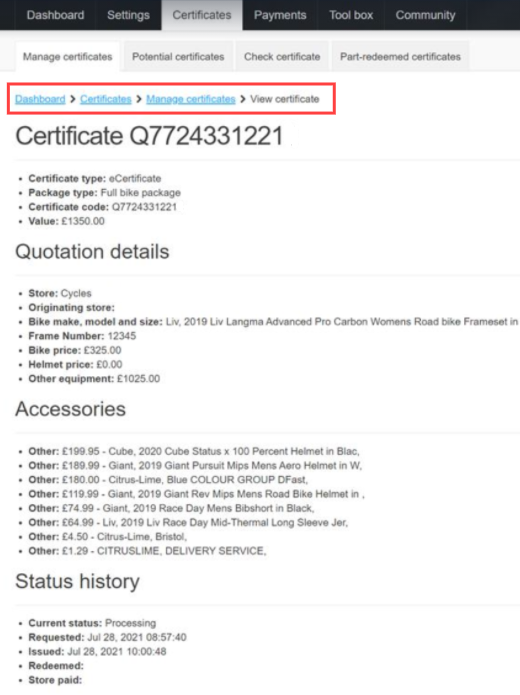
If more than one bike has been purchased in a single order, the most expensive bike will be listed under the Bike make, model and size section. Any other bikes will be listed as 'Other'.
Any other items included on the order will also be listed as 'Other'.
Processing a Cyclescheme order in the Point of Sale
A web order which has been paid for with a Cyclescheme certificate will download in the same way as any other web order, so will appear as a Work Order.
You'll see that the certificate code and redemption code are included in the order comments, to allow you to cross-reference this with your Cyclescheme dashboard:
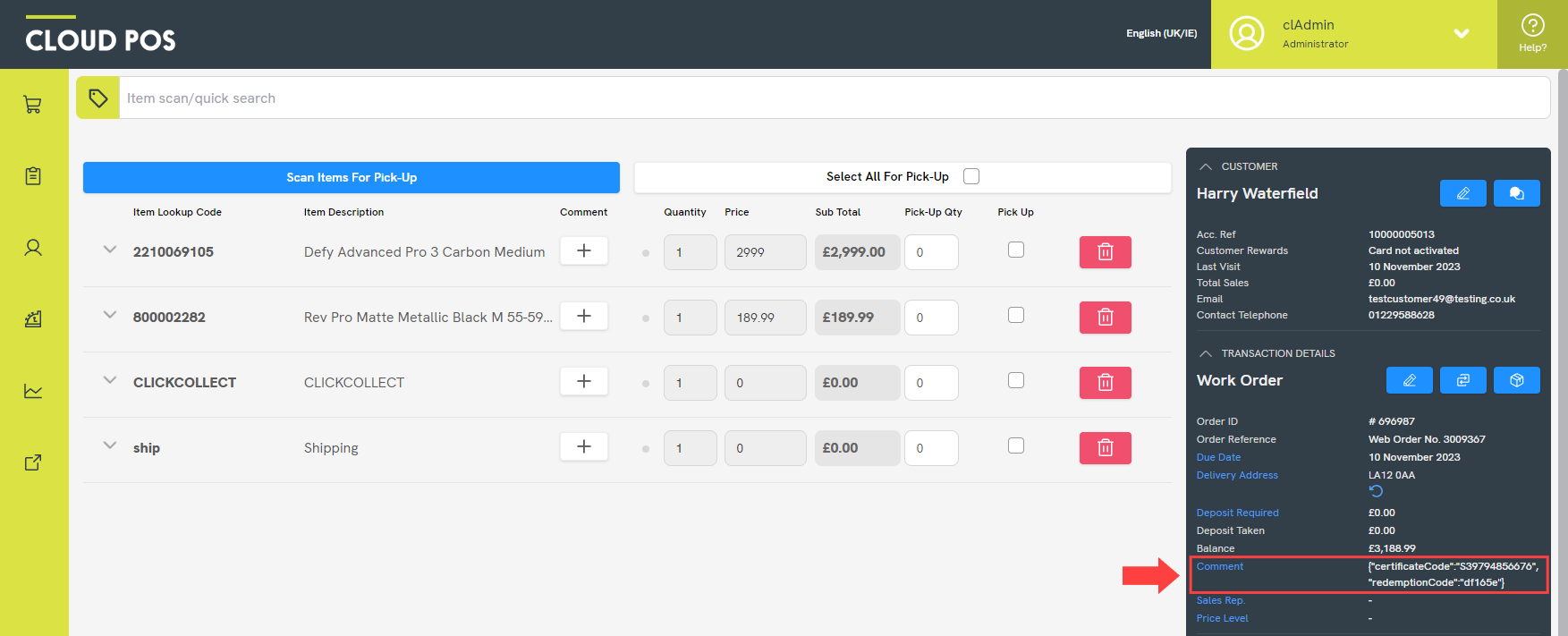
Web orders paid by a Cyclescheme certificate can only be fully picked up and tendered, so if you attempt a partial pickup of the order, you'll see the following warning:
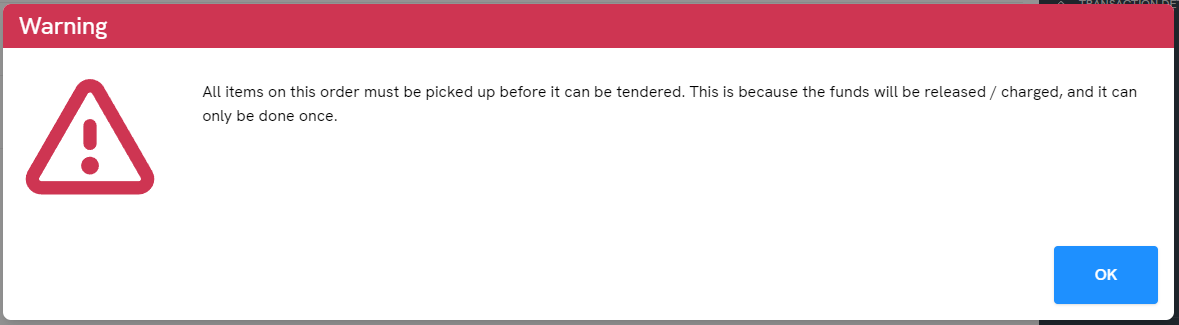
You cannot amend the items on a Cyclescheme order, either, as this might allow you to bypass the restricted facets mentioned earlier in this article. If you try to add or remove an item from a Cyclescheme order, you will see the following warning:
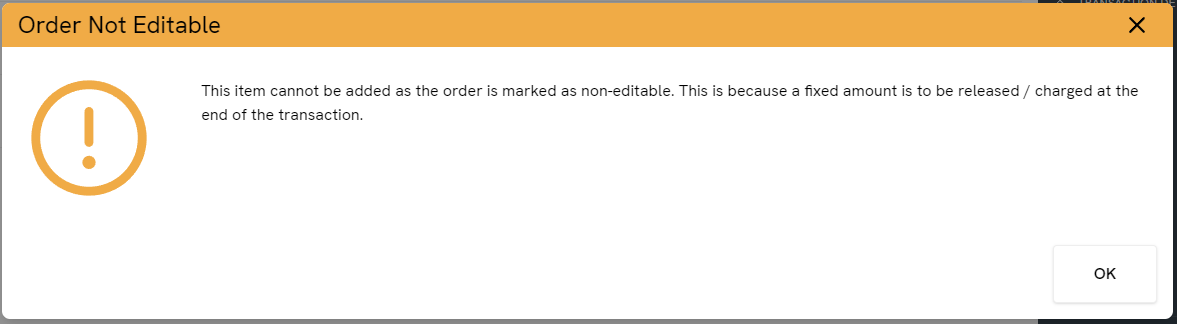
When the order is tendered, the Cyclescheme Voucher tender field will be automatically populated:
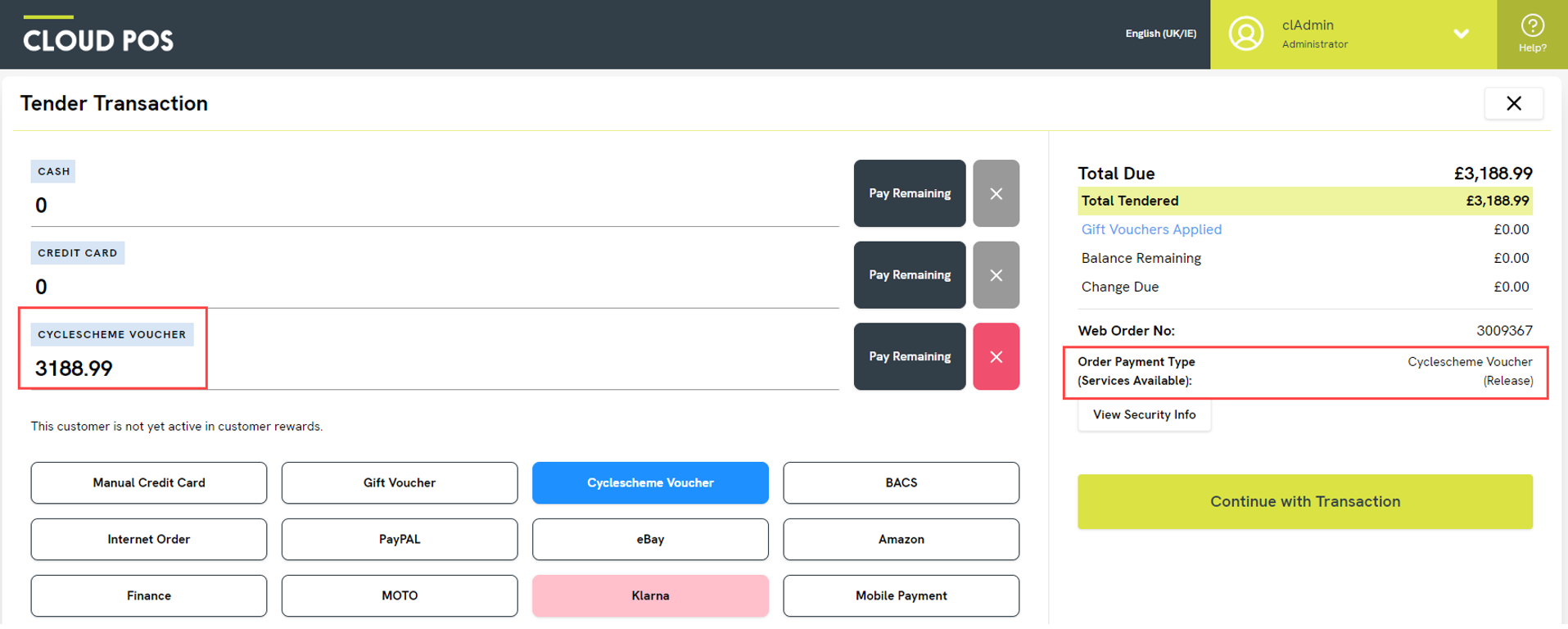
Warning!
You MUST tender the order to Cyclescheme Voucher if the certificate has been redeemed on your Ecommerce site. If you use a different tender type, Cyclescheme will not be notified that you have fulfilled the order, so they will not release the funds to you. If you realise you have used the incorrect tender type for an online Cyclescheme order, please contact the Support Team.
Completing the transaction then releases the payment and redeems the certificate. In your Cyclescheme dashboard, you will see the Redeemed date will be completed for the certificate used:
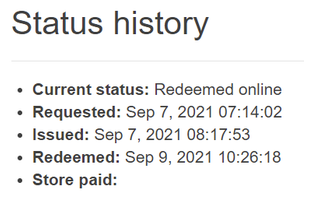
Cancelling a Cyclescheme order in the Point of Sale
If, for any reason, you need to cancel a web order that was paid for with a Cyclescheme certificate, recall the order into the Point of Sale.
Click into the Customer Orders menu, then click Remove All Items and Tender.
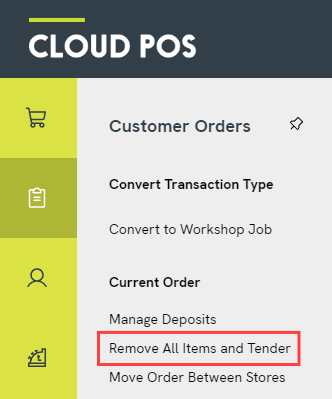
You'll then see a prompt asking you to confirm that you wish to remove all the items and cancel the order. Clicking Yes will cancel the order and remove it from Cloud POS.
Please note that your customer will not be able to re-use their certificate to place a new order on your site. They will need to be issued with a new Cyclescheme certificate.
Frequently Asked Questions
How do I add Cyclescheme to my site as a payment method?
The first step is to contact your Success Team. Once you are set up with your Cyclescheme account, Cyclescheme will send Citrus-Lime some integration details, which we will use to enable the payment method on your site. We will let Cyclescheme know once everything is set up and ready to go. We will also add a Cyclescheme FAQs page onto your site for you.
What should I do if a customer wants to swap an item on their Cyclescheme order?
As mentioned above, you can't amend Cyclescheme orders in Cloud POS. This is because you would be able to add items that are on the restricted list for Cyclescheme certificates. If your customer changes their mind about an item, or requires a different size, they will need to cancel their order with you and place a new order on your Ecommerce site. They will need to be issued with a new voucher code and redemption code by Cyclescheme.
Why do I have two tender types related to Cyclescheme?
The tender type ‘Cyclescheme Voucher’ is for tendering your online Cyclescheme orders. The tender type ‘Cyclescheme’ is for your in-store payments. You can find more guidance on handling scheme vouchers for customers in-store in this article: How do I process cycle scheme vouchers in Cloud POS?
Why haven't I received any money from Cyclescheme for a tendered order?
The most likely explanation is that you used a different tender type when processing the order. Cyclescheme certificates redeemed online must be tendered to ‘Cyclescheme Voucher’. Otherwise, Cyclescheme won't have notification that the order has been fulfilled. Please contact the Support Team for further help with this issue.
Why can't I see my customer's order in my Cyclescheme dashboard?
It might be that you're looking in the wrong account. Typically, Cyclescheme create a separate merchant account for your online orders vs. your in-store sales. Make sure that you are logging into the account you were provided with when Cyclescheme was added to your Ecommerce site. If you are still struggling to find an order in your dashboard, please contact the Support Team.