The website footer content on your eCommerce site is configurable from within Cloud MT.
This gives you increased flexibility and allows for quick changes as and when your business needs change.
You have the ability to:
- Edit and add page links via the Link Collections Page;
- Set your Sale Percentage Threshold;
- Edit and add links to social media via controls in the Site Specific Options;
- Configure Footer Elements via the Site Specific Options on a per-site basis:
- Banner Collection
- Payment Methods Icons
- Address Display
- Logo
- Company Name
- Company Number
- Tax Number
Link Collections
This functionality allows you to add custom links to pages on your site, into the footer of your eCommerce site.
In simple terms, a Link Collection enables you to create a footer header under which you can add a selection of clickable links of your choosing.
You can set up Link Collections here: https://cloudmt.citruslime.com/#/link-collections
There are four Link Collections that you are able to utilise:

Clicking Edit allows you to update the link Name - this is what your footer header will display as on the site. You can also activate / deactivate the Link Collection from here:

With the Link Collection highlighted, you'll see that further down the page, you can then add, edit, or delete the Entries that are associated with this Link Collection.
Entries are what form the clickable links that will appear until the Link Collection footer header:
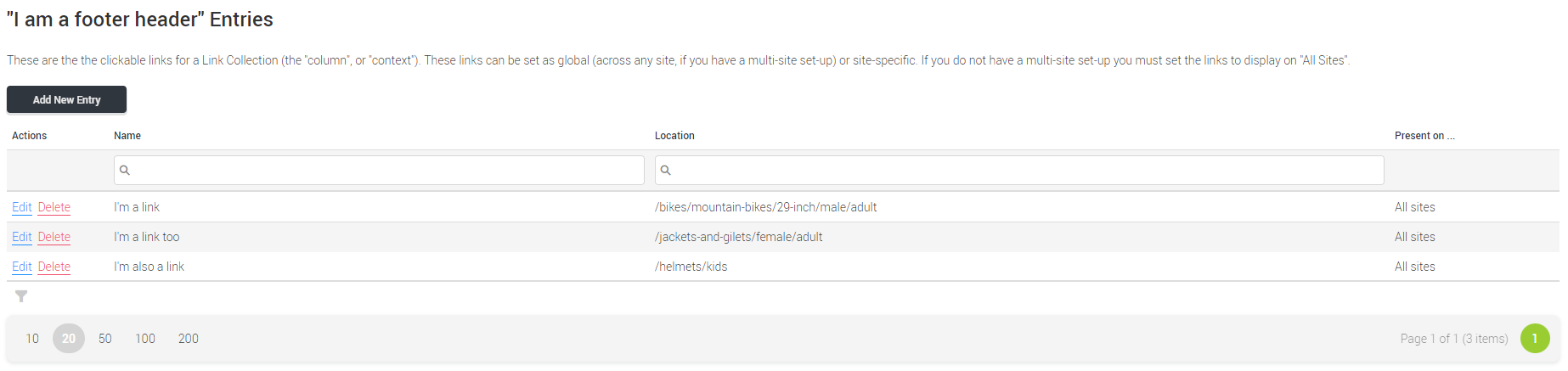
Clicking Add New Entry will create a blank entry, into which you can add a name and the location on your site to which you'd like to link to:

If you have more than one eCommerce site linked to Cloud MT, you can specify which site the entry appears on. If you only have a single eCommerce site, you must set the link to 'Display on All Sites'.
NOTE: You can only link to pages on your own site. Linking to external sites is prevented.
Clicking Save Collection Entry will commit your changes and add the new entry to the Link Collection.
Here's an example of how this looks in practice:
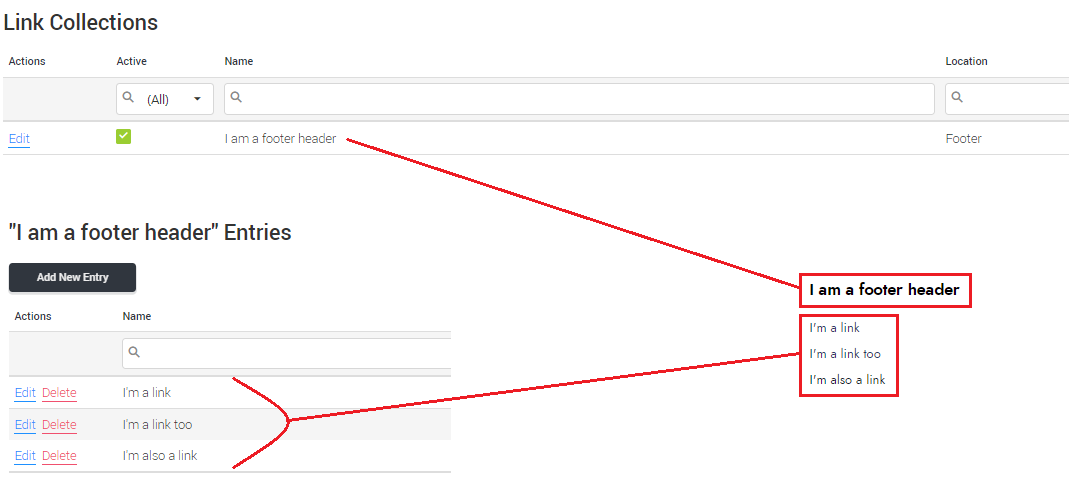
How this would display in the context of the footer on your eCommerce site:
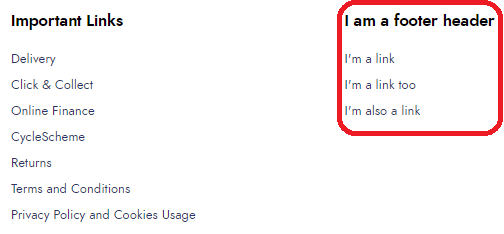
Site Specific Options
You have further control over the presentations on your eCommerce(s), in the Site Specific Options section of Cloud MT.
These are found here: https://cloudmt.citruslime.com/#/site-specific-options
If you have more than one eCommerce site, you can set unique settings for each site by moving between the Site Number: 1 and Site Number: 2 tabs:
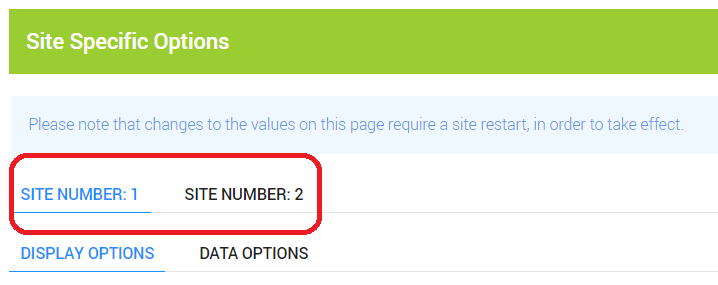
Configurable options under the Display Options tab on this page are:
Sale Percentage Threshold: This is the point at which a discounted item presents as "on sale". Any items below this discount percentage will display as full-price (but using the discounted value); they will not show a saving or a "was and now" price. See the Related Article for more information.
Footer Banner Collection: Link one of your banner collections to the footer.
Display Payment Icons In Footer: Selecting this option will display the icons for the active payment methods you have on the eCommerce site.
Display Address In Footer: Displays the primary store address in the footer.
Footer Logo: Here you can upload a logo to display in the footer. NOTE: If you have more than one eCommerce site linked to Cloud MT, this feature is only available for the primary site.
Footer Company Name / Footer Company Number / Footer Tax Number: You have the option to enter important business details in these fields. Some merchant acquirers mandate that this information is clearly displayed to consumers who visit your site.
Under the Data Options tab, you can configure the following:
Primary Email: This is the email address that customer emails will be sent from & merchant emails will be sent to;
Contact Email: This is the email address that will be visible on your website;
Site Name
Social Media Links
In this section, you can add links to your social media pages.
You need to add the full link (URL), not just your social media handle.
Supported social media platforms are:
- YouTube
- TikTok
- Strava
- Snapchat