Min / Max levels, or restock points and reorder levels, are set on the item record in Cloud POS backoffice.
1) From the main menu in Cloud POS backoffice, select Create & Manage Items and then Items:
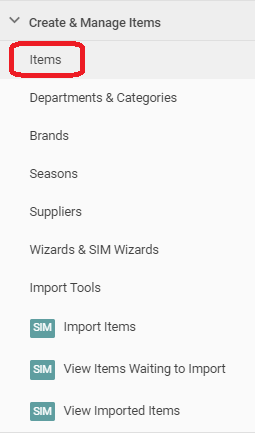
2) Use the filters to locate the item on which you wish to set Min / Max levels, then click Edit:

3) Scroll down the page until you reach the Inventory section:

4) Click Edit next to the store for which you wish to set or adjust the Min / Max levels, then click Update to save these changes:
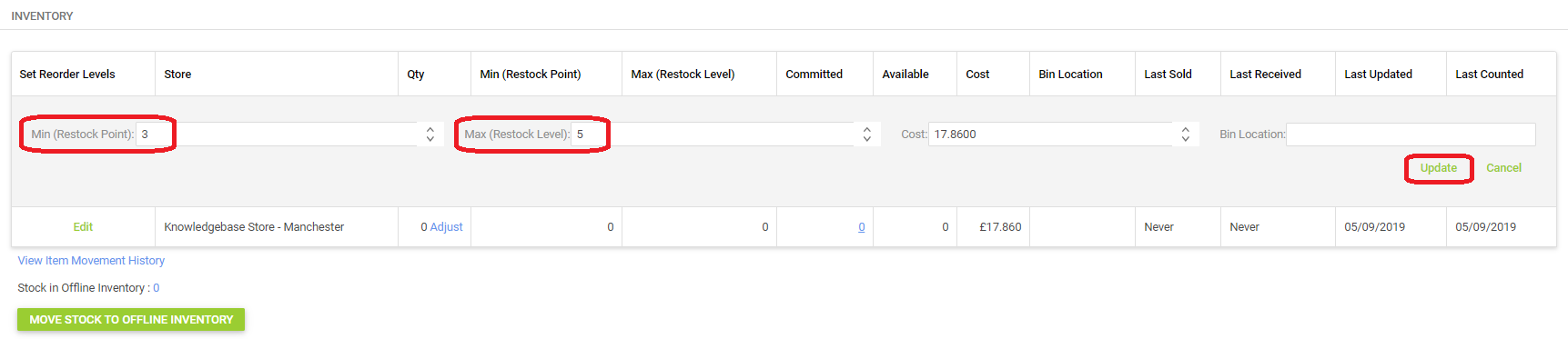
Min level: This will trigger when the stock quantity falls to or below this number;
Max level: This is the number that the system will order up to when the min is triggered;
Examples:
Min |
Max |
Current stock level |
Amount added to order |
0 |
1 |
0 |
1 |
5 |
10 |
5 |
5 |
3 |
7 |
3 |
3 |
1 |
1 |
0 |
1 |
5 |
10 |
3 |
7 |
3 |
7 |
1 |
6 |
The Min / Max values will be picked up when creating Purchase Orders