This guide is written specifically for setups which include a Milestone server to connect to the network.
Instructions for Cloud Printers can be found here - Citrus-Lime Cloud POS // Setting Up Your Hardware (Cloud Printers only)
Each till system is made up of the following: -
|
|
|
|
|
|
|
|
NOTE: Ensure that the electricity is switched off at the wall while working through the setup process
Cash Drawer
- Place the Cash Drawer in the required location
- The Cash Drawer does not need to be connected to a power supply
- Ensure that you have the Cash Drawer keys. You will find these attached to the back of the unit
Receipt Printer & Milestone Server
- Locate the only cable on the cash drawer and plug it into the corresponding socket on the back of the Receipt Printer (see image below - Cash Drawer Socket)
- Using the USB cable provided, connect the printer to the milestone server, as per the image below
- Using the ethernet cable provided, connect the Milestone Server to your network switch or an available port on your router
- Using the AC Adaptor provided, plug the receipt printer into the power
- Using the cable provided, plug the Milestone server into the power
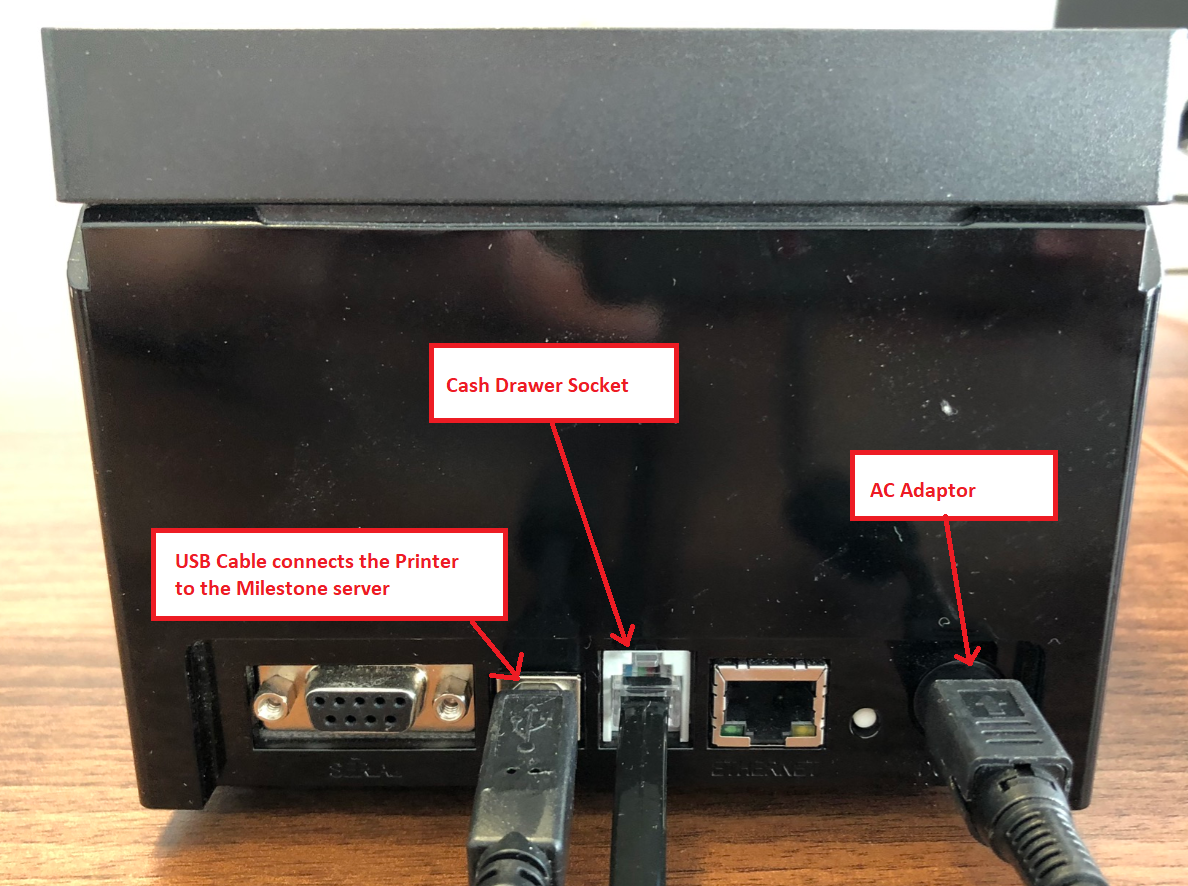
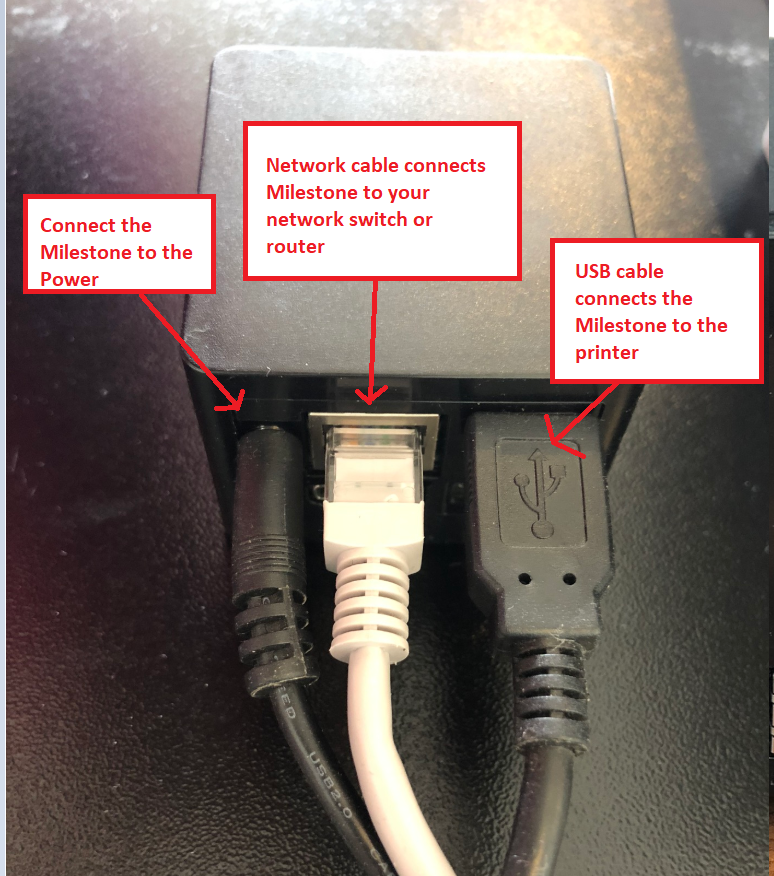
Barcode Label Printer & Milestone Server
Your Barcode Label Printer connects to the internet using a Milestone Server, which is a small black cube (see image below).
- Using the USB cable provided, connect the Printer to the Milestone server
- Locate the Ethernet cable provided. Plug one end into the corresponding socket on the Milestone Server and the other end into your network router/switch, thus connecting it to the internet
- You have a third cable which connects the Milestone server to the power. One end of the cable is USB; this is the end that plugs into the power. You can either plug this into a USB power socket or use a USB plug adaptor
- Ensure that the electricity is switched off at the wall and then connect the Barcode Label printer to a power supply, using the AC Adaptor provided
Barcode Scanner
- The Barcode Scanner connects to an available USB port on your PC
__________________________________________________________________________________________
You may now switch on the power at the wall and then check that both of the printers are switched on using the on/off button on the unit.
Open a browser window and log in to Citrus-Lime Cloud POS, using the credentials that you have been provided with and run off some test receipts and labels.
All of your hardware has been tested and quality checked by an engineer. However, should you run into any difficulties please contact Support using Live Chat or call us on 01229 588628.
