Following the UK's exit from the EU on 31st December 2020, there are now some major changes for UK retailers with regards to the way VAT is handled on orders placed by customers residing within the EU.
Whilst the details in this respect are still becoming clearer, this government guidance suggests that orders placed by EU customers should now be VAT zero-rated, and that businesses must keep records of these sales:
https://www.gov.uk/guidance/vat-exports-dispatches-and-supplying-goods-abroad#vat-on-exports
Citrus-Lime's understanding of this is that the tax should be deducted from the order total charged to the customer, and that the sale should be zero-rated in POS. The purchasing customer will then be liable to pay the appropriate tax applicable to their region, when the goods are delivered.
To help with this situation, and whilst we carry out development work on the e-commerce platform to account for these changes, we have made some amendments to the Cloud POS platform to assist retailers in processing web orders from customers in the EU.
When a customer from an EU nation places an e-commerce order, Cloud POS will automatically set the customer's account as Tax Exempt. This will be displayed on their customer card in Cloud POS backoffice:
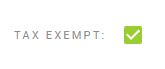
The customer's order will arrive in POS with the VAT still applied to any items which are VATable, so if you wish to remove the VAT from the transaction and refund the VAT amount back to the customer, you can do so via the following steps:
1) Recall the order into the Point Of Sale as you would with any e-commerce order;
2) If we take a look at the Transaction Totals on the right-hand side, and you will see that no tax is being applied to the items. However, the item prices will still include the tax (the VAT has not been deducted):
3) At this point - if you wish to do so - you can amend item prices to deduct the VAT amount. This will then allow you to refund the customer the amount they paid in tax on the purchase.
When you type the new value into a price field, you will be asked if you wish to refund the difference to the customer.

If the customer has paid by payment card through CitrusPay, or via PayPal, then clicking Continue here will automatically refund the difference, back to their original payment method.
You will need to do this for each line item on the transaction, where applicable.
Clicking Cancel when prompted to process the refund will simply reduce the amount without refunding the customer this difference.
5) Whether you choose to refund the VAT to the customer or not, the next step is to pick up the items on the transaction and tender this in the normal manner.