If you need to add a domain controller to citruslime.com please use this article as a guide, things I marked in red are most important.
Ideally build a domain controller using a Windows 2022 (or newer) template. It's not a requirement to have all domain controllers on the same version of Windows but it does help keep domain and forest levels up-to-date.
There is a separate article here about importing VMs from a template.
Once you've got a VM up and running add it to the domain, please try to be consistent with the naming convention, while I'm writing this article domain controllers are called dc01, dc02, dc03 and so on. As DCs are “floating” vms there's no point adding location info to the hostname as location may change.
Location can be identified by the second octet of the IP address.
Open Server Manager and hit “Add roles and features”
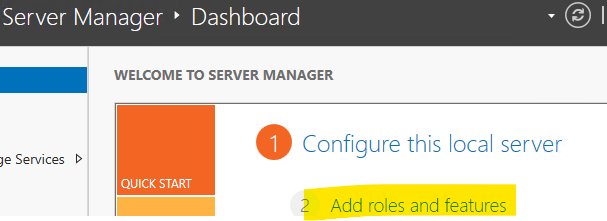
Keep hitting next till the wizard takes you to Server Roles. Here you want to select DNS server and Active Directory Domain Services, accept extra features that the wizard auto-adds.
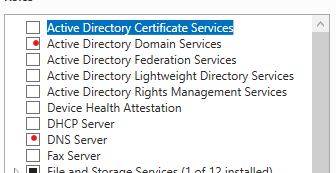
The rest is just next, next install. There is no need to select “restart server” checkbox - the server will auto-restart once you dcpromo it.
Once the domain role has been installed you can make the server a controller.
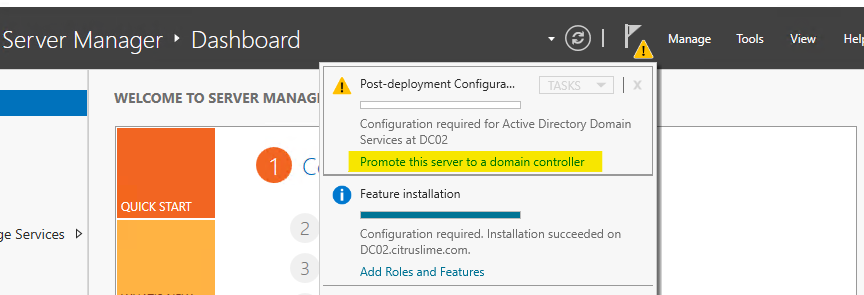
There should be just one domain available and it will be selected automatically but it is worth paying attention to this:
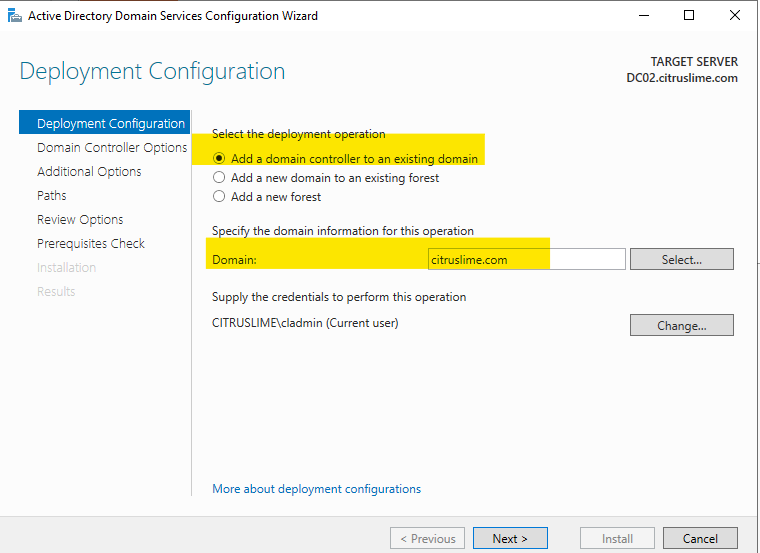
Generate a DSRM password and save it in our password manager immediately - keep the site as Manchester if that's what it says, or select “datacentre” if that's what it's been renamed to.

Replicate domain data from the PDC (it should be dc01.citruslime.com but I recommend checking that via cmd, the command is “netdom query fsmo”)
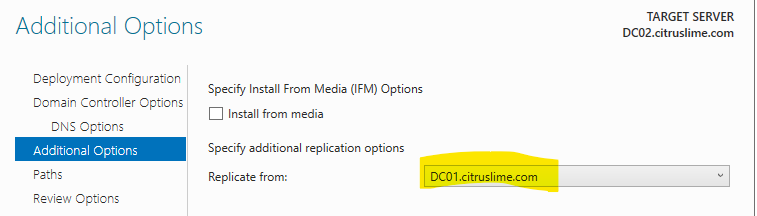
Keep paths etc as defaults until you end up on the Perequisites Checks, delegation warning is normal and can be ignored.
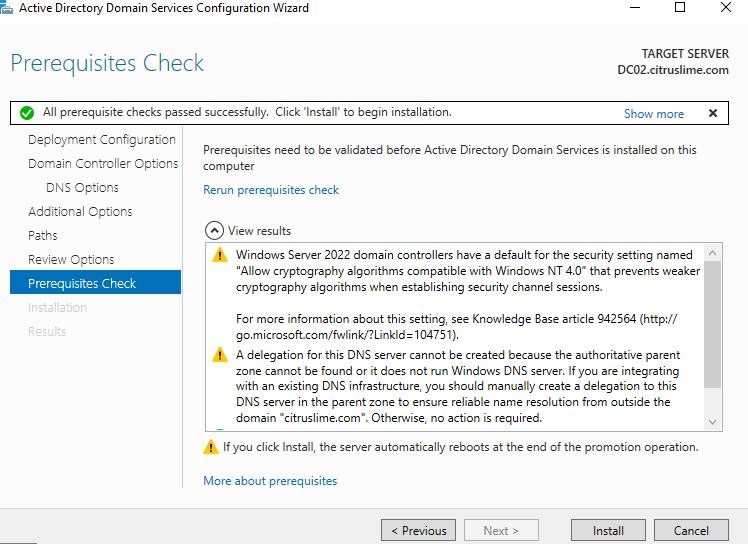
Once the process is done the server will reboot.
If the new DC is replacing an existing DC please look for another article covering this topic as certain steps need to be followed to do this without asking for a maintenance window.