Though CitrusPay terminals can connect to the network via Wi-Fi, there is also the option to use an ethernet docking station. The docking station looks like this:

When used, the terminal will operate on your network via a wired ethernet connection, which may be more reliable than Wi-Fi, depending on the setup in your store.
These two connectivity methods can be used interchangeably, giving you flexibility with regards to a wired or wireless connection.
The dock also carries the extra bonus of keeping the terminal fully charged and connected to power.
Important: The dock also keeps your terminal up to date
If your terminal is connected to a power supply via the dock, it will allow software updates to be applied overnight, instead of during the working day. This avoids any interruption to your customer service.
Setting up your CitrusPay docking station
1) Connect the ethernet cable from your dock to your router (or network switch / wall port).
There should be an Ethernet cable included in your package from us.
2) Connect the dock to power.
It has a minimum power requirement of 5V-2A (10W) and includes a charging cable, which you can plug into any USB-A port. Often, this will be into your laptop or PC, or into a plug in a wall socket.
The dock’s charging cable must be USB-A to USB-C. The dock doesn’t work with a USB-C to USB-C connection.
3) When both cables are connected, insert the reader into the dock, as in the image below.
To confirm that the reader is properly docked, verify the reader is charging and the ethernet icon is visible in the status bar.
These symbols will look like this:
![]()
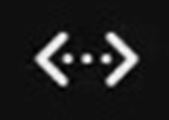

You can now continue to use your CitrusPay terminal to process transactions.
Frequently Asked Questions
Can I still use Wi-Fi after I set up the dock?
Yes, you can. These two methods of connection can be used interchangeably.
If the terminal is docked, it will prioritise the ethernet connection over the Wi-Fi, even if previously configured for Wi-Fi use. The reader also switches to ethernet if it detects an ethernet cable connection while starting up.
If the reader is removed from the dock, it switches back to the Wi-Fi connection.
If the reader is docked but there is no ethernet cable plugged in, it uses Wi-Fi.
Regardless of connectivity while docked, you can still connect to Wi-Fi and manage networks on the device.
If I have more than one CitrusPay terminal, do I have to keep them on the same docks all the time?
No — it does not matter which dock you use for each terminal. We would just recommend keeping the terminals on the docks when they're not in use, to ensure that they stay fully charged and any overnight updates can be installed successfully.
The important thing is to try to keep the terminal next to its register. For example, if you have ‘Till 01’ and ‘Till 02’ in Cloud POS, each with an integrated CitrusPay terminal, it makes sense to dock the ‘Till 01’-integrated terminal beside the PC you tend to use as ‘Till 01’, and the ‘Till 02’-integrated terminal beside the PC you tend to use as ‘Till 02’. Some retailers like to label their CitrusPay terminals for this reason.
If you are confused about which terminal is integrated with a particular register, try processing a transaction to ‘Credit Card’ in the Point of Sale. Watch to see which terminal receives the payment. If you need further assistance, please contact the Citrus-Lime Support Team.