Occasionally you may need to create a shipping label without going through POS. You can do this easily in ship.citruslime.com.
Log in to ship.citruslime.com using the credentials that you have been provided with and from the menu on the left-hand side of the screen, select 'Create Manual Shipments':
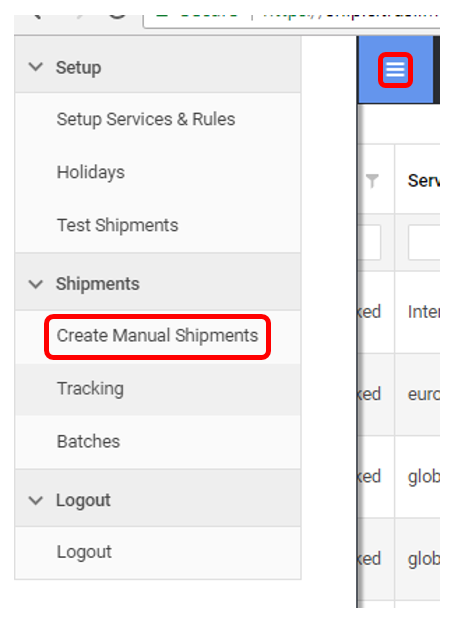
- Beneath 'Parcel Details', enter the parcel dimensions, weight and value:
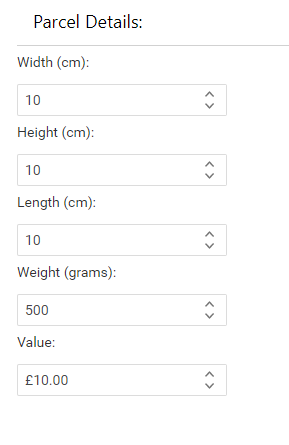
- Select the date that you wish to dispatch the parcel:
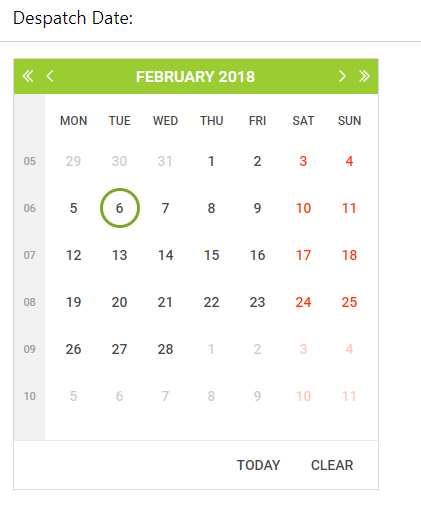
- The fields found under 'From Address' will already be populated with your store details. If they are not, you will need to contact Citrus-Lime so that we can update this for you.
- Beneath 'To Address', enter the details for your parcels destination ensuring that the correct country and postcode are entered.
- Once all of the above details have been entered click on 'Upload Consignment'. You will then be presented with all available services for that parcel weight and destination. If you change any of the above details following this you will have to click upload consignment again to register the changes.
- Select the service that you would like to use and then click 'Buy Label':
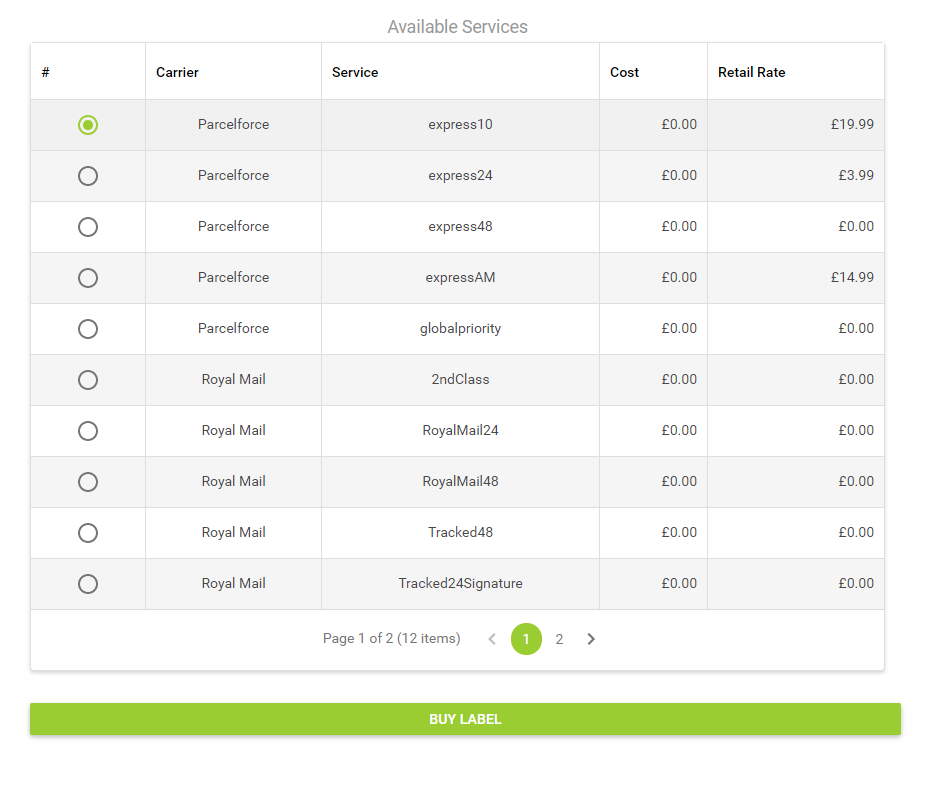
- Your label will then open on the screen and print automatically.
- If you wish to reprint the label, you can do so on this screen, or, if you wish to reprint sometime later, you can do so from the 'Tracking', click HERE to find out how to do this.