Using Customer Rewards points on a standard transaction
Firstly, you'll need to ensure that you have a Customer Rewards tender type set up, as below:

For guidance on creating or amending Tender Types, please see this article: How do I add new or amend Tender Types?
If your customer wishes to redeem their Customer Rewards points against a purchase, you have two options to set up the transaction to enable this.
1) Click the Customer Rewards icon next to the Set Customer button in POS, then scan or enter the customer's Rewards card number on the subsequent screen:

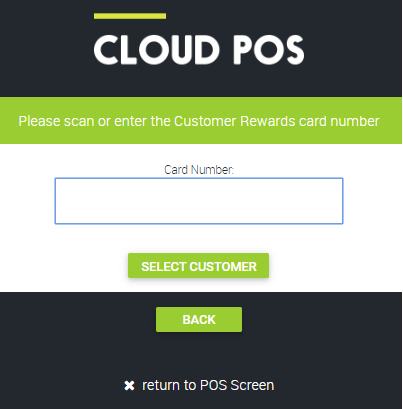
2) Use the Set Customer button to locate and then add the customer to the transaction in point of sale.
If the customer has points available to spend, both the cash value and points balance will be displayed. See the example shown below.
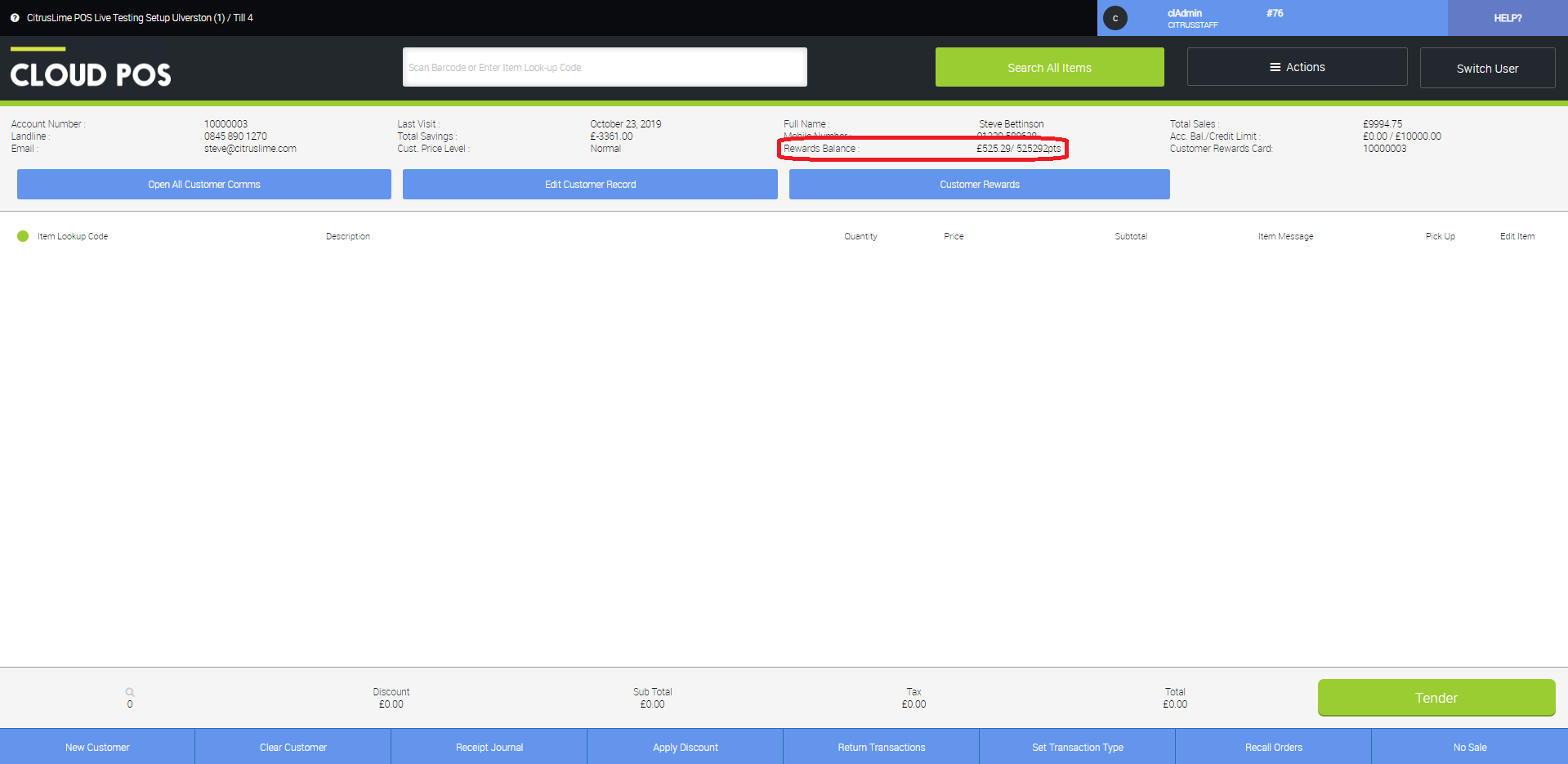
When you have confirmed that the customer has available points to redeem, continue on with the transaction as normal.
When you reach the tender screen, the customer's points balance will be displayed, as shown in the below image.
Clicking the Redeem button will automatically fill in the Rewards tender type to the maximum value available (full transaction value or full points value, whichever is smaller). If the customer wishes to specify how many points they would like to redeem, simply over-type the value into the Rewards tender box.
If there is a balance to pay, you can enter this into the field for the customer's preferred tender type.
Finally, continue the transaction as normal.
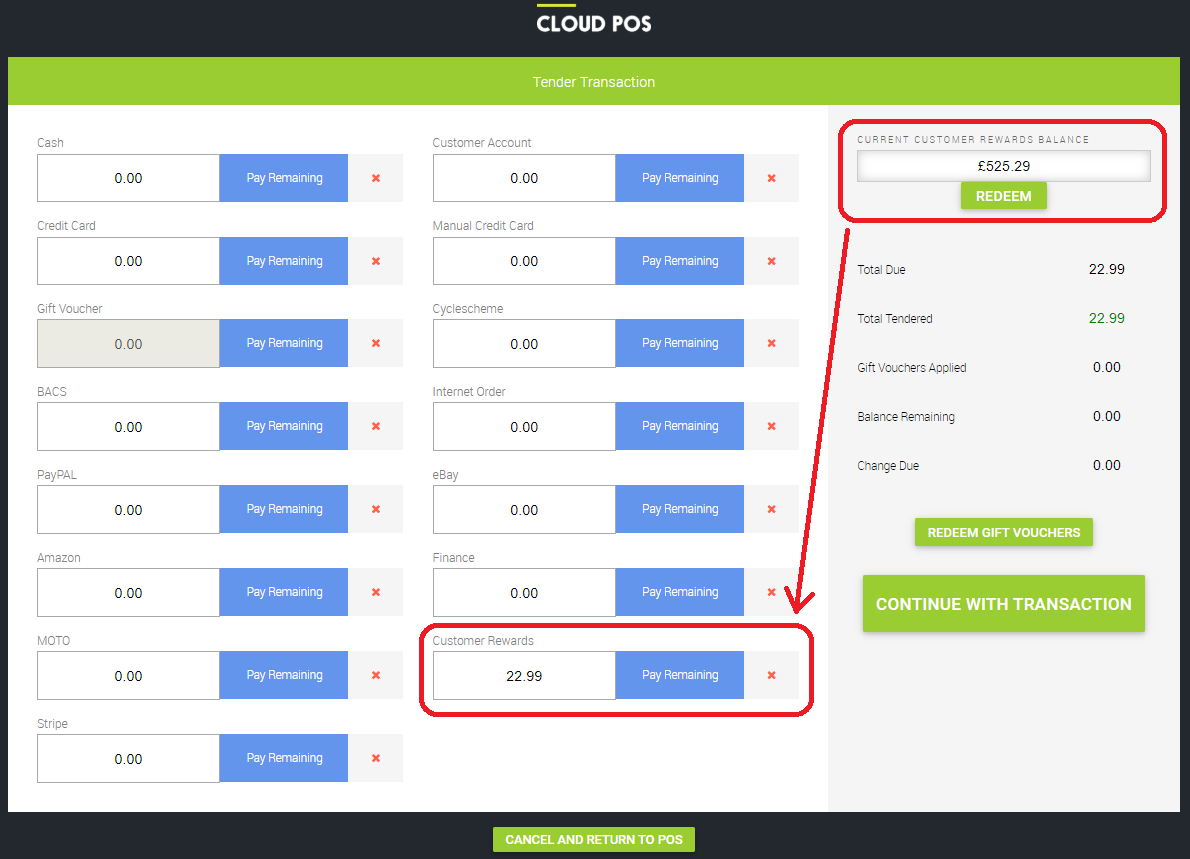
If you take a look at the receipt, you'll see that an extra line has been added for the reduction in the transaction. See the example shown below:

When that customer makes a subsequent purchase, you'll see that the Rewards balance has been adjusted accordingly, as in the example shown below.

Using Customer Rewards points as a deposit on a transaction
You can also use Customer Rewards points to pay a deposit on an order. The process is much the same as the regular procedure for taking a deposit (see the related article), except you would use Customer Rewards points to pay the deposit, rather than an alternative tender type.
When you use points for the deposit, the system will add a line item to the transaction, using the item lookup code 'CUSTOMERREWARDSDEPOSIT' and this will be given the value of the deposit amount:
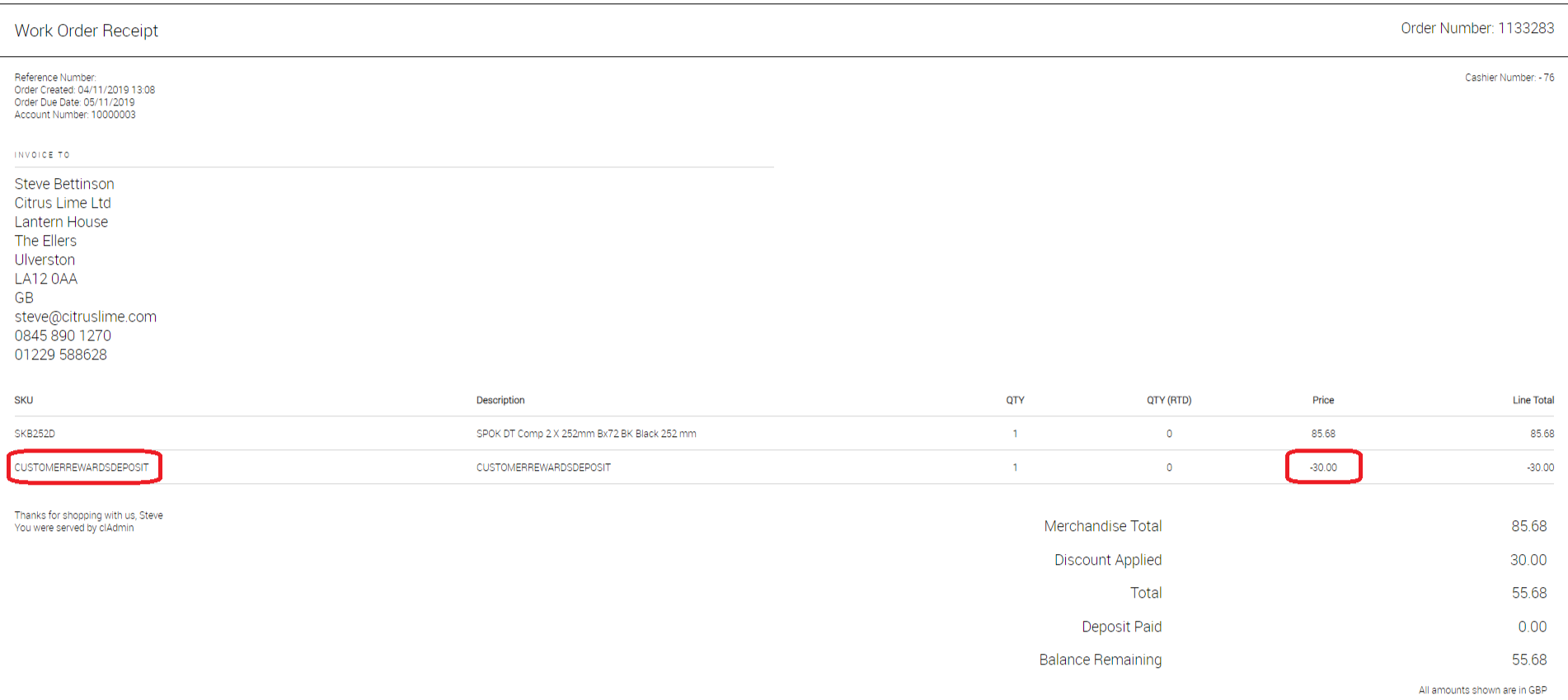
You'll see this line item when you recall the order in POS too:

When you come to complete the transaction and tender it through for the final time, you'll notice that a reason code is requested. This is because Rewards points are being treated as a discount on this transaction.
When the transaction is completed, you'll see that the 'CUSTOMERREWARDSDEPOSIT' line item has been removed from the transaction, and replaced by a 'LOYALTYPOINTS' item:
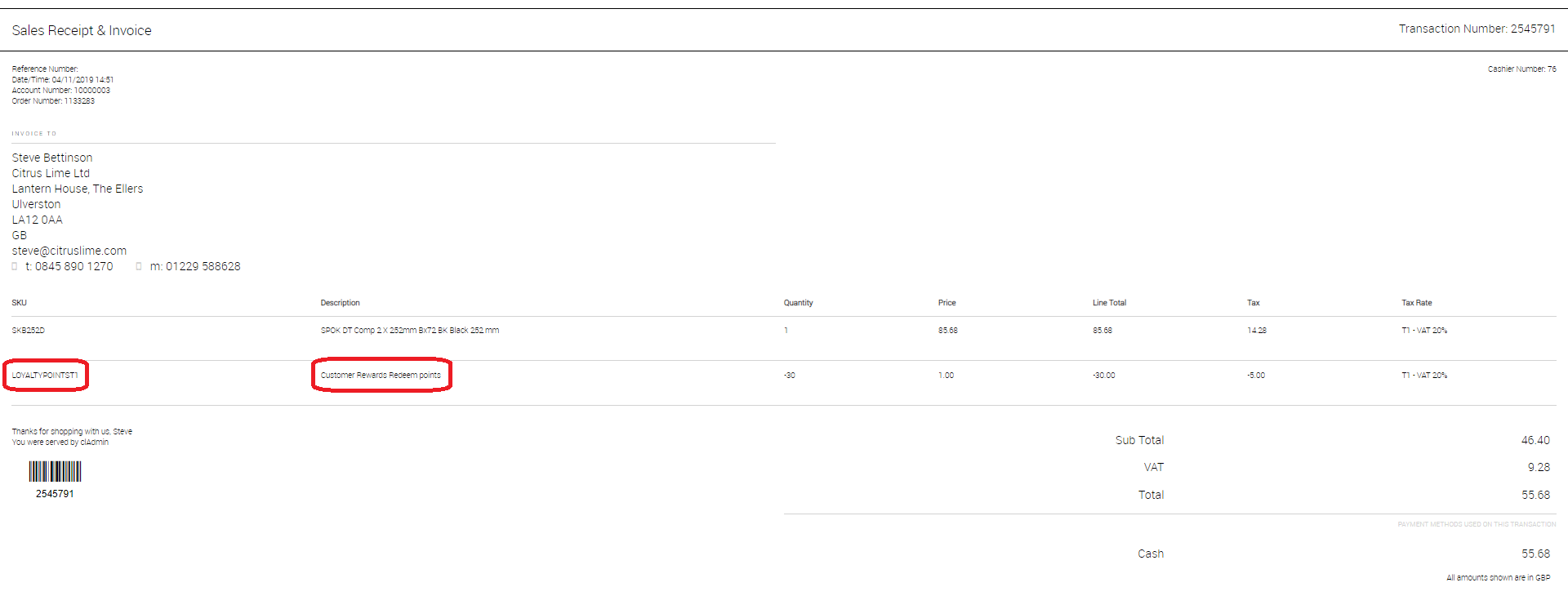
IMPORTANT NOTE
Customer Rewards points cannot be used to pay off Customer Account balances. The 'Pay Remaining' button will be greyed out in the tender screen for these instances.