
Though CitrusPay terminals can connect to the network via WiFi, there is also the additional option to use an Ethernet docking station.
When used, the terminal will operate on your internet network via a wired Ethernet connection, which may be more reliable than WiFi.
These two connectivity methods can be used interchangeably, giving a retailer flexibility with regards to a wired or wireless connection.
The dock also carries the extra bonus of keeping the terminal itself fully charged and connected to power. This is important because it will allow software updates to be applied overnight, instead of during the working day. This avoids any interruption to your customer service.
To set up the dock:
1) Connect the Ethernet cable from your dock to your router.
There should be an Ethernet cable included in your package from us.
2) Connect the dock to power.
It has a minimum power requirement of 5V-2A (10W) and includes a charging cable, which you can plug into any USB-A port. Often, this will be into your laptop or PC, or into a plug that is in a wall socket.
The dock’s charging cable must be USB-A to USB-C. The dock doesn’t work with a USB-C to USB-C connection.
3) When both cables are connected, insert the reader into the dock.
To confirm that the reader is properly docked, verify the reader is charging and the Ethernet icon is visible in the status bar.
These look like this:
![]()
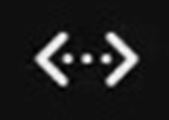
At this stage, we can continue using our terminal.

Can I still use WiFi after I set up my Dock?
The short answer to this question is yes, you can. These two methods of connection can be used interchangeably.
If the terminal is docked, it will prioritise the Ethernet connection over the WiFi.
Even if previously configured for WiFi, the reader switches to using an Ethernet connection when connected to the dock with a plugged-in Ethernet cable. The reader also switches to Ethernet if it detects an Ethernet cable connection while starting up.
If the reader is removed from the dock, it switches back to the WiFi connection.
If the reader is docked but there is no Ethernet cable plugged in, it uses WiFi.
Regardless of connectivity while docked, you can still connect to WiFi and manage networks on the device.