Keeping on top of pricing is one of the challenges of retail, and ensuring your pricing is accurate can be particularly time-consuming.
To help with this task, you can update the MSRP values in your database using the Wizard functionality, for any supplier you are working with in Supplier Integration (SIM).
1) From the main menu in the Cloud POS Back Office, under the menu option Create & Manage Items, select Wizards & SIM Wizards.
2) This will take you to the main Wizards page, where you will select the Modify Item Price & Sale Price Wizard:
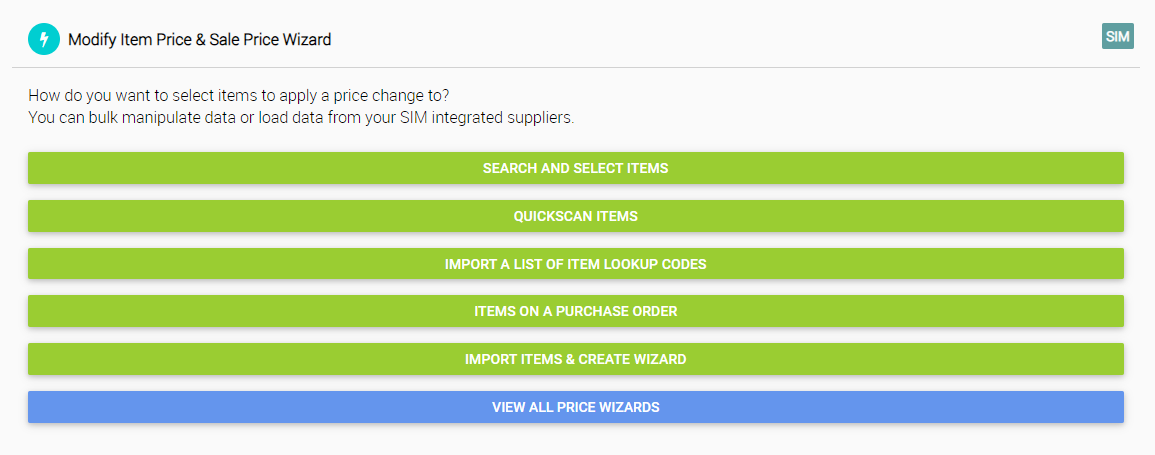
3) Clicking the Search and Select Items button will take you to the page where you can select the items you want to work on:
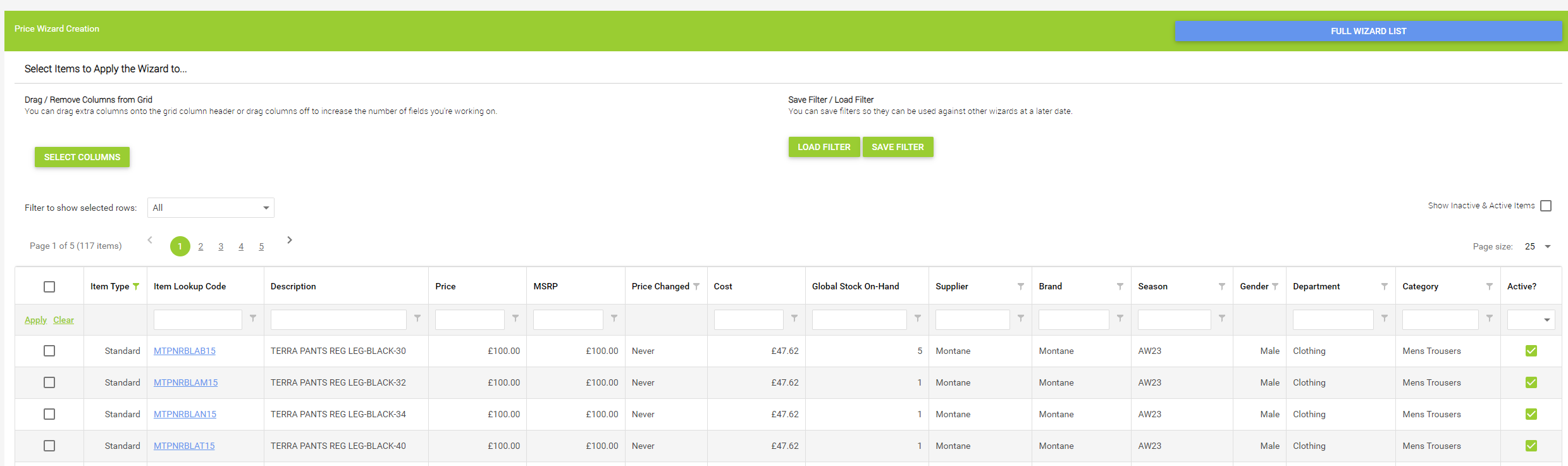
4) You can filter this using the column headers to select the items you are intending to change, or work through the list manually. You select the items by ticking the checkboxes on the left-hand side. If you wish to select all results, tick the box in the upper left:
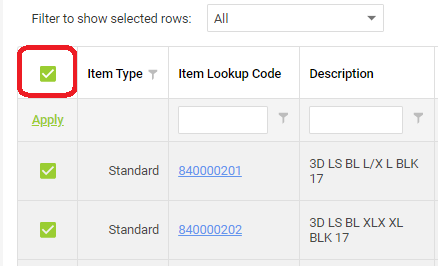
5) When selected, you will see a total of the items that will be added to the Wizard, in the bottom left:

6) Once you have the items you wish to work with, select Apply Formula and Edit Prices. This will take you to the next screen, where you can work on the items:
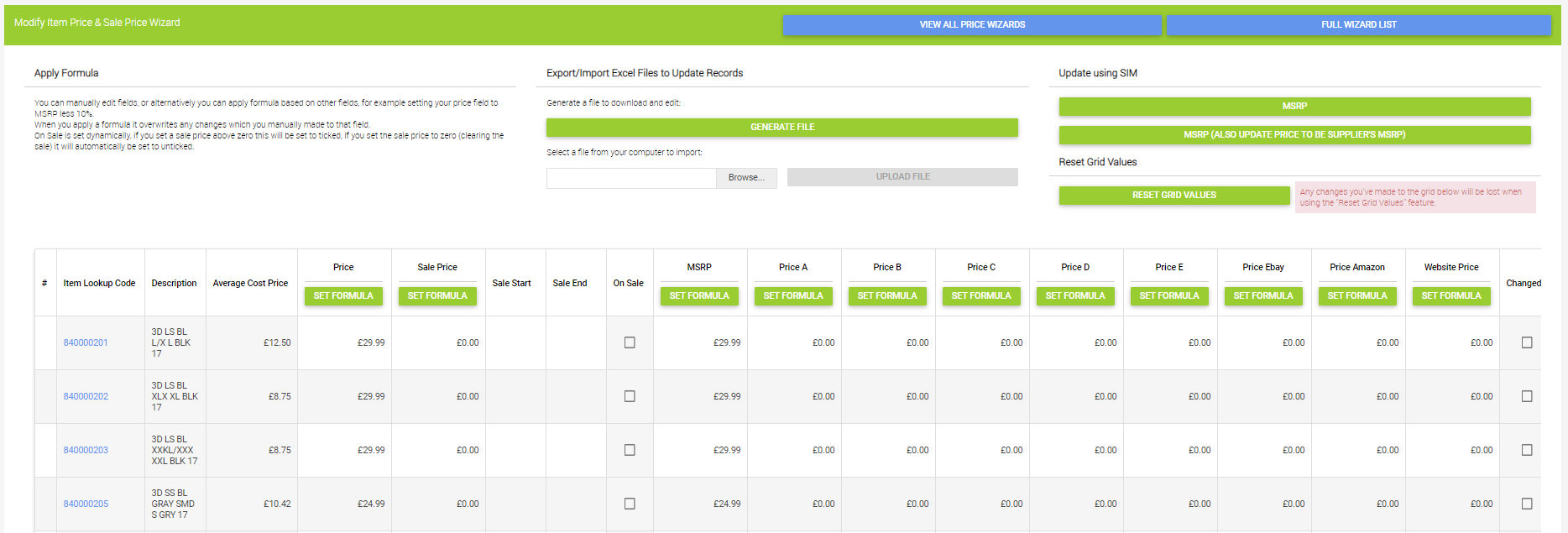
7) On this page, you now have two options:
a) To only update the MSRP, click the MSRP button under the section Update using SIM:
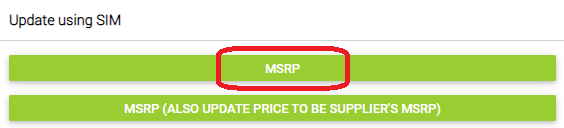
This will update the MSRP but will not affect the current Price of any items in the Wizard.
NOTE: Choosing this option means that if the MSRP of an item has increased, then your current sell price may be less than the MSRP. If the MSRP has decreased, then your current sell price may be greater than the MSRP.
b) To update the MSRP and also update your Price to match the new MSRP, select the MSRP (Also Update Price to be Supplier's MSRP) option:
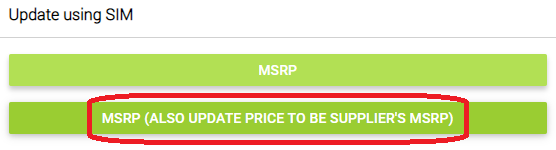
8) When the update has run, any changes will be highlighted in blue. From here, click Commit Changes, and the process is complete.

NOTE: Wizards are processed sequentially, so will be 'queued' and processed one after another.