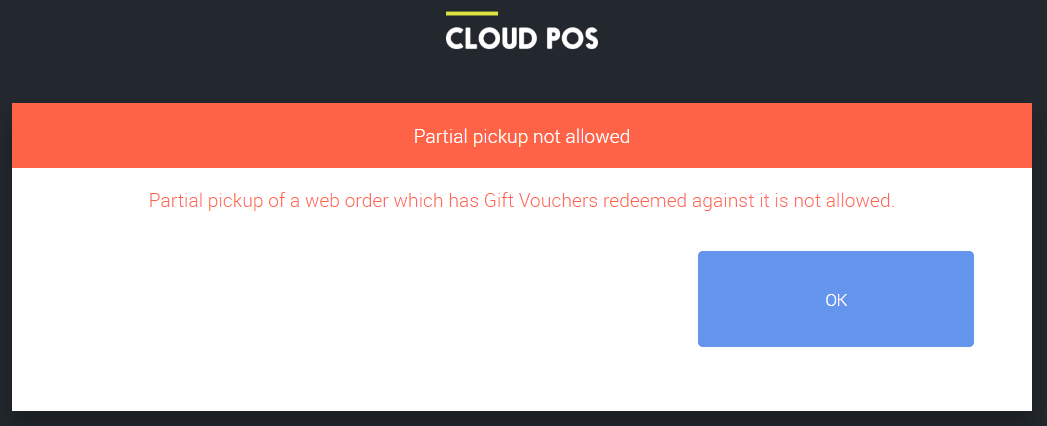You can sell vouchers on your ecommerce system and they can then be redeemed either online or instore. To enable voucher sales, you need to have set up your Voucher Scheme in the Back Office first, and then you need to enable the three voucher products in your ecommerce Cloud MT.
Within Cloud MT, go to the Item Search screen, and search for the code 'giftvoucher_cloudpos'. This will show the ten, twenty and fifty pound vouchers. Unlike the POS, you can only sell vouchers at these price points. However, consumers can buy multiple vouchers (e.g. 3 x £10 vouchers).
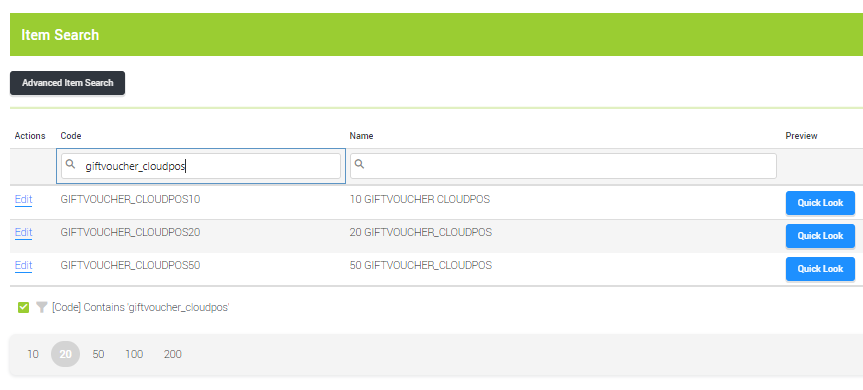
Click Edit next to the voucher you wish to work on.
In the Item Essentials section, you need to set the Short Description, Description and Google Category - set the latter to your default Google Category, for example, this might be Sporting Goods > Outdoor Recreation > Cycling
Add the Images you wish to use for vouchers. You can save the image below and use this if you wish:

Next, go to the Additional Item Info section and then the Item & Stock Handling menu. Locate the Stock is Tracked option and untick the checkbox. Since gift vouchers are a non-inventory item, there is no requirement to track the stock levels - you can generate as many vouchers as you require.
If you don't intend to deliver a physical gift voucher to the customer (for example, if you will email the voucher code instead), then to make sure the customer isn't charged for delivery, untick the checkbox marked Delivery Charges Applicable.
Scroll back up the page and tick the Active checkbox, then the Save Changes button.
You'll need to repeat the above process for the two remaining gift voucher values, if you wish to make these available for sale online.
The voucher will be automatically added to a Find & Filter collection called 'Gift Vouchers'. You can view this on your website by modifying the following URL, substituting <yourwebsite> for the domain of your website: https://<yourwebsite>/collection/gift-vouchers.
You will now be able to browse to the product and buy a voucher. This will download as an order into the POS system, and the voucher is created when the order is tendered off by your team, at which point it can be emailed or posted out. This means regular items can also be purchased with a gift voucher.
Redemption
Gift vouchers redemption is automatic, if a customer buys a gift voucher in-store and you have an ecommerce site, they can enter the code on the basket page in the Coupons & Gift Vouchers box.

The checkout will allow customers to enter multiple gift voucher codes, if they have more than one voucher to redeem.
Notes
You will need to set up your gift voucher scheme in POS before your gift voucher SKUs will be generated.
Currently, we only email 1 voucher per order. So the total of all gift vouchers in the basket will be sent as a single voucher (i.e. 4 x £20 vouchers will be sent as a single £80 voucher). If multiple vouchers are required then separate orders would be required.
When processing an ecommerce order where gift vouchers have been used, you cannot partially pick up items from the order; the order must be processed with all items on the order being picked up at the same time. The warning below will be displayed of trying to partially pick up an order: