To add PayPal as a payment method on a retailer's e-commerce site, we first need the merchant to provide the following details:
- PayPal account username
- API Username
- API Password
- API Signature
The API details can be found with the retailer's PayPal account here:
Tools > All Tools > Integrate PayPal > API Credentials > NVP/SOAP API integration (Classic): Manage API credentials.
This page is protected by 2FA, so even if we have access to the retailer's PayPal account, we'd still need their input to access this page. Therefore, it's easier to ask the retailer to obtain and provide this information.
Ask them to copy and paste the API details from the page. This saves any headaches in trying to decipher characters.
When we have the necessary details from the retailer, we need to access their Cloud MT and navigate to the Payment Methods page:
https://cloudmt.citruslime.com/#/payment-methods
This page requires entering the Super Users password.
Once the page is accessed, scroll to the Payment Processors section and then click Edit next to the PayPal entry.
This will open up the section into which you need to enter the details provided by the retailer, as below:
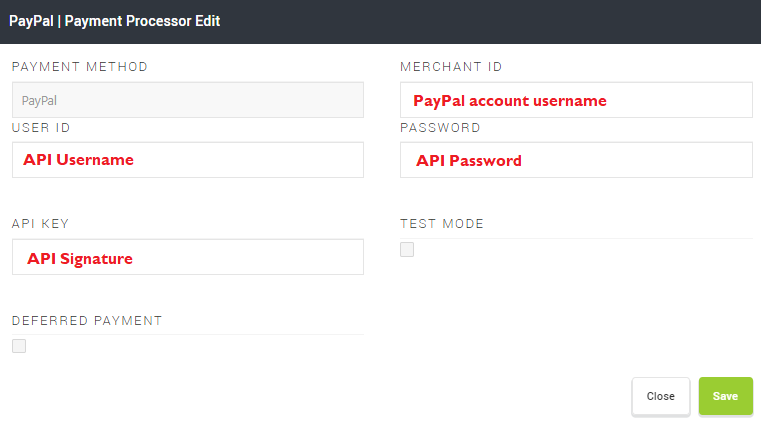
Ensure that Test Mode and Deferred Payment are NOT ticked, then click Save.
Scroll up the page to the Payment Methods section and ensure that PayPal is ticked as Active:
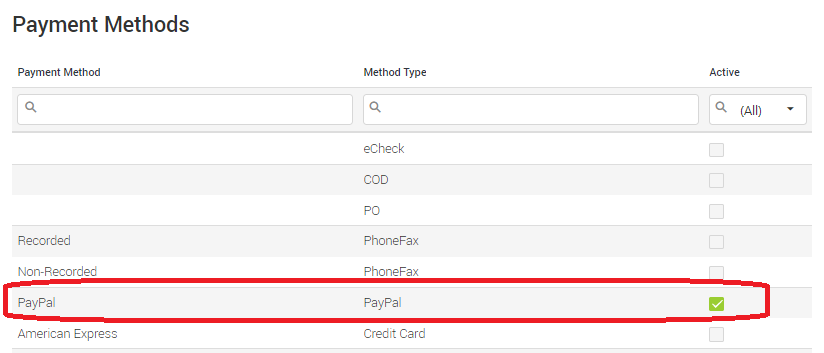
Next, scroll down the page and click Save Changes, then Restart Website when prompted.
You now need to test the integration on the front end of the site.
Add an item to basket and proceed to the checkout. You're looking to see that the PayPal button is present:
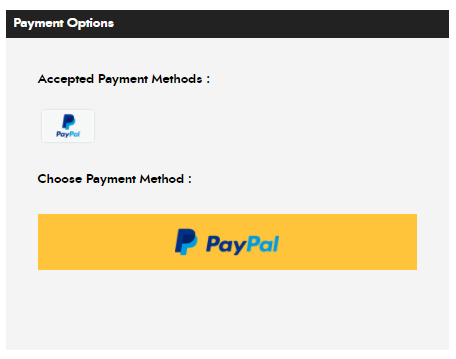
The checkout carries out a background API check when it loads the PayPal button, to make sure the API actually works. If there is a problem with the API details, the PayPal button won't load in the checkout.
If the button does not load, check the API details you have entered, making sure there are no blank spaces accidentally added to any of the fields. If this still doesn't work, revert to the customer to check the API details in their account.
If the PayPal button is present, fully complete a transaction to ensure no errors appear at any stage. Once a transaction has been completed, the integration can be considered complete.