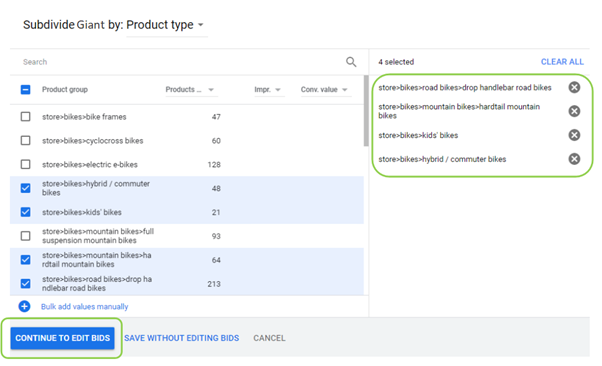To use Cloud MT, your main base category must be named Store, as seen in the image below:-
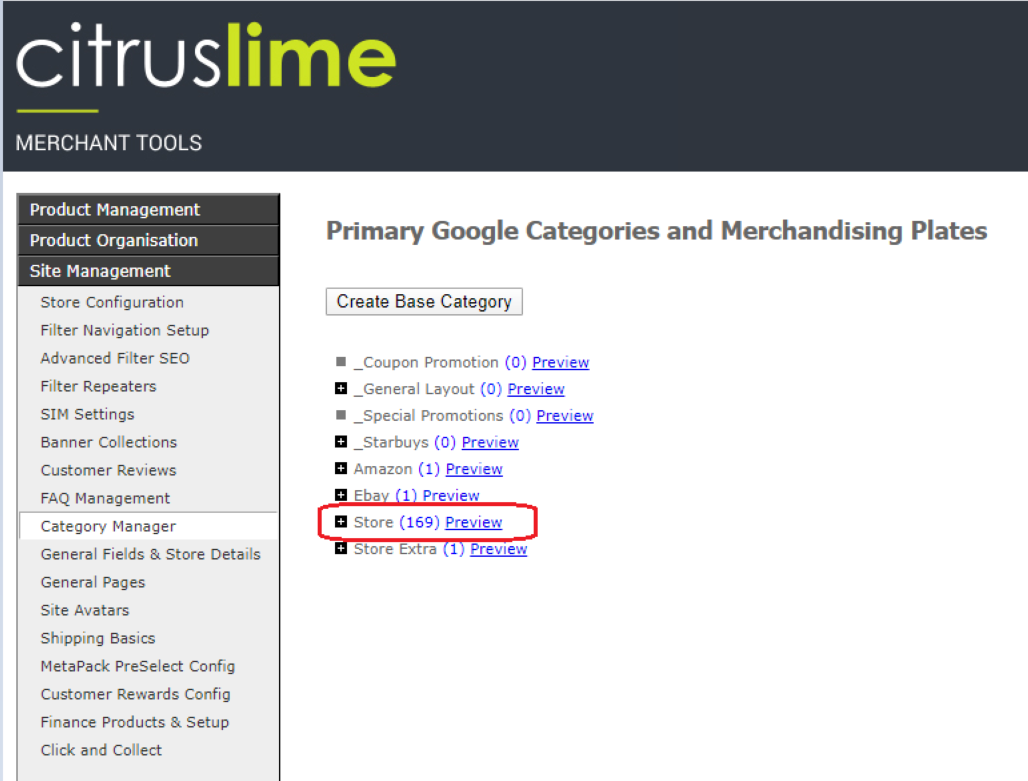
This can easily be renamed in Merchant Tools. However, if you use Primary Categories (Product Type) in your Google Shopping Campaign, you will also need to review and restructure your Campaigns once this has been renamed.
This needs to be completed after the base category has been renamed, but on the same day of the Merchant Tools amendment, before Google Shopping runs overnight.
Make a note of the current bid that you have set against each category. Google will not save this information and you will want to set the same bid to avoid any disruption in the restructure.
It is very easy to restructure your Shopping Campaigns once this change has been made. You will need to go into each Product Group in your Campaign(s) and select the pencil icon next to the relevant lines and edit the subdivision:-
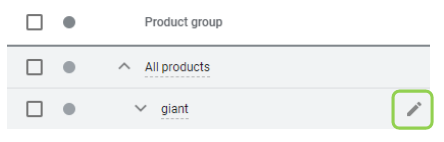
You will notice that your old Primary Categories do not contain products anymore just like the example below:-
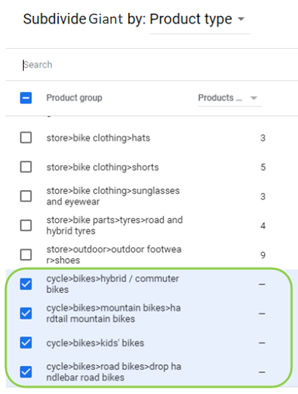
You will need to clear these Primary Categories from the subdivision to avoid them from appearing in your account moving forward. To do this, select “Clear All” on the right of the subdivision page.
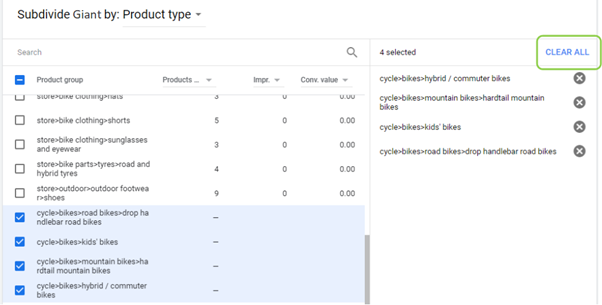
Once this has been done you can then select the new Primary Categories that appear under each subdivision, continue to edit bids and then set the bids from your notes for the relevant categories. Once you have gone through the whole Campaign, your Campaign is back up and running correctly.