To begin trading on a new batch in POS, you can use the following steps:
1) Log into POS (https://pos.citruslime.com/posux/pos.aspx ) and select the Register you wish to use:

2) You will see the Open Batch screen. This is where you can enter your opening amounts.
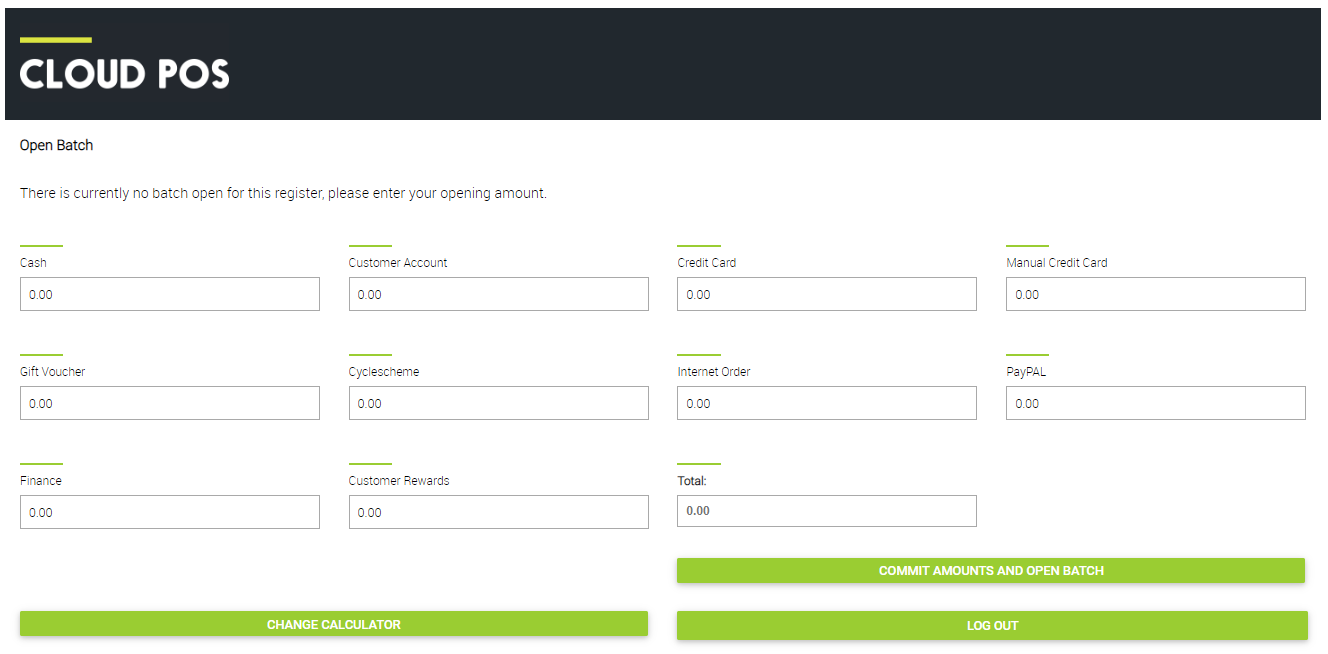
Typically this would be the cash float that you keep in the till so, for example, if your float is £50.00 in cash, enter £50.00 in the Cash tender field. You'll see that any amounts you enter will be added together in the Total field:
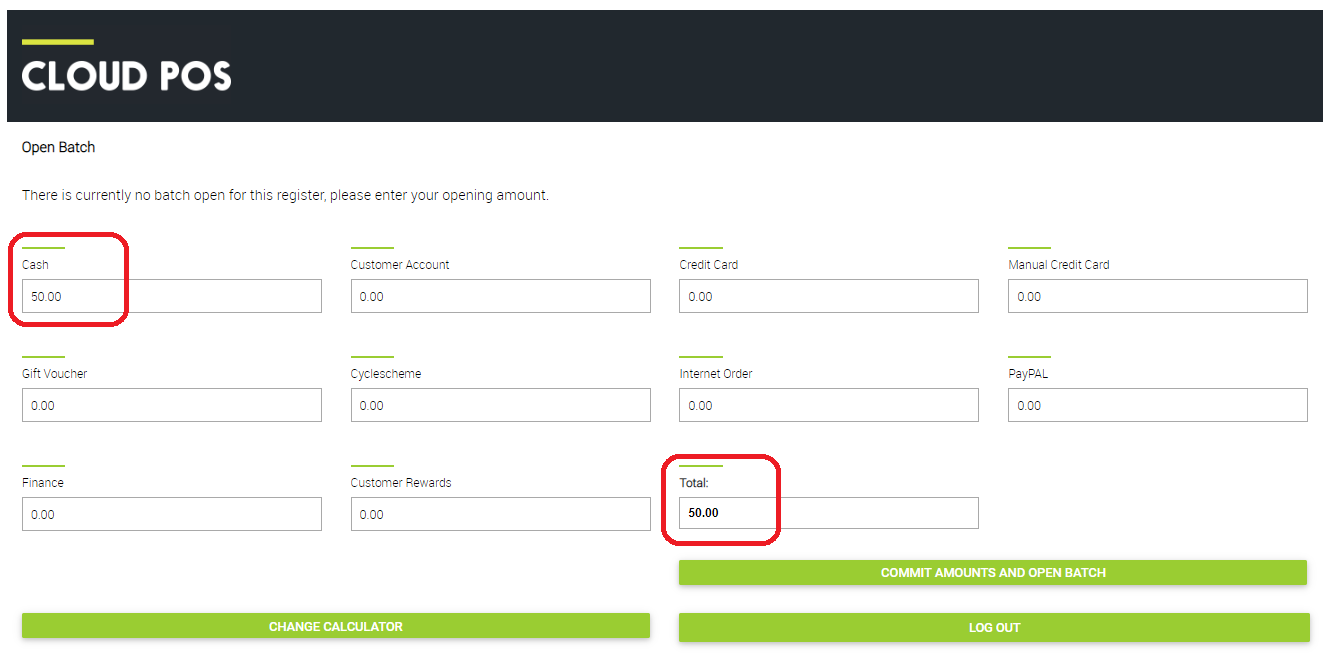
3) Once you have entered your opening amounts, click 'Commit Amounts and Open Batch'.
4) You will see a warning asking you to confirm that you wish to continue. If you are confident that the opening amounts you have entered are correct, click 'Yes'. If you wish to check the opening amounts again, click 'No' and you will be reverted back to the Open Batch screen. Follow the instructions from Step 3 once you are ready to proceed again.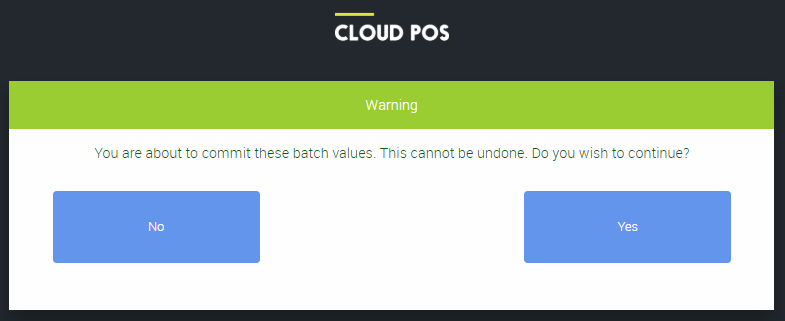
5) Once you have committed the amounts and opened the batch, you will have access to the main POS screen and can begin trading on the register.
Watch A Video: