Cloud POS features a quick switch feature, so that the cashiers do not need to fully log out of the Point Of Sale in order to switch to another cashier.
The first step is to set your cashier up so that they can use this functionality. In Cloud POS backoffice, select Cashiers & Users in the Setup section of the menu:

Click to Edit the relevant cashier, and enter the pin number into the PIN field.
Click Update to Save:

Now when back in the Point Of Sale, click on the Switch User button:

You can also switch user from the Actions menu:

The cashier can log in using their cashier number and pin:

The Cashier Number can be found in the Cashiers & Users section of Cloud POS backoffice. Each cashier has a unique number, which is not editable:

It is also possible to use the Switch User function on completion of a transaction when you get to the Post Transaction screen, as shown below:
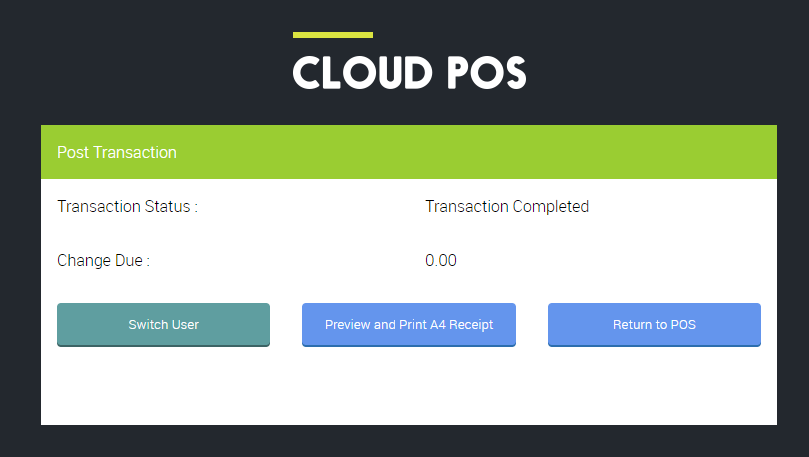
When logged in, the cashier details are displayed in the top right-hand corner of the Point of Sale:
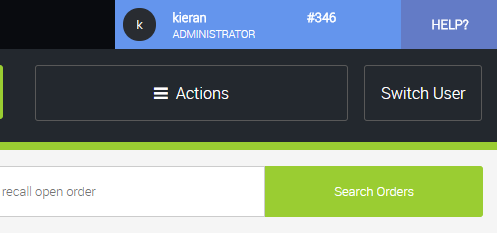
If you wish to enforce this functionality, so that a cashier must log in again after every transaction is completed, you can do this in Cloud POS backoffice.
From the main menu, go to Setup and then Configuration. Under the section Cashier Settings, tick the box marked Force A Cashier To Quick (PIN) Login After Each Transaction. Click Save once you have made this selection.

NOTE: This is a global setting, so by default will be applied to every register at every store within your Cloud POS group.
To exclude specific registers (for example, registers you may use to process internet orders), in the main menu in Cloud POS backoffice, go to Setup and then Registers & Barcode Label Printers.
Locate the register you wish to exclude and click Edit. Under the Settings section, tick the box marked Suppress Auto Logout and then click Save.
Cashiers using that register will remain logged in when a transaction is completed.