This article explains how to use a Gift Voucher as payment against a transaction.
Redeeming a Cloud POS gift voucher
First build up the transaction with the items that the customer wants to use the voucher against, once you have this done you need to go through to the tender screen:
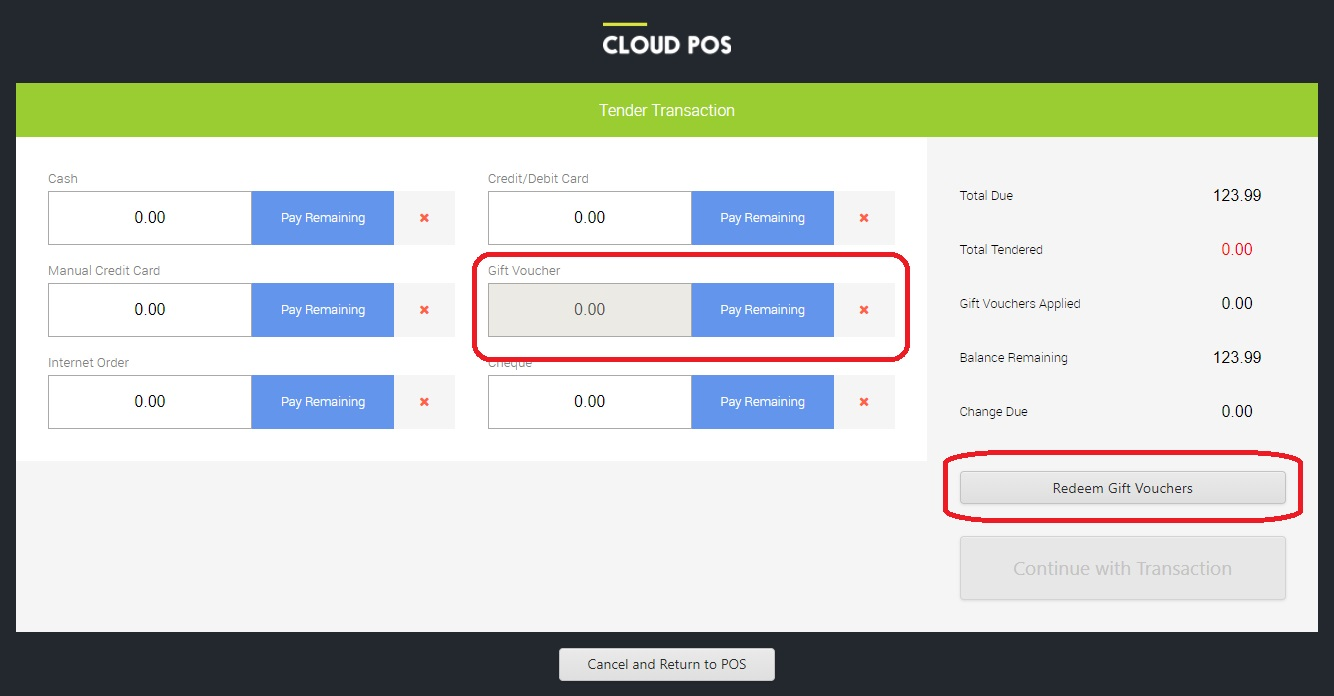
You then need to press the Redeem Gift Vouchers button.
On the following screen, you will be asked to enter the voucher number. This can also be scanned in and will show on the customer receipt.
If the value of the transaction exceeds the funds available on the voucher, you will be shown the remaining balance.
Your customer can redeem part of the voucher, leaving a remaining balance for a future transaction.
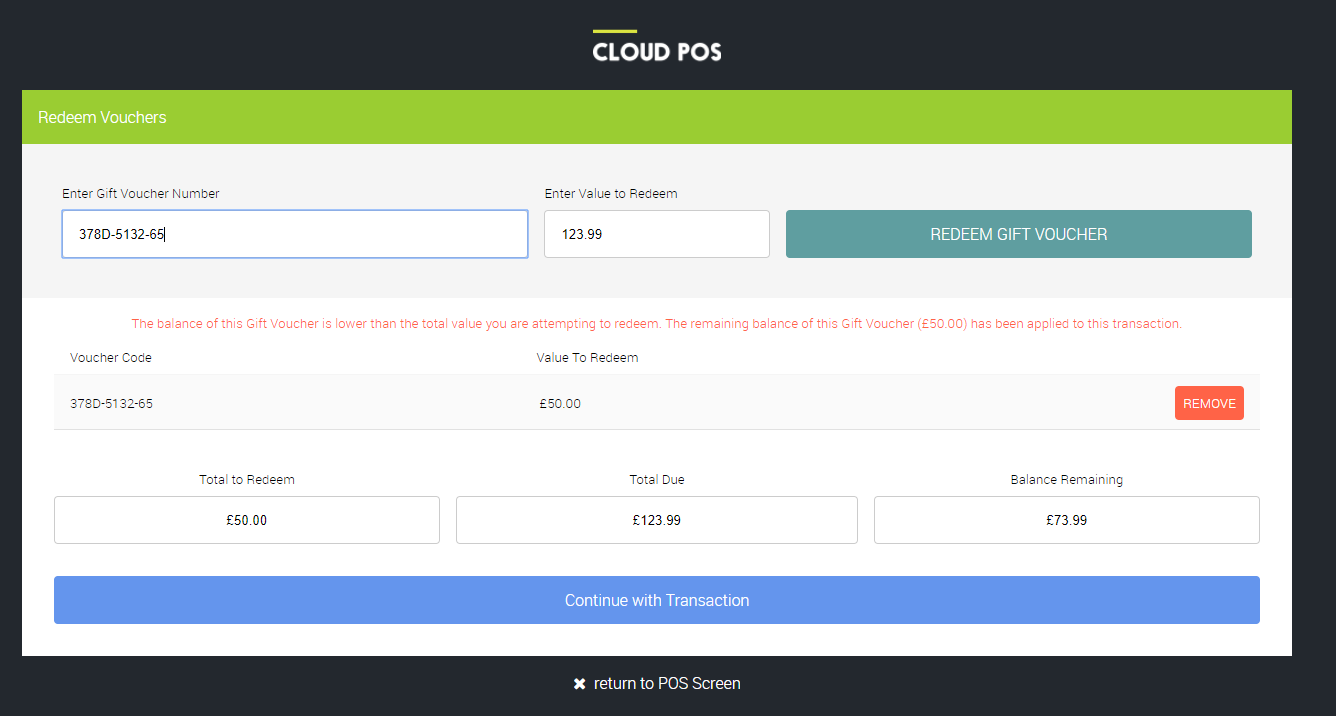
If you press Continue with Transaction, you will be taken back to the tender screen.
If the customer wishes to use subsequent gift vouchers to pay more of the remaining balance, you can repeat the previous process.
If the customer wishes to use another tender to pay the remaining balance you just tender this as normal, entering the correct tender type.
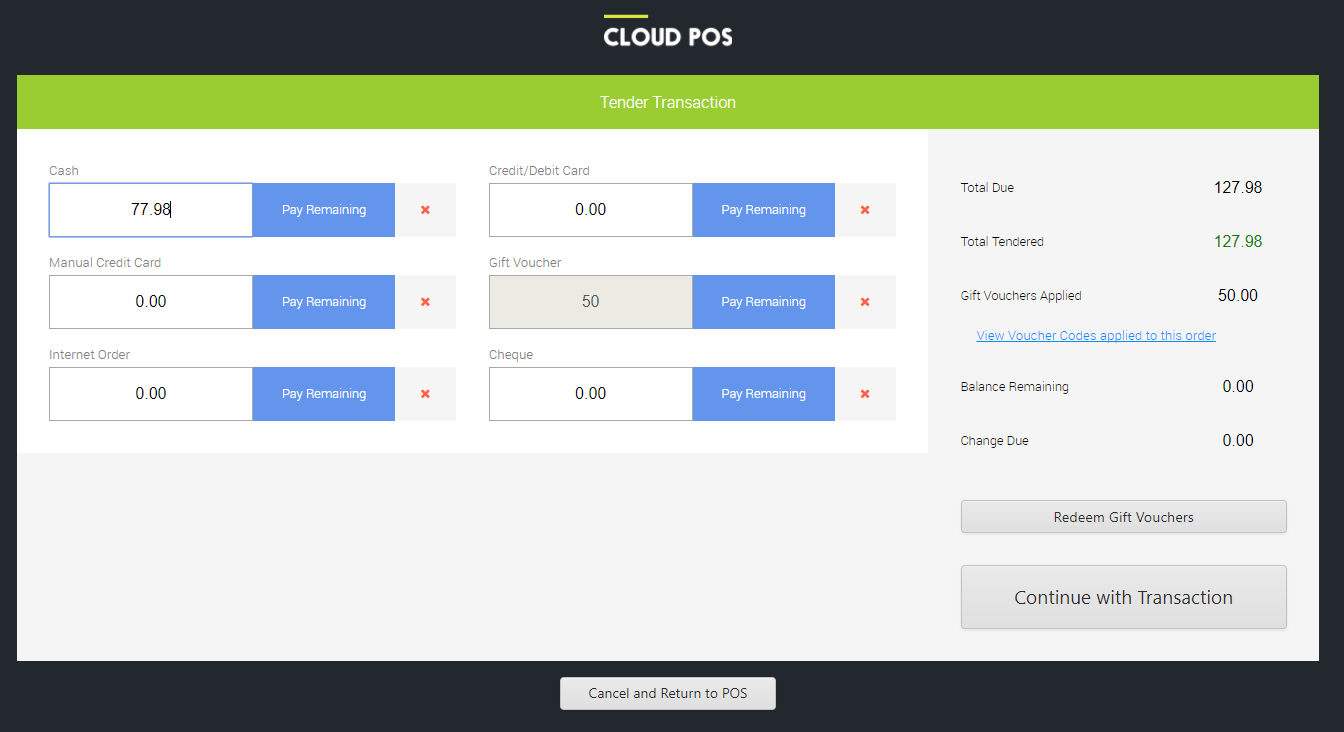
The voucher number(s) that the customer uses against the transaction will display on the receipt that is generated. Examples below are from the 40col and A4 receipts respectively:
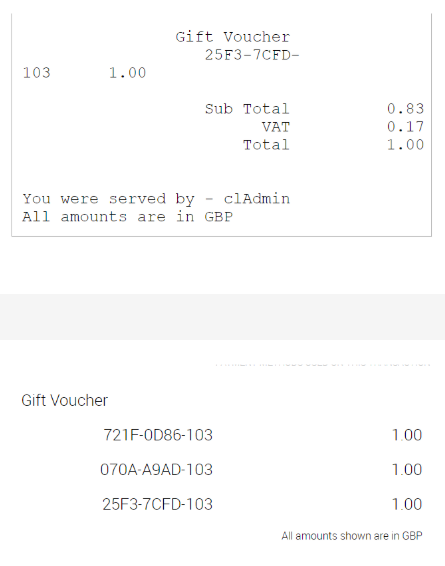
IMPORTANT
The system will not allow the customer to use a gift voucher to pay an outstanding balance off an account.
Redeeming a gift voucher sold in a previous retail system
When you start using Cloud POS you may find that a customer wants to pay with a gift voucher which was purchased with your previous system.
The easiest way to solve this problem is to create a Tender Type for your past system vouchers. This will allow you to tender the voucher through without asking for a Cloud POS voucher number. You can report on voucher redemption for these vouchers on the tender report in Cloud Reports
Read how to create a tender type: Creating a new tender type