There are four order types within Cloud POS for use in different circumstances. Each type requires a customer to be set on the order before you'll be able to save it.
Creating a new customer in the Point Of Sale
Adding an existing customer in the Point Of Sale
To select the order type, you have two options:
1) Click the Actions button at top of the POS screen to open the Actions menu:

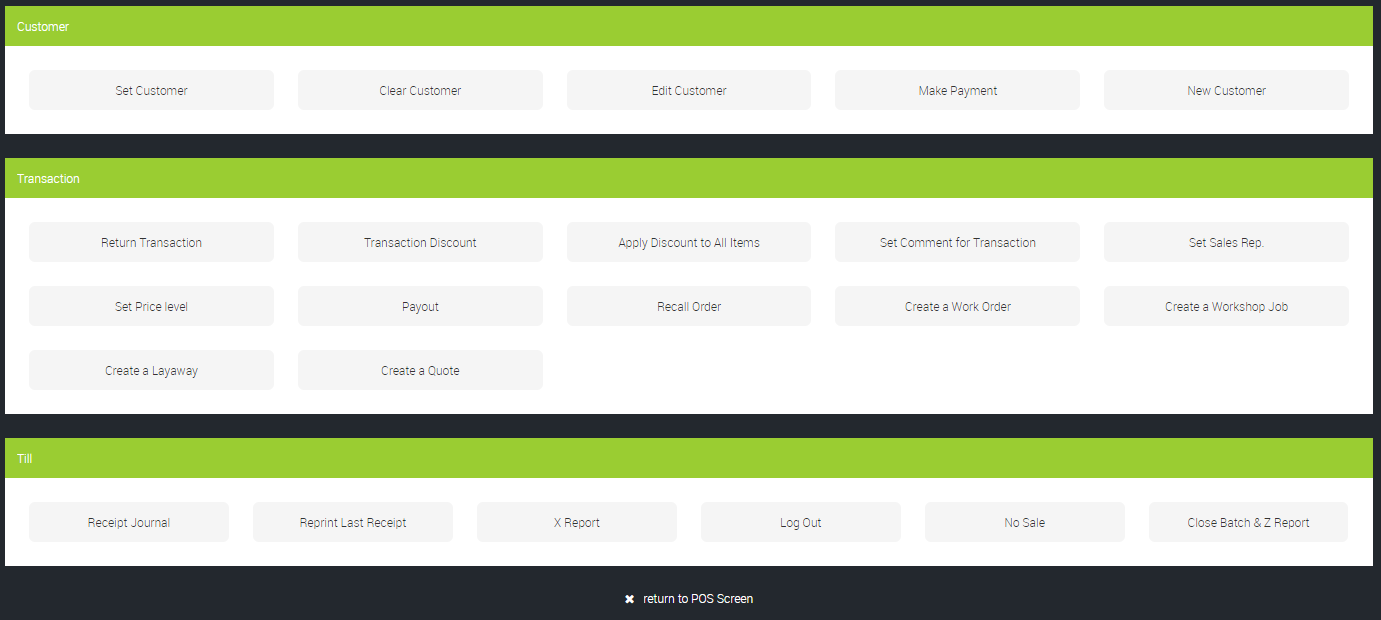
2) Click the Set Transaction Type button from the main POS taskbar:


From either menu option, you can select to create a Work Order, Workshop Job, Layaway, or Quote.
For a more detailed explanation of each of these, please see the article entitled What are Work Orders, Layaways, Workshop Jobs and Quotes?
When you have selected the order type, you can add any required items to the transaction. You will need at least one item added to the transaction to be able to save it.
If you would like to take a deposit, the process to follow is documented here: How do I take a deposit for an order?
If you are not taking a deposit, click Save Order. If a deposit amount has been applied to the transaction, the Save Order button will instead be titled Tender, so you will click this to tender the transaction and accept the deposit payment amount required.
Watch A Video (Work Orders and Layaways):
Watch A Video (Quotes):
Watch A Video (Workshop Jobs):