An unfortunate and frustrating fact is that, if you have a web form for collecting customer information on your website, this is exposed to being manipulated by 'bots'.
Bots are automated applications that crawl the internet and can be used for malicious purposes, one of which is making submissions via web forms, in the hope that this will yield some information that can then be used by spammers.
The activity of bots can result in occasional spam being received through the Contact Us page, but occasionally a flood of spam emails can be submitted over a short period of time.
This can turn an annoyance into a productivity issue, as you need to spend time deciphering what is spam and what might be a genuine customer enquiry.
To help prevent this, we now have introduced reCAPTCHA functionality to the ecommerce platform. This is a security tool provided by Google, which can be encoded into the Contact Us page.
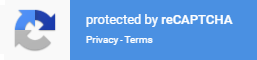
How does this work?
You may have encountered elsewhere previous versions of Captcha technology where, in order to be able to submit information in an online form, you would have been required to 'prove you are human' by, for example, typing in a sequence of letters or clicking on pictures which contain a particular image.
We are using reCAPTCHA version 3, which removes the need for this input.
The technology looks at traffic on a webpage and learns what is the typical behaviour of a user on that page. It analyses each user's interaction on the webpage, and then assigns this an interaction score between 0.0 and 1.0, where 0.0 represents highly suspicious behaviour (such as a bot crawling the site), and 1.0 indicates a user who poses no apparent risk. A threshold can then be set at which scores below a certain figure are considered as malicious interactions.
We have set the platform to consider scores less than 0.5 as malicious activity. A user scoring below 0.5 will still be able to complete and submit the Contact Us form, but the data submitted will not saved to the database. This means there will be no email sent and as a result, no spam should arrive in your inbox. For interaction scores of 0.5 and above, the Contact Us form functionality will continue to work as normal.
How do I get this added to my website?
1) You will need to register with reCAPTCHA, which you can do here: https://www.google.com/recaptcha/admin/create
Note that you will need to create or use an existing Google account in order to register with reCAPTCHA.
2) Complete the form as in the example below, replacing 'mywebsite.co.uk' with the domain name of your own website. In the 'Owners' section, the email address here will be that of the Google account you used to log in:
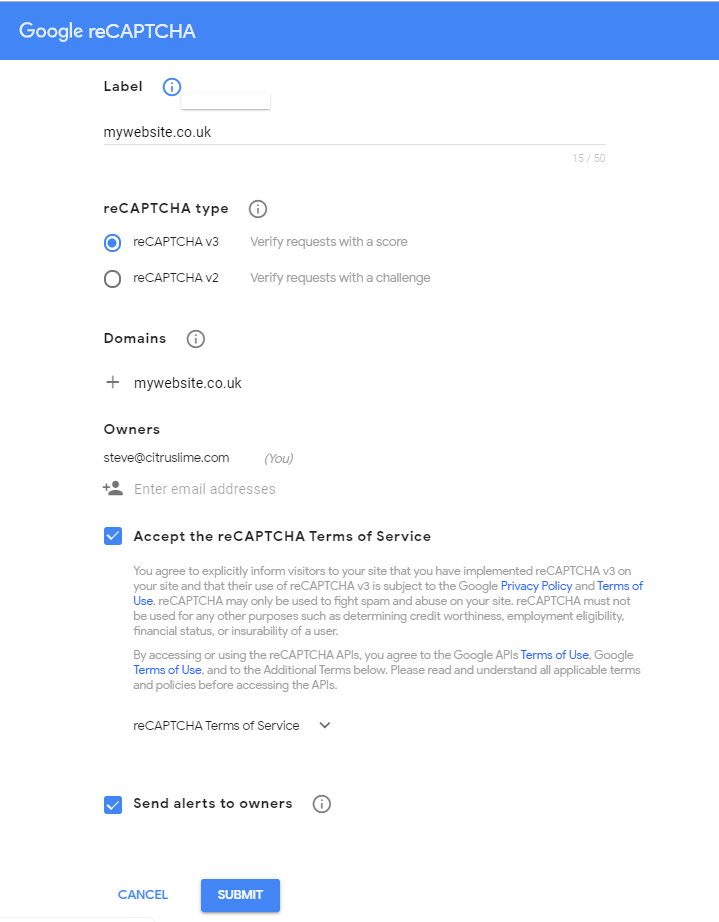
3) Once you have submitted the details, you will be taken to a page which contains your unique identifying information:
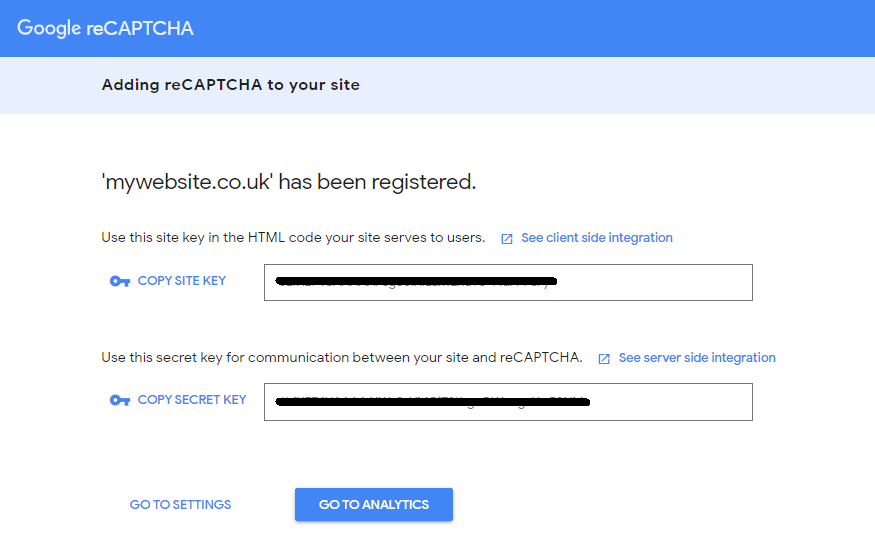
4) In a new browser window, open Cloud MT for your ecommerce site, and under the Site Management menu option, select Store Configuration. Scroll towards the foot of this page and you will see the reCAPTCHA Settings section.
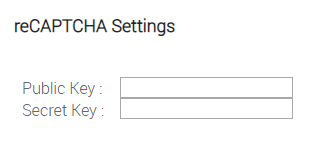
5) Copy and paste the details from reCAPTCHA into the relevant fields in Cloud MT. Scroll to the foot of the page and click the Save button.
6) The reCAPTCHA functionality will now be enabled on the Contact Us page on your website.
Note that reCAPTCHA has to learn behaviours on this page in order to be able to understand what is regular behaviour and what is not, so you may not see an immediate result in terms of all junk mail stopping as soon as you deploy reCAPTCHA. However, in a short time, you should find that this has a significant effect on reducing the amount of junk you receive via the Contact Us for on your website.
You can tell that reCAPTCHA is active on your Contact page if you can see the reCAPTCHA logo in the bottom-right of the page.